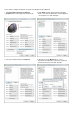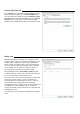User Manual

Pointer Options tab
Click Settings to open the Mouse applet in Window’s Control
Panel. In the Mouse applet, go to the Pointer Options tab,
move the slider to the middle, and uncheck Enhance pointer
precision. On the Evoluent VerticalMouse, press the pointer
speed buttons to set the pointer speed indicators to MD
(medium). This configuration provides the best pointer control.
Wheel tab
Without Evoluent Mouse Manager, the scroll wheel scrolls a
selected number of lines per increment. The Windows system
default is 3 lines. Regardless of how slowly or quickly the
wheel is rolled, the number of lines scrolled per increment is
the same. 3 lines per increment provides coarse control but
faster scrolling. You can reduce the setting to 1 line per
increment for fine control but much slower scrolling.
Mouse Manager provides Accelerated scrolling for quick
scrolling but also fine control at the same time. By default the
box is checked and lines per increment set to 1.
The wheel scrolls 1 line per increment when it is rolled slowly
for the finest control possible. It scrolls several lines per
increment when it is rolled quickly, but returns to 1 line per
increment when rolled slowly again. Mouse Manager
automatically varies the number of lines scrolled per increment
according to the speed of rolling the wheel. This greatly
reduces the amount of wheel movement necessary while still
maintaining precision.
The amount of scroll acceleration is adjustable by moving the
slider.