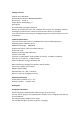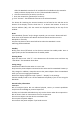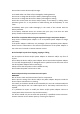Quick Guide
slider.The Notebook searches for all available for all available wireless networks
nearby and then displays them as a list (“Show available networks”).
e Click the network that you wish to connect to.
f Enter the network key (password) if necessary.
g . Click “Connect”. The Notebook connects to the selected network.
The button for launching the Internet browser can be found on the task bar at the
bottom of the display. Click the little blue “e” to launch the browser. To enter an
Internet address (URL), click the search bar displayed centrally at the top of the
window.
Reset
If the Notebook “freezes” and no longer responds, you can reset it. Please and hold
down then on/off switches off. Wait for about 20 seconds and then turn the
Notebook on normally.
Any files that have not been saved will be lost when the Notebook is reset.
Switching off the Notebook
Standby
Briefly press the on/off switch on the device to activate the standby mode. Press it
again quickly to take the Notebook out of standby mode.
Shutting down
Open the Start menu. Click“Ф” in the bottom area of the Start menu and then tap
“Shut down”. The Notebook shuts down.
Saving energy
Deactivate the WIFI function when it is not in use.
Only leave the power adapter connected to the socket until the Notebook’s battery is
fully charged. In addition, always disconnect the power adapter form the Notebook
when you are not charging the Notebook.
Reduce the display brightness under “System”
→
“Display” in the settings.
Activate standby mode or turn off the Notebook completely if you are not using the
Notebook.
General safety information
WARNING
Risk of multiple injuries due ton reduced physical, sensory or mental capabilities
and/or lack of knowledge or practical experience
Children and vulnerable individuals may only use the device under direct supervision.
Risk of electric shock or electrocution from live components
Do not insert objects into the device’s ventilation slots.
Do not open the power adapter.
Do not touch the power adapter if you hands are wet.