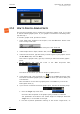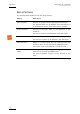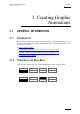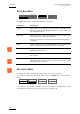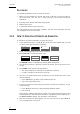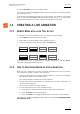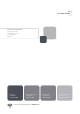User's Manual User guide
Issue 1.60.C Epsio Version 1.60
–
User’s
Manual
EVS Broadcast Equipment - July 2010
PROCEDURE
To validate the playfield limits, proceed as follows:
1. When you have entered the offside line mode, right-click one of the points on
the virtual field. This can be a virtual point you have added during the
calibration.
2. Drag the virtual field to match the real playfield.
3. Release the mouse.
4. Jog with the wheel to adjust the zoom.
The real playfield limits have been validated, and the virtual playfield lines are
now displayed in red on the monitor.
3.2.3 HOW TO CREATE AN OFFSIDE LINE ANIMATION
To create an offside line animation, proceed as follows:
1. In the operational menu, click A, B, C or D to select the camera that you want
to use to create the offside line animation:
Rst Cam Local Sync Prv OFFSIDE
Cam A Cam B
2. Pause on the beginning of the offside sequence.
3. Press SHIFT+D to access the Epsio menu.
ChromaK OSD
GRAPH
The GRAPH feature is automatically active (black background).
4. Looking at the director’s preview, position the offside line using the mouse or
the jog.
5. Press MARK. This has the following effects:
o The virtual playfield is removed on the operator’s preview.
o A snap is created on the director’s preview.
6. Go back to a position before the TC where you have marked the start of the
offside sequence:
o Press Last Cue to go back to the predefined pre-roll
o Jog to the requested position
7. To play the offside line sequence back with the offside line animation, do one
of the following:
o Press PLAY to play back at the predefined playback speed.
o Use the lever.
The director’s PGM and the operator’s PRV are running and pause when it gets
to the beginning of the offside line animation. The pause duration depends on
the Pause Duration setting. The animation is then played.
8. After the animation has been played, you can use the lever or press PLAY to
carry on playing the record train.
50