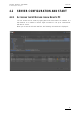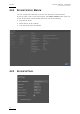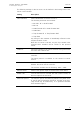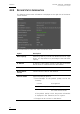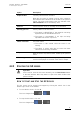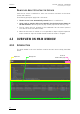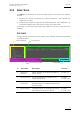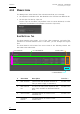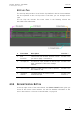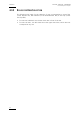User's Manual User guide
GX server – Version 1.0 – User’s Manual
EVS Broadcast Equipment – February 2011
Issue 1.0.C
19
Option Description
Output format Currently selected video standard.
When the GX server is started, only GX clips created in
the selected video standard will be visible to the protocol
clients. The value corresponds to the one selected in the
Video Standard field in the Settings area.
Protocol Protocol the GX server is currently set to work with
Running process Activity status on the GX server:
• The status is ‘IMPORTING’ if raw materials are being
imported onto the Raw Materials drive.
• The status is ‘UPLOADING’ if GX clips
are being
uploaded onto the GX Clips drive.
Status indication GX server status:
•
The status is ‘Not started’ when the server is not
running.
• The status is ‘Active’ when the GX server has been
started and is awaiting commands.
Clip name
Name of the GX clip that has been loaded by the protocol
client.
GX message
Error, warning or general message reported by the GX
server and displayed on the OSD of the SDI Fill output.
4.2.5 STARTING THE GX SERVER
Important
Users need to start the GX server manually via the Start Server button
in the web interface when they want GX clips to be made visible to the
protocol clients.
HOW TO START AND STOP THE GX SERVER
The GX server can be started and stopped by clicking the switch icon in the
bottom right corner of the window:
• To start the GX server, click on O.
The icon changes from to
• To stop the GX server, click on I.
The icon changes from to