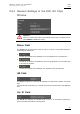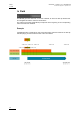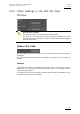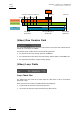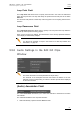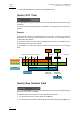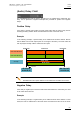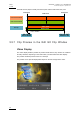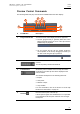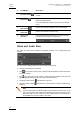User manual
GX server – Version 1.10 – User Manual
EVS Broadcast Equipment – September 2012
Issue
1.10.D
61
Preview Control Commands
The following fields and play commands are available below the video display:
4
5
6
7
8
1
2 3
9
# Field/Button Description
1. Progress/Scrub bar
The bar below the video display serves two purposes:
• The bar (progress bar) is gradually filled with a blue
background that shows how much of the clip has been
loaded ready for playback:
• As you preview the GX clip, the marker
shows the
current position in the GX clip. Dragging the bullet, you
can also scrub along the clip to preview it.
2. Current TC
Shows the timecode of the current position in the GX clip
preview.
The GX clip always starts at 00:00:00:00.
3. Total Duration
Shows the protocol duration of the GX clip, this means
the duration of the GX clip as it will be displayed to the
protocol clients.
The duration will depend on the following elements:
• IN point
• OUT points
• Number of loops
• Loop duration
For more information, refer to the section 5.5.9 'GX Clip
Duration and Timecodes', on page 63.
4.
Go to IN
Recues to the IN point of the GX clip.
If the IN point is higher than 00:00:00:00, it is not possible
to preview before then IN point unless the user changes
the IN point.