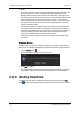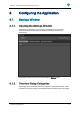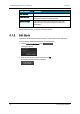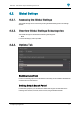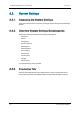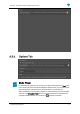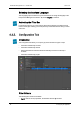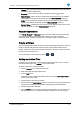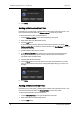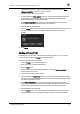User Manual User Manual
8. Click Save.
Adding a Refuse Archive Filter
Depending on your user rights, you will be able to add a refuse archive filter or not. If you
don't have the necessary rights, the Refuse Archive icon will not be visible.
To add a refuse archive filter, proceed as follows:
1. Click the Refuse Archive icon to open the Refuse Archive pane.
2. Enter and/or select the desired filter criteria.
3. Click the Add button.
A new refuse archive filter is added to the refuse archive filter list. By default, New
Refuse archive filter is entered as name for the filter. The Auto Refuse check box is
automatically selected.
4. (Optional) Enter a new name for the filter.
5. In the Retention period field, enter the time (in hours) after which Deep Archive
Manager will automatically refuse the clips and move them from the Archive
Candidates tab to the Refused tab.
6. (Optional) Edit the other filter data.
7. Click the Save button to save the refuse archive filter in the database. If you don't
save your filter and leave the pane, a message will appear asking you to save your
changes.
8. Click Save.
Adding a Remove Hires Filter
Depending on your user rights, you will be able to add an remove hires filter or not. If you
don't have the necessary rights, the Remove Hires icon will not be visible.
To add a remove hires filter, proceed as follows:
1. Click the Remove Hires icon to open the Remove Hires pane.
2. Enter and/or select the desired filter criteria.
3. Click the Add button.
82 6. Configuring the Application
EVS Broadcast Equipment S.A. - October 2012 Issue 3.0.D