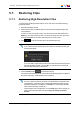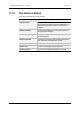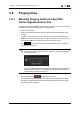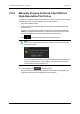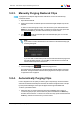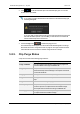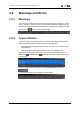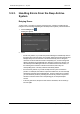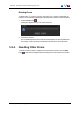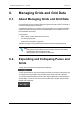User Manual Manual
2. Click to add the selected clips to the Selected Clips grid. You can also
double-click a clip to add it.
Note
If you switch to another tab when there are still items in the Selected Clips grid,
a warning will appear.
If you click Yes, the selected clips will be removed from Selected Clips grid and
the other tab will be opened. If you click No, you will remain in the current tab
and the selected clips won’t be removed.
3. Click the Purge button to initiate the purge process.
The selected clips will disappear from the Archived tab and will appear in the Purge
Queue tab.See section "Purge Queue Tab" on page 40. The high- and low-resolution
video files will be removed from the nearline storage and from LTO tape.
5.8.5. Clip Purge Status
A clip can have one of the following purge statuses:
Status Description
Purge candidate The clip has been automatically requested to be purged and
has been added to the Purge Candidates tab.
Purge requested A request to remove the clip from LTO tape has been
performed in Deep Archive Manager. The request was issued
from the Archived tab.
Purging The high-resolution file of the clip is being removed from LTO.
Purged The high-resolution file of the clip has been removed from LTO
tape.
Purge error An error occurred during the purge process.
Cleanup requested A request has been performed to remove the high-resolution
file of the clip from LTO tape and from the nearline storage.
The request was issued from the Purge Candidates tab.
Cleaning up The high-resolution file of the clip is being removed from
LTOtape and from the nearline storage.
68 5. Archiving, Restoring and Purging Clips
EVS Broadcast Equipment S.A. - July 2013 Issue 3.5.D