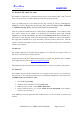User manual
GSMS1080
PS9J018 Rev1.2.1 GSMS 1080 User Manual Page 8 from 12
Technology
E
XCEL
S
TOR
5. GSMS Installation
5.1. System requirements
Microsoft® Windows™ 98/98SE* / Me / 2000 / XP / 2003, Mac 9.0 or higher,
Linux Kernel 2.4.x or higher
Computer with free USB 2.0 or USB 1.1 port
CD/DVD drive (for Windows 98/98SE driver installing)
Note *: Windows 98/98SE does not support default USB external Mass Storage Device. You
must install the driver as provided in the Driver CD.
5.2. Windows 98 / 98SE driver installation
Windows 98 / 98 SE operating systems require manual driver installation. The driver is available
on the Driver CD. To install the driver:
1. Without connecting GSMS to the PC, insert the CD into the CD/DVD drive.
2. Browse to the folder: D:\Win98 Driver (D: represents the drive letter of your CD/DVD
drive. If D: is not the drive letter of your CD/DVD drive, please replace it with the
appropriate drive letter).
3. Double click on PL2507_Driver_Prolific_1400.exe. Follow the instruction to install the
Prolific USB driver.
4. After completed the driver installation, you are ready to use the GSMS.
5. Power up GSMS with the correct GStor Security Key inserted.
6. Connect the GSMS to the PC USB port.
7.
icon appears on the Windows task bar indicates the detected GSMS.
If GSMS is not partitioned and formatted, there are three methods to do it:
1. Please go to DOS-prompt to perform partition and format by Fdisk and Format.
2. Please double click on My computer, then Control Panel, then System, then Device
Manager, then View devices connection, browse the USB Universal Host Controller,
then USB Storage device, then USB Storage Drive, then click select the GSMS device,
a dialog box will pop up, select Setting and Option, enable Removable and choose the
Reserved Drive letters for the Removable drive. Go Back to My computer, right click
Removable Drive icon, and a menu dialog is pop up, select Format and follow the
instruction prompt. This method will enable the user to format the 80 GB external hard
disk drive in FAT32.
3. Please use other partition/format software (make sure it supports the full GSMS capacity
of 80 GB).
After successful partitioning and formatting, the GSMS can be used as a normal Mass Storage
Device, and its full capacity can be utilized.