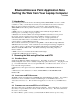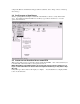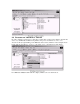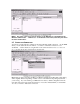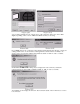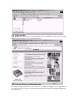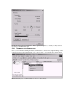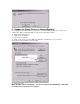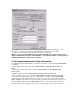Owner's manual
6) Check the Use a proxy server box and fill in the address and Port information. You
may have to consult your local Network Administrator to obtain the correct values.
7) When you are finished, click on OK to activate the new settings.
NOTE: If you are using a different version of Internet Explorer or a web browser from a
different manufacturer, this procedure will differ. If you have problems, consult your local
Network Administrator or IT Service Technician.
4. For Troubleshooting or Further Information
For additional technical information or troubleshooting advice, see the following WIDCOMM
documents:
• The BlueGate 2500 Quick Start Guide, WIDCOMM doc # BG2500-PROJ-UM
-010710-
0608.
• The BlueGate 2500 Administrator’s Guide, WIDCOMM doc # BG2500-PROJ-UM-
011023-1800.
• BTW Configuration Guide, WIDCOMM doc # BTW-DOCS-010620-1220.
• Bluetooth Neighborhood User’s Guide, WIDCOMM doc # BTW-DOCS-011100-1700.
If you still cannot succeed using the steps outlined in the document, contact WIDCOMM
technical support. The preferred method of doing this is to use the on-line forms for either
BTW or BlueGate. In order to access these forms, you will need the user name and password
that was supplied along with your WIDCOMM product. You can access these forms from
http://www.widcomm.com/Support/index.asp or send an email to support@widcomm.com.