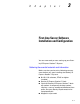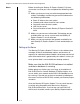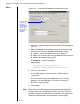Specifications
Chapter 3: First-time Server Software Installation and Configuration
3 – 8
Notes
Note If you don’t see any fields listed in the left column, contact
your database administrator. See page 3-5. Or, if the ‘Fields’
tab is inaccessible, the database connection has not been
set up. See also page 3-5.
3 Select the identification fields in the available column and
then click the right-arrow button to transfer the fields to
the selected column. Use the up- or down-arrow buttons
on the right to arrange the order in which the fields will
appear on the Stanley ID Express Station™ Identification
screen.
If you change your mind, use the left-arrow button to
return a field in the selected column to the available
column.
4 Repeat step 3 to choose the verification fields.
5 When you’re satisfied with the identification and
verification fields and their order, click Apply.
The configuration is saved.
Figure 3.3 Choosing which database fields will identify and
verify a user
Select up to
three database
fields to identify
the user asking
for Stanley ID
Express Sta-
tion™ access.
Select up to
three database
fields to verify
the user’s
identity.
When you’re
satisfied with
the fields and
their order, click
Apply.