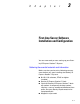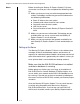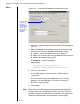Specifications
Chapter 3: First-time Server Software Installation and Configuration
3 – 9
NotesAlthough you are not required to, you can also customize the
fields that you’ve chosen in three ways:
■ Label the field with a term that makes sense for the user
■ Guide the user in the entry of the data
■ Restrict the user in the proper entry of the data
■ Mask the user’s entry so that it doesn’t appear on the
screen.
To customize fields
1 While on the Fields screen, right-click on a field that you
have selected and want to label, provide guidance, and/or
mask.
2 Click Properties.
The Field Definition Properties screen displays
The following definitions describe the fields in this window:
◆ Label – This is the text that will appear to the left of the
data entry field and describes to the user what to enter.
For example, in the figure above, the SSN data name is
renamed as ‘Social Security Number.’
◆ Format label – This is the text that will appear next to
the Label (described above) and describes or gives an
example of how to enter the data. For example, in the
figure above, the Social Security Number is to be
entered as ‘123-45-6789’.
So for this combination of Label and Format Label, the
field on the screen will appear like this:
Social Security Number (123-45-6789):
Figure 3.4 Customizing field properties
Use these fields
to make user
data entry easier
to understand
and to make
sure data is
entered cor-
rectly and
securely.