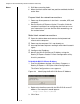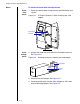Specifications
Chapter 4: Kiosk and Desktop Station Installation and Setup
4 – 5
Notes
Troubleshooting
Follow these instructions to troubleshoot and fix common
mechanical and electrical problems.
Level and secure kiosk
1 Move the kiosk station into position and check for leveling.
2 Make any necessary floor or wall preparations where the
kiosk will be permanently located to ensure a secure and
level installation.
Caution Bolting the kiosk station to the floor is recommended. Failure
to bolt the kiosk to the floor may cause severe injury if the
kiosk station tips over.
3 Using the template that is enclosed, mark the holes to drill
for bolting the kiosk station to the floor. See the
Requirements section for bolting requirements for your
particular floor application.
4 Move the kiosk station away and close the cabinet door.
Caution Do not drill into the floor with the kiosk station in place. Doing
so could damage sensitive electronic components. Close and
move the kiosk station before drilling!
You notice . . . Caused by . . .
You
should . . .
No electrical
activity (fan not
running, screen
blank, etc)
Computer,
encoder, moni-
tor, or UPS not
turned on.
Make sure that
the computer is
plugged into
the UPS and all
components
inside the kiosk
are turned on.
The screen dis-
played is some-
thing other than
“This kiosk is
currently
unavailable.”
Contact Stan-
ley Technical
Support.
a
a. Call 800-329-5209, M–F during the hours of
8:00 am – 5:00 pm EST.
Cannot plug
network cable
in.
Wrong network
jack.
Make sure that
you connect to
the correct net-
work jack.