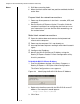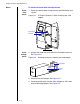Specifications
Chapter 4: Kiosk and Desktop Station Installation and Setup
4 – 6
Notes 5 Drill floor mounting holes.
6 Move the kiosk station back into position and bolt the kiosk
to the floor.
Prepare kiosk for network connections
1 Power up all components in the kiosk – encoder, UPS, and
computer.
2 See the Stanley ID Express Station™ Installer Guide for
complete instructions on configuring the kiosk to run on
your network or if you are familiar with networking, see
the section below.
Make kiosk network connections
Open the cabinet door and connect the keyboard and
mouse to the computer.
Power up the computer if it’s not already on.
Interrupt the boot sequence and login with Administrator’s
rights.
Configure the IP address.
Identify the B.A.S.I.S.® Server IP Address using the
Stanley ID Express Station™ Kiosk Configuration utility.
Use this procedure:
To identify the B.A.S.I.S.® Server IP address
1 From the Windows desktop, click Start > Programs >
Stanley ID Express > ID Express Kiosk Configuration.
The Kiosk Configuration screen appears.
2 Replace the localhost text with the B.A.S.I.S.® server IP
address. For example it would appear:
http://192.168.1.1/kiosk
3 Click Close.
Figure 4.3 Identifying the B.A.S.I.S.® Server IP Address