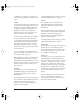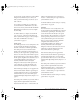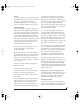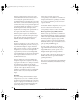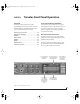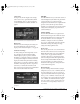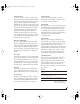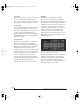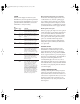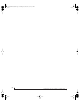User`s guide
MOTU FIREWIRE AUDIO CONSOLE
43
SMPTE
Choose this setting to resolve the Traveler directly
to SMPTE time code (LTC) being received via any
analog input on the Traveler. For details, see
“Syncing to SMPTE time code” on page 32 and
chapter 11, “FireWire SMPTE Console” (page 79).
Samples Per Buffer
The Samples Per Buffer setting lets you reduce the
delay you hear when patching live audio through
your audio software. For example, you might have
a live microphone input that you would like to run
through a reverb plug-in that you are running in
your host audio software. When doing so, you may
hear or feel some “sponginess” (delay) between the
source and the processed signal. If so, don’t worry.
This effect only affects what you hear: it is not
present in what is actually recorded.
Yo u c a n u s e Samples Per Buffer setting to reduce
this monitoring delay—and even make it
completely inaudible.
☛ If you don’t need to process an incoming live
signal with software plug-ins, you can monitor the
signal with no delay at all using CueMix Console,
which routes the signal directly to your speakers
via hardware. For details, see chapter 10, “CueMix
Console” (page 71).
Adjusting the Samples Per Buffer setting impacts
the following things:
■ The strain on your computer’s CPU
■ The delay you hear when routing a live signal
through your host audio software plug-ins
■ How responsive the transport controls are in
your software
This setting presents you with a trade-off between
the processing power of your computer and the
delay of live audio as it is being processed by
plug-ins. If you reduce the Samples Per Buffer, you
reduce patch thru latency, but significantly increase
the overall processing load on your computer,
leaving less CPU bandwidth for things like real-
time effects processing. On the other hand, if you
increase the Samples Per Buffer, you reduce the load
on your computer, freeing up bandwidth for
effects, mixing and other real-time operations. But
don’t set the Samples Per Buffer too low, or it may
cause distortion in your audio.
If you don’t process live inputs with software
plug-ins, leave this setting at its default value of
1024 samples. If you do, try settings of 256 samples
or less, if your computer seems to be able to handle
them. If your host audio software has a processor
meter, check it. If it starts getting maxed out, or if
the computer seems sluggish, raise the Samples Per
Buffer until performance returns to normal.
If you are at a point in your recording project where
you are not currently working with live, patched-
thru material (e.g. you’re not recording vocals), or
if you have a way of externally monitoring input,
choose a higher Samples Per Buffer setting.
Depending on your computer’s CPU speed, you
might find that settings in the middle work best.
The Samples Per Buffer setting also impacts how
quickly your audio software will respond when you
begin playback, although not by amounts that are
very noticeable. Lowering the Samples Per Buffer
will make your software respond faster; raising the
Samples Per Buffer will make it a little bit slower, but
barely enough to notice.
Monitoring live inputs without plug-in effects
As mentioned earlier, CueMix Console allows you
to monitor dry, unprocessed live inputs with no
delay at all. For complete details, see chapter 9,
“Reducing Monitoring Latency” (page 65).
Optical input/output
The Optical input and Optical output settings let
you choose between ADAT optical (‘lightpipe’) and
S/PDIF optical (‘TOSLink’) as the format for the
!Traveler Manual/Win Page 43 Monday, November 29, 2004 3:50 PM