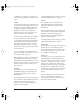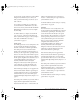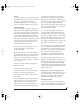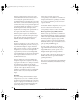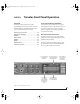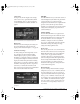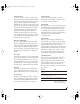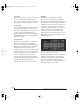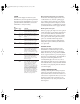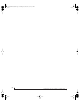User`s guide
TRAVELER FRONT PANEL OPERATION
46
Setup mode
In setup mode, the LCD displays basic settings,
such as clock source, optical I/O format (ADAT
versus TOSLink), and so on. These settings are
covered in detail later in “SETUP / SELECT” on
page 46.
Figure 6-2: In setup mode, the LCD displays a setup parameter in the
top row of the LCD and the current setting in the bottom row.
Mixer mode
In mixer mode, the LCD displays the settings for
the current Traveler mix being shown in the
display, as demonstrated in Figure 6-1 on page 45.
Parameter “zooming”
For many settings, the LCD temporarily “zooms
in” to display a long-throw meter and alpha-
numeric display to give you precise, real-time
feedback as you adjust the setting. For example, if
you change the headphone volume, the LCD will
display a level meter and gain reduction reading
that updates as you turn the volume knob. After a
brief time-out, the display returns to its previous
state before you turned the volume knob. The
time-out period can be adjusted, as explained later
in the section called “Fader View Time”.
Figure 6-3: For many settings, the LCD “zooms in” on the setting as
you adjust it.
VOLUME
The VOLUME knob lets you control the volume of
both the headphone jack and the rear-panel main
outs. Press the knob to toggle between the
headphones and the main outs. As explained in the
previous section, the LCD provides detailed
feedback as you turn the knob. To view the current
setting without changing it, just push the knob
(without turning it).
SETUP / SELECT
Press the MIX/SETUP knob to toggle between
mixer mode and setup mode. In mixer mode, the
SETUP and SELECT knob do nothing. In setup
mode, turn SETUP to choose a setting and
SELECT to change it. In some cases, SELECT
chooses one of the Traveler’s four mixes, and the
VA L U E k n o b c h a n g e s t h e setting. The setup
settings are briefly explained below.
Clock source
This sets the global clock source for the Traveler
and is the same as the Clock Source setting in the
MOTU FireWire Audio Console as explained in
“Clock Source” on page 40. If the Traveler is
currently connected to a computer, this setting
cannot be changed from the front-panel LCD. It
must be changed in the MOTU FireWire Audio
Console instead. Or, you can disconnect the
Traveler from the computer to change the Clock
Source from the front panel.
Word Clock Out
If you are running a Traveler interface at a high
sample rate (88.2, 96, 176.4 or 192kHz), the Wo r d
Clock Out setting lets you choose a word clock
output rate that either matches the global sample
rate (e.g. 176.4 or 192kHz) or reduces the word
clock output to the corresponding 1x rate (either
44.1 or 48kHz). To match the Traveler’s sample
rate, choose Follows System. To reduce the word
clock rate to the corresponding 1x rate, choose
Force 44/48.
!Traveler Manual/Win Page 46 Monday, November 29, 2004 3:50 PM