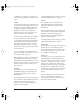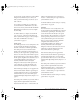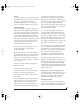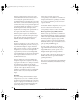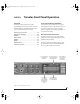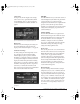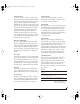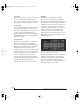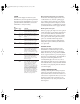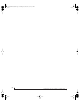User`s guide
TRAVELER FRONT PANEL OPERATION
47
Fader View Time
The Fader View Time option lets you control the
length of time that an adjusted parameter remains
displayed in the LCD before the LCD returns to its
previous state. For example, when you turn the
MIX BUS knob to adjust the volume of the current
mix, you’ll see a long-throw horizontal fader in the
LCD, along with a numeric display of the current
gain reduction. After you stop turning the knob,
this fader remains displayed in the LCD for a
moment before the LCD returns to its previous
state. The Fader View Time option lets you control
how long the adjusted parameter remains on the
LCD after the knob stops turning.
Optical In / Optical Out
These two settings determine the format for the
Traveler’s opt ica l input and output. They are the
same as the optical setting in the MOTU FireWire
Audio Console as explained in “Optical input/
output” on page 43. To change the setting, turn the
SELECT knob, and then push it to confirm your
choice.
Bus output
The Bus Output setting lets you choose the Traveler
output pair for each of the four CueMix DSP mix
busses. Turn the SELECT knob to choose a bus.
Tur n t he VALU E knob to choose an output. Push
the VALUE knob to select the output. The output
stops flashing to confirm that it has been selected.
Bus mute
The Bus Mute setting mutes and unmutes the bus
output. Turn the SELECT knob to choose a bus.
Push the SELECT knob to mute or unmute the bus.
Phones Assign
The Phones Assign setting lets you choose what you
hear on the headphone output. This is the same as
the Phones setting in the MOTU FireWire Audio
Console as explained in “Phones” on page 44.
Init Current Mix
The Init Current Mix setting lets you reset the
current mix (or all four mixes). All inputs get reset
to unity gain (0 dB), pan center, etc.
Copy Bus Mix
Copy Bus Mix lets you copy all of the settings for the
currently displayed mix. Turn the SELECT knob to
choose a mix. Push the SELECT knob to copy it.
Yo u c a n then paste the settings to another mix as
explained below. The word Done appears briefly to
confirm that the mix settings have been
successfully copied.
Paste Bus Mix
After you copy mix settings (explained above),
Paste Bus Mix lets you paste the copied mix settings
to another mix. Turn the SELECT knob to choose a
mix. Push SELECT to paste. The word Done
appears briefly to confirm the paste. The following
mix parameter are included in the paste operation:
Gain, Pan, Solo, Mute, +4/-10, +6dB boost, and
stereo pairing. The following mix parameters are
not pasted: Bus output, Bus mute and Bus gain.
Save/Name Preset
The Save/Name Preset setting lets you name and
save up to sixteen separate Traveler presets. A
preset holds all of the current CueMix DSP mix
settings for all four mix busses. Setup parameters
are not included. The name can have up to 12
characters. Here is a summary of how to name and
save a preset:
To do this: Do this:
To change the currently flashing
character
Turn the VALUE knob
To jump to capital letters, lower
case letters, numbers or symbols
Push the VALUE knob repeat-
edly
To scroll to a different character Turn the CURSOR knob.
To save the preset Push SELECT. If you are asked
to replace existing preset, push
SELECT again to replace it, or
turn it to select a different preset.
!Traveler Manual/Win Page 47 Monday, November 29, 2004 3:50 PM