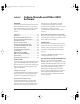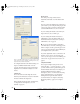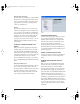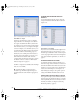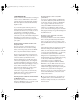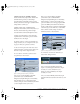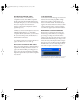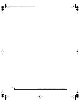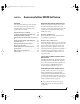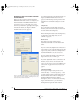User`s guide
CUBASE, NUENDO AND OTHER ASIO SOFTWARE
57
MIDI MACHINE CONTROL (MMC)
If you have ADATs (or other ADAT Sync-
compatible recorders) and a MMC-compatible
ADAT synchronizer like the MIDI Timepiece AV
and Digital Timepiece, you can control everything
from your computer screen with Cubase’s
transport controls and cueing features (like the
playback wiper, etc.)
Similarly, if you have Tascam digital recorders and
a MOTU Digital Timepiece (or other MMC-
compatible Tascam synchronizer), you can control
all of your Tascam tape decks (in ABS time) in a
similar fashion from Cubase.
See “Sample-accurate sync to ADAT or Tascam” on
page 56 for details on how to set this up.
MIDI I/O VIA THE TRAVELER MIDI PORTS
Once you’ve run the Traveler’s software installer as
explained in “Installing the Traveler software” on
page 17, the Traveler MIDI ports will appear as a
input source and output destination in the MIDI
input and output menus of your WDM-compatible
host software.
24-BIT OPERATION
Yo u r Tr av e l e r h a rdware fully supports Cubase and
Nuendo’s 24-bit recording capabilities. Simply
enable 24-bit operation as instructed in your
Cubase or Nuendo manual. The Traveler always
supplies a 24-bit data stream, and when you enable
24-bit operation in Cubase or Nuendo, it simply
uses all 24-bits supplied by the Traveler hardware.
MONITORING SYSTEM PERFORMANCE
Because it has so many inputs and outputs, the
Traveler may pu sh t he limits of your computer’s
processing power. Keep the VST Performance
window open to keep tabs on the load on your CPU
and disk buffers. If the meters get too high, you can
reduce the load by reducing the number of inputs
and outputs you are working with. Use the MOTU
FireWire Audio Console to uncheck input check
boxes and set output source menus to None.
Figure 7-8: Keep the Audio Performance window open to keep tabs
on your computer’s processing power and hard disk performance.
!Traveler Manual/Win Page 57 Monday, November 29, 2004 3:50 PM