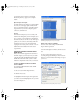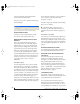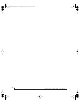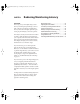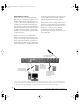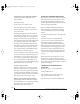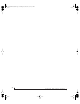User`s guide
SONAR AND OTHER WDM SOFTWARE
62
3 In the General tab, click the Wave Profiler
button and run the Wave Profiler.
This process chooses the optimum settings for the
Traveler ha rdw are .
Figure 8-4: Running the Wave Profiler in Cakewalk’s SONAR.
OTHER AUDIO OPTIONS
Consult your sonar documentation for details
about the rest of the settings in this dialog.
WORKING WITH TRAVELER INPUTS AND
OUTPUTS
Once you’ve enabled the Traveler inputs and
outputs in the Drivers tab of the Audio Options
window (Figure 8-2 on page 61), Traveler audio
inputs and outputs will appear in Sonar’s input/
output menus, and you can set them up and use
them as any standard audio input and output. If
you don’t see the optical inputs and/or outputs,
check the MOTU FireWire Audio Console to make
sure they are turned on and set to the format you
need. If you don’t plan to use the optical input or
output, turn it off to conserve computer
bandwidth.
The “Mix1 1” input
In Sonar’s Input Drivers list, you’ll see a Traveler
input called Mix1 1-2. This input source delivers
the output of CueMix DSP “MIX1” (the first mix
bus of the four on-board no-latency monitor mixes
in the Traveler) back to your computer. This input
serves, for example, as a convenient way for you to
record the Traveler’s MIX1 monitor mix back into
Sonar (for reference and archiving purposes).
Further, if you are sending audio from Sonar to the
same output pair as MIX1, you can choose to either
include or exclude the audio from the computer in
the stream being sent back to Sonar. For details on
how to do this, see “Mix1 Return Includes
Computer” on page 76.
The Mix1 1-2 input is not available at the 4x sample
rates (176.4 or 192kHz).
☛ War n i ng : the M ix 1 1-2 input can cause
feedback loops! DO NOT assign this input to a
track that shares the same Traveler output pair as
MIX1.
The “Phones 1-2” output
If you’ve chosen to treat the Traveler headphones as
an independent output, you’ll see Phones 1-2 as a
Traveler out put destinat ion. Audio tracks assigned
to this output pair will be heard on the headphone
jack only. For further explanation, see “Phones” on
page 44.
CHANGING TRAVELER SETTINGS
Yo u c a n c h a n g e t h e Tr a v e l e r settings at any time by
accessing the MOTU FireWire Audio Console.
REDUCING DELAY WHEN MONITORING
LIVE INPUTS
If you have live audio inputs connected to the
Traveler, such as MIDI synthesizers, samplers,
microphones or other live instruments, you might
hear a slight delay when their audio is being
monitored through your Traveler hardware and
your host audio program. There are several ways to
reduce — and eliminate — this audible monitoring
delay. For details, see chapter 9, “Reducing
Monitoring Latency” (page 65).
SYNCHRONIZATION
If your audio software has the ability to slave to
SMPTE time code, then it can take advantage of the
synchronization features in the Traveler.
As you read through the following sections to
decide what form of synchronization you might
need with other devices in your studio, be sure to
consult “Making sync connections” on page 27 for
!Traveler Manual/Win Page 62 Monday, November 29, 2004 3:50 PM