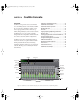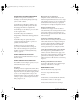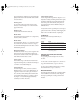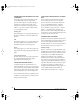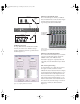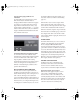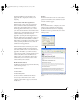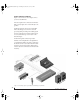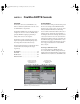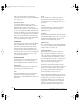User`s guide
CUEMIX CONSOLE
73
These elements are visually grouped together in the
lightly shaded area in the lower half of the CueMix
Console window.
Viewing a mix
To v i e w a m i x, click its tab at the bottom of the
window, as shown in Figure 10-1. The mix name
appears in the tab.
Naming a mix
Double-click the mix name in the tab.
Master mute
The master mute button (Figure 10-1) temporarily
disables (silences) the mix.
Master fader
The master fader (Figure 10-1) controls the overall
level of the mix (its volume on its stereo output).
Use the individual input faders to the left to control
individual input levels.
Output level meters
The OUT level meters show you the output for the
mix’s physical output, which may include audio
from your host audio software. The clip indicators
clear themselves after a few seconds.
Input section
The channel strips to the left of the master fader
represent each input in your Traveler. Use the input
scroll bar to view additional inputs.
Input mute/solo
To a d d a n i nput to a mix, or remove it, click its
MUTE button. To solo it, use its SOLO button. To
toggle these buttons for a stereo pair, hold down
the control key while clicking either channel. The
Solo indicator LED (Figure 10-1) lights up when
any input is soloed (including inputs that may
currently be scrolled off-screen).
Input volume and pan
Use the input fader and pan knob (Figure 10-1) to
adjust these settings for the input in the mix. Again,
all settings within the gray-shaded channel strip
area belong to the mix currently being viewed.
Note that an input can have different settings in
different mixes.
To a d j u s t t h e v olu me or panning for a stereo input
pair, hold down the control key while dragging the
fader or knob for either the left or right input.
SHORTCUTS
Hold down the following modifier keys as
shortcuts:
COPYING & PASTING (DUPLICATING)
ENTIRE MIXES
To c opy a n d p a s t e the settings from one mix to
another:
1 Select the source mix (Figure 10-1) and choose
Copy from the file menu (or press control-C).
2 Choose the destination mix and choose Paste
from the file menu (or press control-V).
MESSAGE CENTER
The Message Center displays fly-over help for items
in the CueMix Console window. It also displays
messages regarding the overall operation of the
Tr a v e l e r.
Shortcut Result
Shift key Applies your action to all inputs in the mix.
Control key Applies your action to the stereo input pair
space bar Applies your action to all busses
Double-click Returns the control to its default value (pan
center, unity gain, etc.)
!Traveler Manual/Win Page 73 Monday, November 29, 2004 3:50 PM