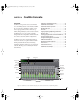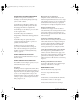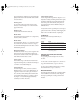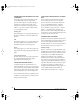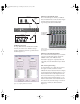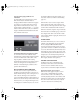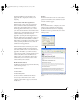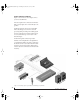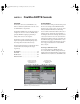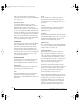User`s guide
CUEMIX CONSOLE
76
Engaging/disengaging Talkback and
Listenback
To e n g a g e Ta lk back or Listenback, press on the
Ta l k or L is t en buttons and then release to
disengage. Talkback and/or Listenback is engaged
for as long as you hold down the mouse button.
Option-click to make the buttons “sticky” (stay
engaged until you click them again — so you don’t
have to hold down the mouse). If you would like to
engage both Talkback and Listenback at the same
time, enable the Link button.
Figure 10-5: The Talkback and Listenback buttons.
Controlling Talkback and Listenback volume
To c ont r o l t h e vo l u m e of the Talkback and/or
Listenback mics, adjust their input fader in CueMix
Console. This fader controls the volume of the
input, regardless of which bus mix is being
displayed in the CueMix Console window. In other
words, once an input has been designated as a
Ta l k b ac k or L i s tenback input, its fader becomes
global for all CueMix buses.
MIX1 RETURN INCLUDES COMPUTER
The Mix1 return includes computer item in the
CueMix Console File menu refers to the Mix1 bus
that the Traveler driver provides as an input to host
audio software. This input source delivers the
output of CueMix DSP “MIX1” (the first mix bus of
the four on-board no-latency monitor mixes in the
Tr a v e l e r) back to your computer. This input serves,
for example, as a convenient way for you to record
the Traveler’s MIX1 monitor mix back into your
host audio software (for reference and archiving
purposes).
When the Mix1 return includes computer menu
item is checked, any audio being sent from your
audio software on the computer to the same output
as Mix1 will be included in the Mix1 return bus.
When it is uchecked, computer output is excluded.
This menu item is essentially a pre/post switch for
the computer audio insert to the stream of audio
going to Mix1’s Traveler output pair (and also back
to the computer).
PHONES MENU
The Phones menu allows you to choose what you
will hear on the headphone output, just like the
Phones setting the MOTU FireWire Audio
Console. However, this menu provides one extra
option that is exclusive to CueMix Console: Follow
Active Mix. This menu item, when checked, causes
the headphone output to mirror the output of the
current mix being viewed in CueMix Console. For
example, if you are currently viewing Mix3 (the
Mix3 tab is active), the headphones will mirror the
Mix3 output (whatever it is assigned to).
CONTROL SURFACES MENU
CueMix Console can be controlled from an
automated control surface such as the Mackie
Control™. Use the commands in the Control
Surfaces menu to enable and configure this feature.
Application follows control surface
When checked, the Application follows control
surface menu command makes the CueMix
Console window scroll to the channel you are
currently adjusting with the control surface, if the
channel is not visible when you begin adjusting it.
The same is true for the bus tabs: if you adjust a
control in a bus that is not currently being
!Traveler Manual/Win Page 76 Monday, November 29, 2004 3:50 PM