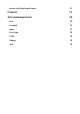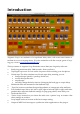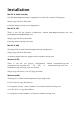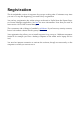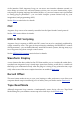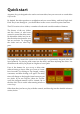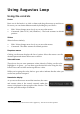User Manual
Using Augustus Loop
Using the controls
Knobs
Basic use of the knobs is to click on them and drag the mouse up and down.
However you can obtain different results by holding keys as follows:
•
Shift : Values change more slowly as you move the mouse.
•
Command
1
(Mac OS X)/Alt (Windows) : The knob assumes its default
position.
Sliders
Sliders behave similarly.
•
Shift : Values change more slowly as you move the mouse.
•
Command : The slider assumes its default position.
Dropdown menus
Clicking on the menu displays the list of options. Move the mouse over the
desired option and release the mouse to select it.
Value edit boxes
These boxes let you enter parameter values directly. Clicking on the value
highlights it in green - you can then type the desired value using the key-
board. Press enter to finish and accept the new value.
While you’re typing the value, the box goes red to indicate that the value you
see has not yet been accepted.
Name/value display
As you move the mouse around the interface, the name
and current value of the control currently under the
mouse is displayed in the top right of the window. This
area also provides tooltips for buttons.
1
The ‘Command’ key is also known as the ‘Apple’ key - the one next to the spacebar.