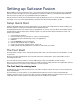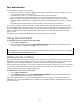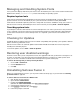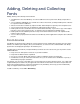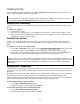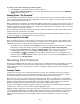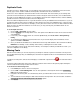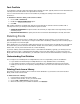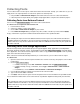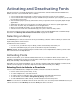Datasheet
- 27 -
Duplicate Fonts
In Suitcase Fusion, a “duplicate font” is a font with the same Font Sense ID—meaning the exact same name,
foundry, type, version number, FOND ID, kerning table, and outline file size as another font.
There are no “true” duplicates stored in a Suitcase Fusion Font Vault. This means that if you are storing all of
your fonts in the Font Vault, if you add a font that contains exactly the same font metrics, it is not allowed into
the vault. If you are adding fonts in-place, you can add the same font from multiple locations, and it is definitely
possible to have the same font in Suitcase Fusion multiple times.
Since the criteria for duplicate fonts is so specific,and fonts can only be added to the Font Vault once, if you see
several fonts with the same name in a library it’s either because the fonts were added in-place, or that you have
different versions of the same font. For example, you may have two versions of a font, one that contains the Euro
glyph, as well as an older one that does not. In this case, you may want to pare your libraries down to one
version of each font.
To locate duplicate fonts:
1. Choose Edit > Find Fonts, or press Ctrl-F.
2. Choose Duplicates from the drop-down menu. This option shows different versions of the same font in the
selected library.
3. If necessary, click the Name column to sort fonts alphabetically, and disable View > Group Fonts by
Family.
4. Try to determine the differences between the fonts. If you need to display more information, choose
options from View > Columns.
5. Once you determine the differences, decide which font to keep and delete the other font from the library.
NOTE: Before deleting, create a backup of the fonts by collecting them to other media.
If you need multiple versions of the same font in a library—for example, in a library for advertisers’ fonts—you
can leave “duplicates” in the library.
Missing Fonts
Suitcase Fusion notifies you of a missing font if you attempt to activate or preview a font that is missing. Fonts
are considered missing if they are added in-place and then the original font file is removed, deleted or otherwise
unavailable.
To indicate a missing font, Suitcase Fusion displays a red dot with a question mark
in the activation status
column.
To view the expected location of the font, enable the Location column in the Fonts pane by right-clicking the
column header and choosing Location from the menu.
To locate and re-link missing fonts:
1. In the Fonts pane, click to select a missing font.
2. Choose Edit > Locate Missing Font. You can also right-click a missing font and choose Locate Missing
Font from the shortcut menu.
3. Navigate to the missing font, or to the directory where you want Suitcase Fusion to search for the missing
font.
4. To have Suitcase Fusion attempt to find and re-link other missing fonts in the same location, enable the
Automatically search for other missing fonts in this location option.
5. Click Select.