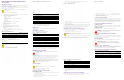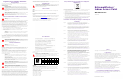Installation Guide
ExtremeWireless 802.11ax AP302W Indoor
Access Point
AP302W Overview
The AP302W access point is an indoor model 802.11ax wallplate access point. The access
point supports Wi-Fi 6, features built-in dual-band radios, three WiFi internal antennas,
and one Bluetooth Low Energy (BLE) antenna.
The AP302W access point can be mounted on a flat surface such as a wall, to a junction
box, and can be installed on a desk stand.
The AP302W access point has the following features:
•Radios:
– Two 802.11ax radios (one 2x2 2.4 GHz and 5 GHz radio, and one 2x2 5 GHz radio)
– One IoT Radio (2.4 GHz/IEEE 802.15.4 Zigbee)
• Console port: custom micro-USB cable
• Six, 10/100/1000 Mbps ports:
– Rear ports:
•One Ethernet (ETH) port with Power over Ethernet (PoE) in
•One pass through port
–Bottom ports:
•Two ETH ports
•One ETH port with power-sourcing-equipment (PSE)
•One pass through port
• LEDs: One
– The LED indicator will be on during reset
• One software reset button
• One Kensington lock
• One USB 2.0 type A connector, supports up to 2.5W
• Power: PoE 802.3at and 802.3af (see
Ta bl e 1 for details)
• Antennas: four internal antennas
•Temperature:
– Operating temperature: 0 °C to +40 °C (32 °F to +104 °F)
– Non-operating temperature: -40 °C to +70 °C (-40 °F to +158 °F)
•Enclosure: Plastic
Table 1 AP302W Power source
Figure 1 Front and back views of AP302W
Note: The AP302W requires a minimum base firmware of WiNG 7.6.0 or
IQEngine 10.3r0.
Power source Description
PSE port (up
to 12.5 W)
USB port
(2.5 W)
PoE at 802.3at 802.3at is provided through ETH0 Yes Yes
802.3af 802.3af is provided through ETH0 No Yes
External 12 VDC
power supply
(optional; ordering
part #37215- PWR
12 VDC,
2A, 2.5 mm x 5.5
mm connector)
Power is provided through an
external DC power supply plugged
into an AC source
No Yes
Note: PoE power is disabled when external power supply is used.
Figure 2 Bottom ports on AP302W access point
Table 2 Bottom ports on AP302W access point
Status LED
• Amber color indicates non-operational status
• Green color indicates normal operational status
Light Sensor
The light sensor is located on the front face of the access point but is not
visibly marked.
AP302W Box Contents
Ensure that the following items are available:
All optional brackets and accessories are sold separately. For detailed installation
instructions about all mounting procedures, refer to the ExtremeWireless AP302W Access
Point Installation Guide in the Extreme Networks Documentation Support site.
Install the Access Point
Use these instructions as guidelines for mounting and connecting the AP302Waccess
points easily and safely.
The AP302W comes with a stainless-steel mounting bracket that can be used to mount
the access point on flat surfaces such a wall or solid ceiling, or to a junction box. An
optional desk stand is available for mounting the access point to a desk.
Too ls Req ui red
• One < 1/4 in. flat-head or #1 Phillips head screwdriver
• One torx screwdriver with T8 or VT8 bit
Install the Access Point on a Wall
Pre-installation checklist:
• The mounting surface, item, and hardware must be able to support the access point in
all environmental conditions.
• The mounting surface must be flat.
1 Using the stainless-steel mounting bracket as a template, mark and drill the wall
installation holes on the wall.
Callout Description
1 12 VDC power supply
2 Pass through port
3 ETH1 and PoE out port
4ETH2 port
5ETH3 port
6 Status LED
Tab le 3 Con te nt s o f t he AP 30 2W Box
Quantity Item
1 AP302W Quick Reference
1Access point
1 Mounting bracket for wall or junction box or solid ceiling
1 Flat head T8 locking screw
2
Flat pan head 6-32, 14 mm long black screws for USA junction box
attachment
2 Pan head M3.5x16 mm long screws for solid wall or anchor attachment
2 25 mm long white plastic screw-in anchors
1 100 mm RJ45 cable (not including connectors), CAT.5E flat LAN cable
Electrical Hazard: Only qualified personnel must perform installation
procedures.
Note: For system Ethernet lines with receptacle, use the included RJ45 to RJ45
cable to connect the Ethernet cable to the access point.
For system Ethernet lines without receptacle, connect the system Ethernet
cable into the access point back ETH0 port.
Note: The installer must supply the required tools for installation.
2 Insert the screws into the mounting bracket wall installation holes as shown in
Figure 3, and use the screw-in anchors, if needed.
Figure 3 Wall installation holes
3 Insert the Ethernet cable into the ETH0 port.
4 Insert the access point onto the bracket locking tab and slide it down until it is fully
seated onto the bracket.
5 Attach the security locking screw to the security locking tab on the wall bracket, and
lock the access point in place.
If you want to install the access point on a solid ceiling or a dry wall, you need to create a
hole from behind the wall to run the RJ45 cable. For more information, refer to the
ExtremeWireless AP302W Access Point Installation Guide.
Install the Access Point on a Junction Box
Use the stainless steel mounting bracket to mount the access point on a junction box.
1 Remove the screws from the box.
2 Line up the bracket holes with the large hole on the box.
3 Using the aligned holes, attach the bracket to the box using the screws removed from
the box earlier.
Figure 4 Stainless-steel mounting bracket for wall or junction box
Table 4 Stainless-steel mounting bracket parts
4 Connect the Ethernet cable or the RJ45 flat cable to the access point.
5 Align the keyhole slots and posts, and then slide the access point onto the bracket
until it is fully seated in place.
6 Using a security torx T-8 or a VT-8 screw, secure the bracket locking tab for physical
security.
Install the Access Point on a Desk Stand
Use the optional desk stand, that need to be purchased separately, for this installation.
1 Line up the access point on the mounting tabs of the desk stand.
Note: When you line up the holes, the bracket locking tab must be pointing up
and the box must be fully covered by the bracket.
Callout Description
1 Security locking tab
2 Bracket locking tab
3 Junction box installation hole
4 Large hole to place on the junction box and run the RJ45 cable through
Figure 5 Desk stand
2 Slide the access point on the desk stand until it is fully seated and lock it in place.
3 Attach the security locking tab screw to the security locking tab on the desk stand,
and lock the access point in place.
4 Insert the RJ45 cable into the access point.
Connect a Power Supply
If you need to power theAP302W access point with an external 12 VDC power supply, you
can plug the power cord into the power connector on the back of the access point. There
is no wall mount for the 12 VDC power supply. The power LED on the front face of the
access point is lit when the power supply is connected. For information about optional
power supplies, refer to the ExtremeWireless AP302W Access Point Installation Guide.
Professional Installation Instruction
Installation personnel
This product is designed for specific application and needs to be installed by a qualified
personnel who has RF and related rule knowledge. The general user shall not attempt to
install or change the setting.
Installation procedure
Refer to the ExtremeWireless AP302W Access Point Installation Guide.
Instructions d'installation professionnelle
Installation
Ce produit est destine a un usage specifique et doit etre installe par un personnel qualifie
maitrisant les radiofrequences et les regles s'y rapportant. L'installation et les reglages ne
doivent pas etre modifies par l'utilisateur final.
Procedure d'installation
Consulter le manuel d'utilisation ExtremeWireless AP302W Access Point Installation
Guide.
GE and Console Connections
The AP302W has four GE (Ethernet) ports and a Console port. During administration and
maintenance through the Console, the access point must still have a power connection
through either an Ethernet PoE cable or an external DC power supply.
Internal Antenna Configuration Information
Table 5 AP302W antenna configuration
Warning: Select the installation position and ensure that the final output
power does not exceed the limit set forth in relevant rules. The violation of the
rule could lead to serious federal penalty.
Warning: Avertissement: Choisir avec soin la position d'installation et
s'assurer que la puissance de sortie ne depasse pas les limites en vigueur. La
violation de cette regle peut conduire a de serieuses penalites federales.
Software mode Radio 1 Radio 2 Description
Mode 1 2.4 GHz 5 GHz - full
Dual-band dual
concurrent
Mode 2 2 GHz/ 5 GHz - full 5 GHz - full R1 unlocked sensor
Mode 3 5 GHz - low 5 GHz - high Dual 5 GHz band