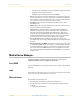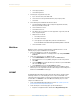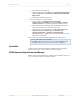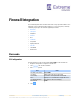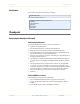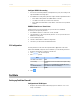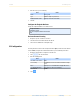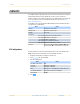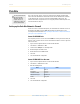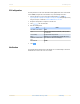Installation Instructions
Table Of Contents
- A3 Installation and Usage Guide
- No Registration VLAN Version
- Table of Contents
- Introduction
- Deployment Modes
- Enforcement Modes
- Installation
- Network Topology
- Clustering
- Table of Addresses and VLANs
- Initial A3 Configuration
- ExtremeCloud IQ Setup
- Authentication Methods
- A3 Configuration Flow
- Certificates and PKI
- Portal Modules
- Security Events and Scan Engines
- Provisioning
- Firewall Integration
- Use Case 1: Guest Access with Captive Web Portal
- Use Case 2: Active Directory Authentication
- Use Case 3: Local User Authentication
- Use Case 4: Sponsored Access
- Use Case 5: EAP-TLS Authentication
- Use Case 6: Guest Access with External Captive Web Portal
- Use Case 7: Headless IoT Devices
- Use Case 8: Eduroam
- Advanced Topics
- A3 Troubleshooting
- Glossary
- Index
Palo Alto Firewall Integration
Part Number: A3 Installation and Usage Guide Community 91
Palo Alto
This section describes how to set up A3 to communicate the identity of authenticated
clients with a Palo Alto Networks firewall. This allows the Palo Alto Networks firewall to
create identity-based security rules instead of subnet/VLAN/host-based rules. The
network is then able to assign and enforce security policy based on the identity of the user,
no matter what device they use.
Setting up the Palo Alto Networks Firewall
In order to create user-based firewall policies, the firewall must be enabled to connect to
the domain using LDAP, and set up WMI authentication. The firewall can be set up
according to the documentation at https://www.paloaltonetworks.com/documentation/81/
pan-os/pan-os/user-id/enable-user-id.
Create PA API XML Role
A security best practice is to not use the default admin account to generate the token, but
rather to create a separate local account on the firewall. First define a role to assign to the
new local account.
1. Log on to the management interface of the Palo Alto Firewall.
2. Select Device > Admin Roles > Add.
3. Set the name to SSO_Role or something similar.
4. Disable all rights in the Web UI tab.
5. Enable all features in the XML API tab.
6. Select OK.
7. Save and Commit the configuration.
Create PA XML API User Account
1. Log on to the management interface of the Palo Alto Firewall.
2. Select Device > Administrator > Add.
3. Fill in the following fields:
4. Select OK.
5. Save and Commit the configuration.
The integration between
A3 and a Palo Alto
Networks firewalls
requires the use of
PANOS 6.0 or higher on
the Palo Alto firewall.
Field Value
Name xmluser
Password ********
Confirm Password ********
Administrator Type Role Based
Profile SSO_Role