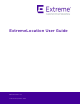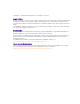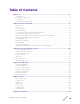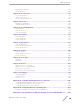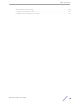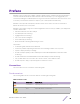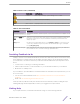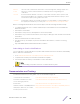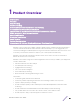ExtremeLocation User Guide 9036446-01 Rev AA Published September 2019
Copyright © 2019 Extreme Networks, Inc. All rights reserved. Legal Notice Extreme Networks, Inc. reserves the right to make changes in specifications and other information contained in this document and its website without prior notice. The reader should in all cases consult representatives of Extreme Networks to determine whether any such changes have been made. The hardware, firmware, software or any specifications described or referred to in this document are subject to change without notice.
Table of Contents Preface......................................................................................................................................... 6 Conventions............................................................................................................................................................................. 6 Providing Feedback to Us........................................................................................................................................
Table of Contents Engagement Category................................................................................................................................................... 137 Asset Category.................................................................................................................................................................. 146 Chapter 6: Access Points.......................................................................................................
Table of Contents UDP Terminator Docker Image................................................................................................................................. 364 Configure UDP Terminator Service.........................................................................................................................370 Configure Extreme Identify Access Points...........................................................................................................
Preface ExtremeLocation is a massively scalable, enterprise grade, resilient, cloud-based location and analytics solutions from Extreme Networks. With real-time location and analytics, you can engage with your customers providing personalized experience for guests and visitors. ExtremeLocation can also be used to monitor your work flows and assets to improve your overall operation and efficiency.
Preface Table 1: Notice Icons (continued) Icon New! Notice Type Alerts you to... Caution Risk of personal injury, system damage, or loss of data. Warning Risk of severe personal injury. New Content Displayed next to new content. This is searchable text within the PDF. Table 2: Text Conventions Convention Description Screen displays This typeface indicates command syntax, or represents information as it appears on the screen.
Preface Extreme Portal Search the GTAC (Global Technical Assistance Center) knowledge base, manage support cases and service contracts, download software, and obtain product licensing, training, and certifications. The Hub A forum for Extreme Networks customers to connect with one another, answer questions, and share ideas and feedback. This community is monitored by Extreme Networks employees, but is not intended to replace specific guidance from GTAC.
Preface Training Extreme Networks offers product training courses, both online and in person, as well as specialized certifications. For more information, visit www.extremenetworks.com/education/.
1 Product Overview Architecture Presence Zone Tracking Position Tracking Device and Associate Classification and Tracking Crowding Event Notification and Analysis Import Location Based Services from AirDefense Service Platform WiNG Integration With ExtremeLocation Scheduling Reports Bluetooth Locationing Asset Tracking Vertical Customization Integrating with Extreme Cloud and Extreme Cloud Appliance ExtremeLocation is a massively scalable, enterprise grade, resilient, cloud-based location and analytics solu
Product Overview Some of its main features are: • • • • • • • • • • • • • Presence Zone Tracking Position Tracking Device and Associate Classification and Tracking Crowding Event Notification and Analytics Import Location Data from AirDefense Service Platform Import WiNG Site Hierarchy Scheduling Reports Admin and Guest Account Management Bluetooth Locationing Asset Tracking Vertical Customization Integrating with ExtremeCloud and ExtremeCloud Appliance Architecture ExtremeLocation supports multi-site,
Product Overview The Zone Tracking feature requires you to upload a floor map of the area of interest and then create zones that meet your requirements. Position Tracking The Position Tracking feature enables you to accurately place a device or an associate or a visitor on a floor map within five (5) to ten (10) meters of their actual location on the floor.
Product Overview WiNG Integration With ExtremeLocation WiNG ExtremeLocation Integration Now you can seamlessly integrate WiNG with ExtremeLocation. Once integrated, you can then view all WiNG sites and WiNG adopted devices in real time from within the ExtremeLocation user interface. Changes made to a site or its settings on WiNG - such as geo-location information - is immediately propagated to ExtremeLocation.
Product Overview Locationing also provides a set of features and configuration options to enable you to deliver multimedia payloads. You can use these features to conduct campaigns, provide location based product promotions or coupons, and other activities that enhance user experience within your sites. User experience could consist of targeted product promotions using payloads that deliver multimedia content such as pictures and video. Payloads can also be external websites, texts, alerts, and HTML pages.
Product Overview Integrating with Extreme Cloud and Extreme Cloud Appliance ExtremeLocation can now fetch device details directly from ExtremeCloud (XC) and ExtremeCloud Appliance (XCA). When you integrate ExtremeLocation with ExtremeCloud or ExtremeCloud Appliance, it can fetch some additional details about client devices from either of these systems. In addition to all other details, ExtremeLocation can fetch the IP address and the Hostname assigned to these client devices by either of these systems.
2 Log In to ExtremeLocation Log In to ExtremeLocation Sign Up for ExtremeLocation Log In for the First Time Forgot Password AP License App Visit License Asset Tracking License ExtremeLocation is a subscription based service and requires you to have a valid and in-force account to access it. This topic discusses the following: • • • • • Log in - Describes how to log in to ExtremeLocation. Sign up - Describes the sign up process to create an account for use with ExtremeLocation.
Log In to ExtremeLocation Figure 1: ExtremeLocation Login Screen To log in into ExtremeLocation: 1 Provide the user name in the User Id field (typically the email ID that you registered with). 2 Provide the password for the user name in the Password field. 3 Select the Login button to login to the ExtremeLocation user interface. Sign Up for ExtremeLocation ExtremeLocation is a subscription based service. You must have a valid user account with ExtremeLocation to use it.
Log In to ExtremeLocation 1 Click on the Sign up link below the Login button. The Sign Up screen loads. Figure 2: Sign Up Window 2 Enter a valid name for this account in the Name field. This is a mandatory field. 3 Enter a valid email id in the Email ID field. This email ID will serve as the log in user name for this account with ExtremeLocation. This is a mandatory field.
Log In to ExtremeLocation 4 From the Industry drop-down list, select one of the listed industry verticals. If your industry is not listed here, choose Others. When you select an industry vertical from this list, some of the terms used in ExtremeLocation are customzied to display terms that are used in the selected industry. For more information on fine-tuning ExtremeLocation for your industry vertical, see the topic Vertical Customization on page 297. Note You can change this customization anytime.
Log In to ExtremeLocation mail. This mail would have been sent to your registered email address at the time when your ExtremeLocation account was created. When logging to ExtremeLocation for the first time, ensure that you have the following information for reference: • Your Username and Password • Your ExtremeLocation Account Number • A valid License Key for this account This information is required for logging in, changing the default password, and adding the licenses.
Log In to ExtremeLocation 3 Select the Login button to login to the ExtremeLocation user interface. Since this is the first time you log in to your account, you will be forced to change your password. The Change Password dialog displays. 4 Enter the old password into the Old Password field. 5 Enter the new password into the New Password field. 6 Enter the new password into the Confirm Password field to confirm it.
Log In to ExtremeLocation When you receive your password from ExtremeLocation, log in using your email ID and the new password. On successful log in, you will be forced to change your password. To reset your ExtremeLocation account's password: 1 From ExtremeLocation's Login screen, select the Forgot password? link. The following dialog displays: Figure 5: Forgot Password Dialog 2 Enter your ExtremeLocation account's email ID in the Enter User ID field.
Log In to ExtremeLocation 7 Enter the old password into the Old Password field. 8 Enter the new password into the New Password field. 9 Enter the new password into the Confirm Password field to confirm it. An error message is displayed if the passwords entered into the New Password and Confirm Password fields are not the same. 10 Select Change Password to save your changed password. Select Back at any time to exit without changing your password. The ExtremeLocation Dashboard displays.
Log In to ExtremeLocation 4 Field Description No. of Access Points Displays the number of access points that can be deployed in the ExtremeLocation account. Import Date Displays the date on which the license was imported into this account. Expiry Date Displays the expiry date for this license. Locationing will not work for this ExtremeLocation account after this date unless the license is renewed. Select . The Add License dialog displays.
Log In to ExtremeLocation two types of App Visit licenses that are consumed based on the length of time the visitor engages with your site. These licenses are: • • Short Visit License - A short visit license is consumed when the user is seen in your site for a short duration, typically ten (10) minutes ore less. Long Visit License - A long duration license is consumed when the user is seen in your site for a duration longer than ten (10) minutes.
Log In to ExtremeLocation 3 Field Description License Key Displays the license key string. This field also indicates the current status of the license. A green dot indicates that the license is in use. An yellow dot indicates that the license has been added but is in pending state. Type Displays the type of license. License can be either short visit or long visit license.
Log In to ExtremeLocation 5 Optional: At any point, select the Cancel button to exit without adding licenses. Asset Tracking License Asset Tracking License is required for you to use the ExtremeLocation asset tracking service. This license is available to you as an extra service when you purchase the ExtremeLocation Access Points license. When enabled, the Asset Tracking License allows to track any number of assets within your sites and locations.
Log In to ExtremeLocation Field Description License Key Displays the license key string. No. of Access Points Displays the number of access points that can be deployed in the ExtremeLocation account. Import Date Displays the date on which the license was imported into this account. Expiry Date Displays the expiry date for this license. Locationing will not work for this ExtremeLocation account after this date unless the license is renewed.
Log In to ExtremeLocation Figure 8: Save Changes window Select the Yes button to proceed with enabling this license. Select No to exit without accepting the license. When you select No, the Asset Tracking feature is not enabled.
3 Dashboard Load the Dashboard Create a Dashboard Set a Default Dashboard Manage Your Dashboards Delete the Dashboard Dashboard Widgets Scheduled Reports Use the fully customizable ExtremeLocation Dashboard to display data for the sites you manage through your ExtremeLocation account. ExtremeLocation provides a large number of widgets for you to use within your dashboards and to view the data that interests you for managing your sites.
Dashboard Figure 9: The Dashboard Screen A default dashboard is always marked by a dark star next to its name. 2 To select a different dashboard, use the Dashboard drop-down list. The selected dashboard opens and displays the configured data. 3 To manually refresh the data on the screen, select the bar. button from tool Note The dashboard is refreshed automatically every 30 seconds. 4 Select the button from tool bar. The button expands to display a drop-down list.
Dashboard 6 Use the Location drop-down list to select a site and to display the data for the selected site when multiple sites are available under this ExtremeLocation account. Figure 11: Location Drop-Down List The dashboard refreshes to display data for the selected site or group of sites. 7 Use the Duration drop-down list to select a time duration to display the data for. The drop-down provides a set of pre-configured durations for filtering data.
Dashboard • Select the start date and end date for the custom range from the displayed calendar and select Apply. Event - Displays the data for user created "Event" such as a sale or a conference. An Event is a user created date range that is identified with an unique name. Use the drop-down to select the event of interest and select Apply. See Create an Event on page 33 to know about creating an event. 8 Periodically select the button from data displayed on the current dashboard.
Dashboard Figure 12: The Dashboard Screen A default dashboard is always marked by a dark star next to its name. 2 Use the Duration drop-down list to select a time duration to filter the data. From the drop-down list, select Event. The Event dialog appears. Figure 13: Event Dialog 3 Select the button to the right of the Event drop-down list. The following dialog appears.
Dashboard Name Provide a name for the Event. This value is used when selecting this event for filtering data. This is a mandatory field. Description Provide a brief description about the event. Start Date Use the calendar control next to this field to select a start date for this event. This is a mandatory field. End Date Use the calendar control next to this field to select the end date for this event. This is a mandatory field. 4 Select Submit to save this new event.
Dashboard Figure 14: The Dashboard Screen A default dashboard is always marked by a dark star next to its name. 2 Select the Dashboard drop-down list to expand and display the list of available dashboards for this ExtremeLocation account. 3 From the list of available dashboards, select a dashboard. Figure 15: Dashboard List The selected dashboard displays immediately. 4 Select the button from tool bar.
Dashboard Figure 16: Dashboard Download Options 5 Select one of the available options to download your dashboard to your local machine in the selected format. Create a Dashboard To create a new ExtremeLocation dashboard: 1 Select the icon from the main menu to view the Dashboards screen. The dashboard marked as favorite automatically loads. Figure 17: The Dashboard Screen If no dashboard exists, the following is displayed on the dashboard screen.
Dashboard Figure 18: The Dashboard Screen When No Dashboard is Available 2 When no dashboard exists, click the big green circle in the middle of the screen to create a new dashboard. 3 button from tool If dashboards are available for this account, select the bar. The button expands to display a drop-down list.
Dashboard 4 Select Create Dashboard from the drop-down list. The following New Dashboard screen displays. Figure 20: New Dashboard Screen 5 Select one of the available widget categories. Widgets on the New Dashboard screen are classified into: • Site Analytics - Use the widgets in this category to display site analytics data. • Category Analytics - Use the widgets in this category to display category/zonal analytics data.
Dashboard 6 Click the widget to select it. You can select multiple widgets to add to the dashboard at a time. A green check mark appears on the top right of the selected widget. Figure 22: A Selected and an Unselected Widget Note Each ExtremeLocation dashboard can contain a maximum of 12 widgets and these widgets can be from different widget categories. 7 Select Next located to the top right, above the New Dashboard screen.
Dashboard 9 Select Save to save the final dashboard layout. At any time use Back to navigate to the previous screen. Similarly, use Cancel to exit without creating the dashboard. A small window appears. Figure 24: Name the New Dashboard 10 Provide a name for this dashboard and select Save. The dashboard is saved and displays the configured data. Set a Default Dashboard Default dashboard is a user selected dashboard that is displayed when Dashboard is selected from the main menu.
Dashboard 2 Select the star symbol for the dashboard to be set as the new default dashboard. The selected star is darkened. Figure 26: New Default Dashboard The next time the Dashboard screen is loaded, this dashboard is loaded by default. Manage Your Dashboards Use the tools provided in the Dashboard screen to edit any dashboard in your ExtremeLocation account. To edit an existing dashboard: 1 Select the icon from the main menu to view the Dashboards screen.
Dashboard 2 Select the Dashboard drop-down list to expand and display the list of available dashboards for this ExtremeLocation account. 3 From the list of available dashboards, select a dashboard. Figure 28: Dashboard List 4 Select the button from tool bar. The button expands to display a drop-down list. Figure 29: Manage Dashboard Options 5 Select Edit Dashboard from the drop-down list. The selected dashboard is loaded in the edit mode. Use the options to edit your dashboard.
Dashboard Figure 30: The Dashboard Screen A default dashboard is always marked by a dark star next to its name. 2 Select the Dashboard drop-down list to expand and display the list of available dashboards for this ExtremeLocation account. 3 From the list of available dashboards, select a dashboard. Figure 31: Dashboard List 4 Select the button from tool bar. The button expands to display a drop-down list.
Dashboard Figure 32: Manage Dashboard Options 5 Select Delete Dashboard from the drop-down list. A confirmation dialog appears. Figure 33: Delete Confirmation Dialog 6 Select Yes to delete the dashboard. Select No to exit this screen without deleting the selected dashboard. If Yes is selected, the dashboard is immediately deleted. Dashboard Widgets Widgets are used to display the data of interest from a site's locationing data on the dashboard .
Dashboard Site Analytics Widgets The Site Analytics widgets provide you with tools to get a deep insight into the activities related to your sites. With these widgets, you can view statistics and trends with respect to visits, sites, visitors, and App Users. Site analytics widgets can be broadly classified into those that provide statistics, trends, comparisons, and information. Widgets can also be classified as those that display general data and those that display data specific to App Users.
Dashboard • • • • • <5 minutes (devices in site less than 5 minutes) 5-20 minutes 20-60 minutes 1-6 hours >6 hours Use the icon to expand the widget to fill the current view window. Use the same button to restore the widget to its previous size and location. You can use the widget's labels to filter the data being displayed. Click on a label to include or exclude its data in the widget. When the data for the label is excluded, the label is displayed in a lighter color.
Dashboard Use the icon to change the widget's graph type to Bar Chart. The icon now changes to the alternate graph type available for this widget. Loyalty - First vs Repeat This widget displays the distribution of total visits classified into first time visits and repeat visits. A visitor is considered a repeat visitor if earlier seen in the site in the last thirty (30) days. This graph is displayed for the duration set in the Duration field.
Dashboard Use the icon to expand the widget to fill the current view window. Use the same button to restore the widget to its previous size and location. Visits - Outside Visitor vs Inside Visitor - (Σ) This widget displays the aggregated distribution of visits classified as Outside, Inside Bounced, and Inside Engaged aggregated over a selected time period. Use the icon to expand the widget to fill the current view window. Use the same button to restore the widget to its previous size and location.
Dashboard • • • • • <5 minutes (devices in site less than five (5) minutes) 5-20 minutes 20-60 minutes 1-6 hours >6 hours This graph is displayed for the duration set in the Duration field.. Use the icon to expand the widget to fill the current view window. Use the same button to restore the widget to its previous size and location. You can use the widget's labels to filter the data being displayed. Click on a label to include or exclude its data in the widget.
Dashboard Use the icon to expand the widget to fill the current view window. Use the same button to restore the widget to its previous size and location. Bottom 5 Sites (Visits) This widget displays the bottom five (5) sites sorted by the total number of inside visits observed across all the sites managed by this ExtremeLocation account. This is a good metric for venue owners to identify poorly performing venues which have low footfalls compared to other sites.
Dashboard Bottom 5 Sites (Visit Duration) This widget displays the bottom five (5) sites sorted by time the visitor is engaged (spends) in the site. This is a good metric for venue owners to identify poorly performing venues which have low footfalls compared to other sites managed by this ExtremeLocation account. Use the icon to expand the widget to fill the current view window. Use the same button to restore the widget to its previous size and location.
Dashboard Please note that the labels on this widget will be customized to display your company's vertical as selected during account creation. Visits - Outside Visitor vs Inside Visitor (Hour of Day) This widget displays a chart of the total of all visits to all the sites managed by this ExtremeLocation account. This data is classified into Outside Visitor, Inside Bounced Visitor, and Inside Engaged Visitor visits. This data is then displayed for each hour of the day.
Dashboard The data is classified into these distinct groupings by duration: • • • • • < 5 Minutes 5 Minutes to 20 Minutes 20 Minutes to 60 Minutes 1 Hour to 6 Hours > 6 Hours icon to expand the widget to fill the current view window. Use the same button to restore Use the the widget to its previous size and location. You can use the widget's labels to filter the data being displayed. Click on a label to include or exclude its data in the widget.
Dashboard The data is classified into these distinct groupings by duration: • • • • • < 5 Minutes 5 Minutes to 20 Minutes 20 Minutes to 60 Minutes 1 Hour to 6 Hours > 6 Hours icon to expand the widget to fill the current view window. Use the same button to restore Use the the widget to its previous size and location. You can use the widget's labels to filter the data being displayed. Click on a label to include or exclude its data in the widget.
Dashboard Use the icon to expand the widget to fill the current view window. Use the same button to restore the widget to its previous size and location. You can use the widget's labels to filter the data being displayed. Click on a label to include or exclude its data in the widget. When the data for the label is excluded, the label is displayed in a lighter color. Use the icon to change the widget's graph type to Bar Chart. The icon now changes to the alternate graph type available for this widget.
Dashboard Use the icon to change the widget's graph type to Area Chart. The icon now changes to the alternate graph type available for this widget. Please note that the labels on this widget will be customized to display your company's vertical as selected during account creation. Visits - Inside Engaged Visitor vs Associates vs Assets This widget displays a chart of the total visits to a site classified by Inside Engaged Visitor, Associates, and Assets by time duration.
Dashboard Use the icon to expand the widget to fill the current view window. Use the same button to restore the widget to its previous size and location. You can use the widget's labels to filter the data being displayed. Click on a label to include or exclude its data in the widget. When the data for the label is excluded, the label is displayed in a lighter color. Hover on any of the widget's data points to view specific information on the selected data point.
Dashboard Use the icon to expand the widget to fill the current view window. Use the same button to restore the widget to its previous size and location. Inside Engaged Visitor (Σ) - App Users This widget displays a total of all Inside Engaged Visitor app users in your site. Use the icon to expand the widget to fill the current view window. Use the same button to restore the widget to its previous size and location.
Dashboard Use the icon to expand the widget to fill the current view window. Use the same button to restore the widget to its previous size and location. Please note that the labels on this widget will be customized to display your company's vertical as selected during account creation. Outside Visitor (Σ) - App Users This widget displays the total of all Outside visitors detected by ExtremeLocation at your site. icon to expand the widget to fill the current view window.
Dashboard Use the icon to expand the widget to fill the current view window. Use the same button to restore the widget to its previous size and location. Visit Duration (Σ) - App Users This widget displays the average time (in minutes) that app users have spent at a site. This value is an average of the visit durations across all sites managed by this ExtremeLocation account. Use the icon to expand the widget to fill the current view window.
Dashboard App Users Visits (Hour of Day) This widget displays the total app user visits observed by ExtremeLocation for the duration set in the Duration field. This data is displayed on the graph for each hour of the day. Use the icon to expand the widget to fill the current view window. Use the same button to restore the widget to its previous size and location. App Users Visits (Day of Week) This widget displays the app user visits observed by for the duration set in the Duration field.
Dashboard Please note that the labels on this widget will be customized to display your company's vertical as selected during account creation. App User Loyalty - First vs Repeat This widget displays the distribution of app user visits as First Time Visitors or Repeat Visitors for the duration set in the Duration field. Use the icon to expand the widget to fill the current view window. Use the same button to restore the widget to its previous size and location.
Dashboard Use the icon to expand the widget to fill the current view window. Use the same button to restore the widget to its previous size and location. Top 5 Sites (App User Visit Duration) This widget displays the top 5 sites by app visit duration over a selected period of time as observed by ExtremeLocation. This graph is displayed for the duration set in the Duration field. Use the icon to expand the widget to fill the current view window.
Dashboard You can use the widget's labels to filter the data being displayed. Click on a label to include or exclude its data in the widget. When the data for the label is excluded, the label is displayed in a lighter color. Please note that the labels on this widget will be customized to display your company's vertical as selected during account creation.
Dashboard Use the icon to expand the widget to fill the current view window. Use the same button to restore the widget to its previous size and location. You can use the widget's labels to filter the data being displayed. Click on a label to include or exclude its data in the widget. When the data for the label is excluded, the label is displayed in a lighter color. Category Visits - Visitors This widget displays the distribution of category visits by visitors over time.
Dashboard Use the icon to expand the widget to fill the current view window. Use the same button to restore the widget to its previous size and location. Bottom 5 Categories - By Visits This widget displays the bottom five (5) categories by number of visits to the category's area. Use the icon to expand the widget to fill the current view window. Use the same button to restore the widget to its previous size and location.
Dashboard Use the icon to expand the widget to fill the current view window. Use the same button to restore the widget to its previous size and location. You can use the widget's labels to filter the data being displayed. Click on a label to include or exclude its data in the widget. When the data for the label is excluded, the label is displayed in a lighter color.
Dashboard Use the icon to expand the widget to fill the current view window. Use the same button to restore the widget to its previous size and location. Top 5 Categories (By Visit Duration) (BLE) This widget displays the top five (5) categories by app visit duration for a selected period of time. Use the icon to expand the widget to fill the current view window. Use the same button to restore the widget to its previous size and location.
Dashboard Use the icon to expand the widget to fill the current view window. Use the same button to restore the widget to its previous size and location. Category - Visit Duration of Visitors This widget displays the distribution of category visits by visitors and the time duration (in minutes) spent by these visitors in that category. Use the icon to expand the widget to fill the current view window. Use the same button to restore the widget to its previous size and location.
Dashboard Use the icon to expand the widget to fill the current view window. Use the same button to restore the widget to its previous size and location. You can use the widget's labels to filter the data being displayed. Click on a label to include or exclude its data in the widget. When the data for the label is excluded, the label is displayed in a lighter color. Category - Unique Assets This widget displays a graph of the number of unique assets in each category arranged in descending order over time.
Dashboard Unique App Users By Category (BLE) This widget displays the unique app visits for all categories as managed by this ExtremeLocation account. Use the icon to expand the widget to fill the current view window. Use the same button to restore the widget to its previous size and location. Category Visit Duration - Inside Visitor vs Associates vs Assets This widget displays a graph of the distribution of visit durations for Inside Visitors, Associates, and Assets.
Dashboard Use the icon to expand the widget to fill the current view window. Use the same button to restore the widget to its previous size and location. Use the Category drop-down list to change the category for which the data is displayed. By default, the last category selected in the previous session is selected. Hover on any of the widget's data points to view specific information on the selected data point.
Dashboard Category Crowding (BLE) This widget displays the distribution of app crowding events for categories over time. This widget displays those categories where crowding events have occurred as well as those categories where more such crowding events have occurred when compared to other categories. Use the icon to expand the widget to fill the current view window. Use the same button to restore the widget to its previous size and location.
Dashboard Hover on the vertical boxes (representing the categories) to view the flows to and from that category. Hovering on the box also displays the number of devices that have entered and exited the selected category. When you hover on a category, only those categories that have direct flows from the selected category are displayed. Hover on the grey flows to view the direction of flows and the number of devices that have moved in the direction of that flow.
Dashboard Average Dwell Time By Minutes (Category - BLE) This widget displays the distribution of average dwell time of app visits by minutes for a selected category. Use the icon to expand the widget to fill the current view window. Use the same button to restore the widget to its previous size and location. Use the Category drop-down list to change the category for which the data is displayed. By default, the last category selected in the previous session is selected.
Dashboard An Experience is a set of rules that define when and what content is delivered to the end user. The experience usually consists of the following components: • • • • • • The number of times the experience is delivered and its configuration. The payload that is delivered for this experience. The configuration that controls when the experience is triggered and which applications to use when it is triggered. The configuration that sets the Categories that use this experience.
Dashboard Use the icon to expand the widget to fill the current view window. Use the same button to restore the widget to its previous size and location. Experiences Delivered By Site This widget displays the graph of the number of experiences delivered per site for this ExtremeLocation account. Use the icon to expand the widget to fill the current view window. Use the same button to restore the widget to its previous size and location.
Dashboard Use the icon to expand the widget to fill the current view window. Use the same button to restore the widget to its previous size and location. Number of Journeys Delivered This widget displays the number of times the payload for each journey has been delivered to app users visiting this site. This graph is displayed for all the journeys configured for this site. Use the icon to expand the widget to fill the current view window.
Dashboard App Downloads by OS Version This widget displays the number of times an app deployed in your ExtremeLocation managed network was downloaded by an user. This download value is displayed for each Operating System (OS) for which the app was downloaded. Use the icon to expand the widget to fill the current view window. Use the same button to restore the widget to its previous size and location.
Dashboard Operation Analytics Widgets Use the Operation Analytics Widgets to display physical operational parameters such as beacons with low battery, beacons with no activity, active beacons, and other beacon related statistics and operational parameters. Beacons with No Activity This widget displays a total of inactive beacons. Inactive beacons are those beacons Use the icon to expand the widget to fill the current view window. Use the same button to restore the widget to its previous size and location.
Dashboard Use the icon to expand the widget to fill the current view window. Use the same button to restore the widget to its previous size and location. Beacon - Low Battery Alerts This widget displays a list of beacons that have twenty percent (20%) or less usable power remaining. Use the icon to expand the widget to fill the current view window. Use the same button to restore the widget to its previous size and location.
Dashboard Figure 36: Manage Dashboard Options 3 Hover over a scheduled report to view details about that scheduled report. Note ExtremeLocation tries to display all details about the scheduled report within the main Schedule Reports window. ExtremeLocation displays the details on hover when the screen resolution/width is not enough to display the complete details in the main window. 4 Select the OK button to exit Scheduled Reports screen.
Dashboard Figure 37: The Dashboard Screen A default dashboard is always marked by a dark star next to its name. 2 Select the button from tool bar. The Scheduled Reports screen displays.
Dashboard Figure 38: Manage Dashboard Options 3 Select the located to the top right of the Schedule Reports screen. The Create Schedule Report window displays.
Dashboard Figure 39: Create Schedule Report Window 4 Provide the following information to create a new scheduled report: Field Description Schedule Name Provide a meaningful name for this scheduled report. Dashboard From the drop down list, select the dashboard to create this report from. Location From the drop down list, select the location for which this report is to be generated. To select all the locations, select All from the drop down list.
Dashboard 5 Select Create to create this scheduled report. At any point, select Cancel to exit without creating a scheduled report. 6 Select the OK button to exit Scheduled Reports screen. Edit a Scheduled Report To edit a scheduled report: 1 Select the icon from the main menu to view the Dashboards screen. The dashboard marked as default automatically loads. Figure 40: The Dashboard Screen A default dashboard is always marked by a dark star next to its name. 2 Select the button from tool bar.
Dashboard Figure 41: Manage Dashboard Options 3 Select the icon from the toolbar that is available next to each scheduled report in the list. The Update Schedule Report screen displays.
Dashboard Figure 42: Update Schedule Report Window 4 Refer to the following while editing your scheduled report: Field Description Schedule Name This field cannot be modified. Dashboard From the drop down list, select the dashboard to change to for this scheduled report. Location From the drop down list, select the location for which this report is to be generated. To select all the locations, select All from the drop down list.
Dashboard Field Description Export Format Export to PDF is only supported at present for scheduled reports. Email To Provide up to 3 distinct email addresses to send this scheduled report to when it is generated. 5 Select Create to save edits made to this scheduled report. At any point, select Cancel to exit without editing this scheduled report. 6 Select the OK button to exit Scheduled Reports screen.
Dashboard Figure 44: Manage Dashboard Options 3 Select the icon from the toolbar that is available next to each scheduled report in the list. The Delete Schedule window displays. Figure 45: Delete Schedule Window 4 Select Yes to delete this scheduled report. Select No to exit without deleting this scheduled report. 5 Select the OK button to exit Scheduled Reports screen.
4 Sites Sites - Main Screen Common Tools Add a Site Add a Floor Devices View Heatmap View Crowding View Sites are locations that are monitored using the ExtremeLocation system. A site is a physical area such as a store, a hotel, or a hospital. It can also be a venue such as a shopping mall or an airport for which you capture locationing data. A typical site is made up of one or more floors which are further divided into logical areas or categories.
Sites Figure 46: Sites Screen The screen displays a map of all configured sites for this ExtremeLocation account. Each configured site is marked with a colored marker. The color of the marker indicates if the site is seeing an increase or decrease in visits. A marker in RED indicates a drop in visits while a marker in GREEN indicates an increase in the number of visits. The size of the icon indicates increase or decrease in total visits to the site when compared to the day before.
Sites Trend The trend icon is an arrow displayed next to the data that gives a visual indication of the visit trends. A GREEN upward pointing arrow indicates an increase in visits. A RED downward pointing arrow indicates a decrease in visits. The percentage (%) change in value is also displayed in the appropriate color. 2 Use the drop-down list on the top left of the Sites screen to view a list of sites managed by this ExtremeLocation account and select a Site or Site Group from the list.
Sites Figure 50: Site view 3 Use the buttons to the left of the screen to manually zoom in or out in the ExtremeLocation Sites screen. 4 Select the site of interest. The Site Information dialog opens. Figure 51: Site Information From the dialog, select one of the following links: • Floors - Displays the floor maps for this site. See Devices View on page 126. • Dashboard - Displays the default dashboard for this site. See Dashboard on page 30.
Sites Sites - Main Screen - Grid View button to launch the Sites Grid View screen. This button is located to the left of the Sites Use the drop-down list at the top left of the Sites screen. The Sites Grid View displays all sites configured for the ExtremeLocation account as a list. This is provided as a ease of use feature. You can edit any site, launch its floor maps screen, and view its dashboard from within this screen To return to the map view, select the icon.
Sites Field Description Trend Displays the trend for this site. When the number of visits have gone up with respect to the previous corresponding period, a green upward facing arrow is displayed. When the number of visits have gone down with respect to the previous corresponding period, a red downward facing arrow is displayed. The field also displays a numerical percentage (%) value of the swing in visits. This value is displayed in the same color as the trend arrow.
Sites Select this icon to go back to the Maps screen. This area displays the current site's name. It also displays the name of the currently selected floor on the site. Use the Floor drop-down to select a floor on the site. Use the new floor to the current site. icon to add a Select this icon to display the Device View. Use this to view client device activity and other related data. Select this icon to display a heat map for this floor.
Sites map to accurately mark the locations of the access points installed on the floor. The access points gather the location data for all visitors to the floor and this information is used along with the mapped zones or categories to accurately track visits and visitors to the floor and to each zone on the floor. To create a new Site: 1 Select Sites from the main menu. The Sites screen appears.
Sites Figure 53: New Site Dialog 3 Use the site placement icon, site on the displayed map. , located at the center of the Maps screen to accurately place the Drag the site placement icon to a location nearest to the actual location on the map. Use the map's zoom control and drag feature to place the icon at the site's exact geo-location on the map. The exact coordinates (latitude and longitude) and the time zone for the location are automatically updated in the dialog.
Sites Field Description Time Zone Use this field to set the time zone for the location. When a site is located using the site placement icon, this field is automatically populated with the correct time zone for the location. You can also use the drop-down list to select the correct time zone for this location. This is a mandatory field. Street Use this field to provide a street address for the site. This is a mandatory field.
Sites 5 Select the Additional label. The label expands and displays the following fields. The AP Placement control assigns access points to the site using access point MAC addresses. Use the Upload CSV File Type control to upload a list of access points to be assigned to this site. The list of assigned access points must be placed in a Comma Separated Value (CSV) file before uploading to the site.
Sites 6 Select the App Users Settings tab to expand it. Important Please note that user enagagement is configured on a per site basis. Before you provision BLE Beacons for a site, please ensure that you enable App User support for the site. This can be done by enabling Enable App User control from within the App Users tab for the site. You can enable this setting at the time you create the site or when you edit it. By default, App Users are not enabled for any site.
Sites Use the Geofence around your site to run analytics on nearby devices and to find new engagement opportunities. Only one Geofence can be configured for your site. The following parameters can be configured: Field Description Geofence Name Provide a meaningful name for this Geofence. This Geofence is specific to this site and this information is not available for other sites managed by this ExtremeLocation account. Radius (in Meters) Use the map area to configure the Geofence radius.
Sites 8 Select the Settings heading to expand it. Configure the following settings: Field Description Dwell Time You can now configure the Dwell Time for each site. The App User Dwell Time slider has two knobs that control the Outside, Inside Bounce and Inside Engage durations. Use these knobs to set the appropriate durations for these visit types.
Sites 10 Use the Maps view to locate your new site and select it. The site's information is displayed as a pop-up dialog. Figure 54: Site Information Pop-up The next step is to add a floor to the site. To add a new floor, see Add a Floor on page 110. Add a Site Group Use Site Groups to logically group similar sites as a single unit for ease of use when viewing or comparing the performance of this logical grouping of sites with other similar logical groupings.
Sites 1 Select Sites from the main menu. The Sites screen appears. Figure 55: Sites Screen 2 Use icon located to the right side of the screen to add a new site to this ExtremeLocation account. The icon displays a menu containing options to add a new Site or a new Site Group. From the menu, select Create Site Group. The following dialog displays.
Sites Figure 56: New Site Group Dialog 3 Provide the following information to create the new site group. Field Description Name Provide a name for this site group. The site group's name should be descriptive such that the name identifies the basic criteria on which the sites are grouped. For example, the name can be "East Coast" for all sites in the east coast or could be "Single Floor" for all sites that have only one floor. This is a mandatory field.
Sites 4 Select the Save button to save and create the new site. At any point of time, select the Cancel button to exit without creating the site group. The new site group is created with the information provided in this dialog. The site group becomes available for use immediately. Delete a Site or Site Group To delete an existing site or site group from your ExtremeLocation account: 1 Select Sites from the main menu. The Sites screen appears.
Sites 3 Select the icon next to the name of the site or the site group that you want to delete. A confirmation dialog displays. Figure 59: Delete Site dialog 4 Select Yes to delete the site or the site group. Select No to exit without deleting the site or site group. When Yes is selected, the site or the site group is immediately deleted. Note When a site group is deleted, the sites that were grouped under the site group are not deleted. Add a Floor A Floor is a physical division on the site.
Sites 2 Use the Map view to locate your site and select it. The site's information is displayed in a small dialog. Figure 61: Site Information Dialog 3 Select the Floors link on the pop-up. The Maps screen displays a floor that is already configured for this site. Figure 62: Floor Map If no floors are configured, the Maps screen displays the following.
Sites 4 When the site has floors, use the new floor. icon located to the left of the Floors drop-down list to add a Figure 64: Add Floors Button If the site has no floors, use the above the screen to add the new floor. icon to add a floor or you can use the big green circle on The Add Floor dialog displays. Figure 65: Add Floor Dialog 5 Use the Name field to provide a name for this floor.
Sites 6 Select the Select Floor Map label to add a floor map to be associated with this floor. You cannot add a floor without adding its floor map. This is a mandatory action. The Operating System's File Open dialog displays. Use this dialog to navigate to the image file containing the floor's map and add it. A thumbnail of the floor map is added to the dialog. Figure 66: Floor Map Loaded You can use the small 'x' located next to the thumbnail image to remove the floor map image from this dialog.
Sites 8 In the Scale Floor dialog, select Draw Boundary. (The area within the boundary is used to determine device location.) To anchor the beginning of the boundary line, click a corner of the outside boundary. Click each corner to anchor the line. The drawing line zigzags across the image as you anchor each corner. When you reach the last corner (which is also your starting point), double-click the last corner to disable the pen tool. The entire outside boundary is drawn and the Scale button is enabled.
Sites 12 Select the Save button. The dialog briefly displays the scaling factor. The scaling factor is also displayed at the bottom left of the Floors screen. Figure 69: New Floor Maps - Delete a Floor To delete an existing floor from a site: 1 Select Sites from the main menu. The Sites screen displays.
Sites 2 Use the Map view to locate your site and select it. The site's information is displayed in a small dialog. Figure 71: Site Information Dialog 3 Select the Floors link on the pop-up. The Maps screen displays any floor that is already configured for this site. Figure 72: Floor Map 4 Select the Floors drop-down to expand it. The list expands to display the available floors for this site. Figure 73: Floor List 5 Select the icon next to the floor name that you want to delete.
Sites 6 Select Yes to delete the floor. Select No to exit without deleting the floor. When Yes is selected, the floor is immediately deleted. Place Access Points Access points provide the infrastructure for ExtremeLocation service. ExtremeLocation uses the access point's radio's sensor capability to provide locationing and tracking services within its service area. Access points must be placed on a site's floor for viewing device visits and its heat map.
Sites 2 Select the icon to unlock the floor map. You cannot place new access points without unlocking the floor map. By default, the floor map is locked to prevent accidental relocation of placed access points. This icon then changes to indicating that the floor map is unlocked. 3 From the list of access point MAC addresses, select an unplaced access point and drag it to its location on the floor map. An unplaced access point can be identified by the icon and will also have a Trash icon alongside it.
Sites see ExtremeLocation Beacon Onboarding Guide. This guide can be downloaded from the Extreme Networks Documentation Site. Once you have added the beacons to your ExtremeLocation account, you can then place the beacons to the floor by editing the site's floor. For more information on how to add or edit a site, see Add a Site on page 98. To add beacons to the floor: 1 Select icon from the toolbar. The following screen displays.
Sites You can also select and drag a beacon to relocate it to a different location on the floor. By default, a placed beacon is in a locked state and cannot be moved accidentally. To move a beacon, you must first unlock the screen using the 4 Use the icon. to edit the beacon's details. The Beacon Edit dialog displays. Provide the following information for the beacon: MAC This field cannot be modified and displays the MAC address of the beacon. Name Provide a name for this beacon.
Sites Add a Region Regions are locations on map that identify a physical area on a floor. For example, in a shop, the cosmetics aisle can be marked with the region 'Cosmetics'. Similarly, in an office, the area where the Accounts team is located can be marked with the region 'Accounts'. This segregation of the floor into logical regions enable you to get detailed insights of the visits in that particular region of the floor. To create a region: 1 Select the icon from the toolbar.
Sites 3 Use the Region Name field to provide a name for this region. The name should be such that you can identify this region among similar ones. This is a mandatory field.
Sites 4 Use the Color drop-down control to select a unique color for this region. Selecting an unique color enables you to quickly identify a region in a floor with multiple regions. The following dialog appears. Figure 77: Region Color Picker Set the HEX, RGB, or the HSVA parameters to define your color. In this dialog, setting any value changes the values in the other fields to reflect the same color in their respective notations. Attention The "ALPHA" channel is not used when defining a region's color.
Sites Figure 78: Regions Screen By default, the Region Preferences area displays the regions created for this site. 2 From the Region Preferences dialog, select the Region that you wish to delete. Then, select the icon next to the selected region to delete it. A confirmation dialog appears. 3 Select Yes to delete the region. Select No to exit without deleting the region. When Yes is selected, the region is immediately deleted and is removed from the Regions list.
Sites placed active access point placed inactive access point placed active selected access point placed inactive selected access point unplaced active access point unplaced inactive access point Beacon Status Icons in Map View ExtremeLocation can display the live status of beacons added to an user account. Generally, beacons can be in the following states: placed / unplaced These states indicate the placement status of the beacon with respect to the floor map.
Sites unplaced inactive beacon Devices View The Device screen is the default view of all floors within any site managed by your ExtremeLocation account. When you select a site that you manage, this screen displays for the default floor for that site. The Device screen displays all visitors devices seen on a floor over the floor's floor map.
Sites 2 Use the drop-down list located to the top right of the screen to switch between viewing different kinds of client devices. The following device types can be viewed: • • • • Visitors/Associates - Use this option to filter to devices that are classified as Associates and Visitors. Assets - Use this option to filter to devices classified as Assets. These devices are those that your company might want to track. App Users - Use this option to filter to App User devices.
Sites 4 Use the Device Classification toolbar at the right of the map view to select the device types to display. This toolbar changes when you change the device type selected in the Device Type control. For example, the following toolbar displays when you select Visitor/Associate. By default, the Floors view displays all the devices classified as Visitor/Associate that are seen on the floor. The Device Classification toolbar enables you to quickly filter to the devices category you are interested in.
Sites When you choose Assets from the Device Type drop-down list, the screen refreshes to display the tracked assets. When you choose BSS, the screen refreshes to display only those devices that broadcast themselves as capable of creating a hotspot within your network. 5 Select Current from the user interface and provide the MAC address of the device of interest in the text box. You can also search for multiple devices using their MAC address. Keep adding the devices to this list.
Sites Time From Use the drop-down list to select the hour from which data should be fetched for the date specified in Date field. You can edit the minutes for this field by typing the value. Time Till Use the drop-down list to select the hour till which data should be fetched for the date specified in Date field. You can edit the minutes for this field by typing the value. MAC Address Enter the MAC Address of the device of interest.
Sites 1 Select Sites from the main menu. The Sites screen displays. Figure 82: Sites Screen 2 Use the Map view to locate your site and select it. The site's information is displayed in a small dialog.
Sites 3 Select the Floors link on the dialog. The Sites screen displays the default floor for this site. Figure 84: Floor Map 4 Select from the toolbar. The following heat map screen displays. Figure 85: Maps Screen - Heatmap By default the Heatmap area displays live Client Density heatmap for visitors. The heatmap is color graded ranging from the color BLUE to the color RED where the color BLUE indicates no visitors and the color RED indicates maximum density of visitors.
Sites 5 From the Heatmap area, select the criteria to display the heatmap data. Configure the following top level parameters to view the heatmaps: Live Select this option to display the live heatmap on the screen. Use the Device Type and Data Type fields to fetch the required data for the heatmap. Historical Select this option to display the historical heatmap on the screen. Use the Date, Device Type and Data Type fields to fetch the required data for the heatmap.
Sites Crowding events occur when the ratio of number of visitors to number of associates in a category or a zone exceeds the minimum threshold value configured for that category or globally at the site level. Note Global crowding configuration is set from the Settings > Crowding screen. This setting is overridden by the crowding setting at the Category level. Note The Crowding event is cleared when: • the ratio between the number of visitors to the number of associates goes below the configured setting.
Sites 2 Use the Map view to locate your site and select it. The site's information is displayed in a small dialog. Figure 87: Site Information Dialog 3 Select the Floors link on the dialog. The Sites screen displays the default floor for this site. Figure 88: Floor Map 4 Select from the toolbar. The Crowding Events screen displays.
Sites Figure 89: Crowding Events on Floor 5 , to select the device type to view the Use the Device Type drop-down, crowding event for. You can view crowding events for devices classified as Visitors/Associate or App users. The screen immediately refreshes to display the appropriate details.
5 Categories Engagement Category Asset Category ExtremeLocation enables you to categorize your physical areas and assets into logical groupings for ease of management. Use the Engagement Category grouping to create zones within your sites and use them to engage with your customers. You can use these categories to run analysis and for improving your business intelligence. Engagement Category is also defined as a logical region on a floor on which you can run user engagement activities.
Categories Figure 90: Engagement Category The Category screen displays the following information: Field Description Name Displays the name of the category. Beacon Count Displays the number of beacons to which this category is assigned. AP Count Displays the number of access points to which this category is assigned. Site Count Displays the number of sites that have used this category. Experiences Count Displays the number of experiences that have been created for this category.
Categories Enter the following information for the new category: Field Description Name Enter a name for this category. The name should be such that it identifies the category among other similar ones. Description Enter a brief description about this category. Use this space to provide more information about this category. Crowding Threshold Use this spinner to set the crowding threshold for this category. When this threshold exceeds, a crowding event is generated for this category.
Categories Select the icon to update the category's settings. Configure the following: Field Description Site Wide Select this switch to enable the category to be marked as Sitewide . When marked as Site Wide , any experience that is attached to this category is triggered when a user's device sees any beacon at the site or if the device is within the Geofence boundary set for this site. Use the following values to control when the experience is triggered.
Categories Select the following: icon to update this category's Beacon Defaults configuration. Configure the Field Description Advertisement Interval (ms) Set the duration in milliseconds between two consecutive beacon broadcasts. Radius This value configures the strength of the beacon's broadcast. Use the spinner to set the strength in the range 1-8 where 8 is the strongest signal with maximum broadcast range.
Categories Field Description Broadcast Mode ExtremeLocation supports two broadcast formats. When this value is set to Open, the beacon broadcasts do not rotate the unique identifiers used while broadcasting. When set to Private, the unique identifiers for the beacons rotate periodically. Business Hours Use this switch to set conditions where the beacons broadcast only during specific times during the day. Use this option to conserve and extend the beacon's battery life.
Categories Select the icon to update this category's associations with sites. Use the Map Site button to map sites to this category. 8 Select the Save button to save the changes made to the Sites screen. 9 Select the Beacons menu item. The Beacon Categories screen displays. The following information is displayed: Field Description Name Displays the name assigned to this beacon. MAC Address Displays the MAC address of this beacon. Site Displays the name of the site where this beacon is deployed.
Categories The following information is displayed. Field Description AP MAC Displays the MAC address of this access point. Host Name Displays the host name assigned to this access point. If the host name is not assigned, shows a blank entry. Site Name Displays the name of the site where this access point is deployed. Floor Name Displays the name of the floor where this access point is deployed. Last Seen Displays the timestamp when this access point was last seen by ExtremeLocation system.
Categories Field Description Experiences Displays the name of the experience assigned to this category. Delivered Displays the number of times this experience has been delivered when assigned to this category. Max Delivery Displays the maximum number of times that this experience can be delivered by this category. Once this number of experiences have been delivered by this category, this category stops delivering the experience.
Categories 3 Select the icon to edit this category. The General Information screen reloads. Note For an engagement category, you can modify the following parameters: • General Information • Settings • Beacon Defaults • Site You cannot modify the following parameters. They can only be modified from their respective screens. • Beacons • AP • Experiences For more information on to editing these parameters, see the topic Add an Engagement Category on page 138.
Categories By default the Engagement Category screen displays. This screen displays a list of categories that you have defined for engaging with your visitors. These are the categories that you use in your journeys and experiences to engage with your customers. Select the Asset Category menu item from the list on the left of the screen. The Categories screen displays a list of all asset categories defined for your ExtremeLocation account.
Categories 1 From the Asset Categories screen, use the icon to add a new asset category. A new Asset Category is created and the following screen displays. Enter the following information for the new category: Field Description Name Enter a name for this asset category. The name should be such that it identifies this category among other similar ones. Description Enter a brief description about this category. Use this space to provide more information about this category, its use, and its purpose.
Categories Select the following: icon to update this category's Beacon Defaults configuration. Configure the Field Description Advertisement Interval (ms) Set the duration in milliseconds between two consecutive beacon broadcasts. Radius This value configures the strength of the beacon's broadcast. Use the spinner to set the strength in the range 1-8 where 8 is the strongest signal with maximum broadcast range.
Categories Field Description Latitude Displays the latitude of the physical location of this site. Longitude Displays the longitude of the physical location of this site. Time Zone Displays the local time zone at this site. Actions Lists the actions that can be performed on this site. Use the icon to delete this site's association with this category. The site itself is not deleted. Select the icon to update this category's associations with sites.
Categories Field Description Battery Displays the remaining battery life of this beacon. Note: Battery information for a beacon depends upon it being reported by a mobile app with Extreme SDK that is in the beacon's vicinity. Status Displays the status of the beacon. Note You cannot add or modify beacons using this screen. To know more about adding or modifying beacons, see the topic Beacons on page 180.
Categories 3 Select the icon to edit this category. The General Information screen reloads. Note For an asset category, you can modify the following parameters: • General Information • Beacon Defaults • Site You cannot modify the following parameter. It can only be modified from its screen. • Beacons For more information on to editing these parameters, see the topic Add an Asset Category on page 147.
6 Access Points Access Point Status Add Access Points Access Point Virtual Beacons The Access Points screen displays a list of all access points used or available for use with in the ExtremeLocation account. Access point information can be filtered based on search criteria to display only those access points that are of interest. This screen can display live status for access points in a selected site or for all sites configured for this ExtremeLocation account.
Access Points 2 Select a site from the Site drop-down list. The screen refreshes to display the access point status for the selected site. Figure 91: Access Point Status for a Site 3 Review the data displayed on this screen to look for access points of interest. Field Description AP MAC This field displays the access point's MAC address. Serial Number This field displays the serial number of the access point. This field displays the serial number of the access point if available.
Access Points 4 Use the Search field to filter to data of interest. Enter a search string in this field. Note Please note that search terms are not case sensitive. The displayed data is automatically sorted based on the search string. Figure 92: Search Function 5 Occasionally use button to refresh data. The data in this screen does not refresh automatically. The screen has to be manually refreshed to view the latest data. 6 Use the button to download the list of access points to your local PC as a .
Access Points 2 Select the icon located to the top right of the screen. The Update AP Details screen displays. 3 Select the Sample CSV link to download a template file for upload. Save this file locally to your PC. Enter all your access point details into this file. 4 Select the Browse button to search and upload your saved list of access points to be deployed within your ExtremeLocation managed account. 5 Select the Upload button to upload your file to ExtremeLocation.
Access Points • • • • • • • AP7602 AP7612 AP7622 AP7632 AP8432 AP8533 AP7662 The following Extreme Wireless Identify access points support being deployed as BLE Beacons: • • • • • • • ExtremeWireless AP3912 ExtremeWireless AP3915 ExtremeWireless AP3916 ExtremeWireless AP3917 ExtremeWireless AP560 ExtremeWireless AP510 ExtremeWireless AP505 Refer to the following topics to know more about configuring the different access points.
Access Points 2 Select a site from the Site drop-down list. The screen refreshes to display the access point status for the selected site. Figure 93: Access Point Status for a Site 3 Select the access point of interest and then select the icon from the Actions column. The General Information screen for the selected access point loads. The following screen is displayed for an access point that is already provisioned as a BLE beacon. The AP Details field displays the following information.
Access Points Field Description AP MAC This field displays the access point's MAC address. Host Name This field displays the host name. Site Name This field displays the site where the access point is deployed. Floor Name This field displays the floor in which the access point is deployed. Category This field displays the category to which this access point is assigned. Zone Threshold (RSSI) This field displays the zone threshold value configured for this access point.
Access Points 4 Select the icon located at the top right of the screen. You can only edit a beacon that is not provisioned as a BLE Beacon. The following steps are for an access point that is not provisioned. Note Once an access point is provisioned as a BLE Beacon, it cannot be edited. The following screen displays: Review the following Site and Category fields. Field Description Site This is a display only field. This field display a unique site identifier for this site and access point.
Access Points Review the following Beacon Provisioning fields. Field Description Provision as Beacon Enable this switch to switch on the Virtual Beacon feature. More options are available once this field is selected. BLE MAC Use this field to configure the MAC address to be assigned to this virtual beacon. UUID UUID is an unique value associated with this BLE beacon. A beacon can be assigned to one UUID only. From the drop-down list, select the appropriate UUID for this virtual beacon.
Access Points Copy the MAC address under the RADIO MAC field and paste it into the BLE MAC field in the ExtremeLocation General Information screen. Warning Please ensure that you are copying the BLE MAC address from the correct access point. This feature will not work when you copy the BLE MAC address of a different access point. Using the GUI Select Statistics > > Bluetooth menu items. The Bluetooth Radio Statistics screen displays.
Access Points 6 Select the Save button to save the Virtual Beacon configuration. The General Information screen refreshes to display more BLE information. For more information on these fields refer to the earlier steps in this topic. Make a note of the values for the following fields. These values are required for the next step in the configuration. • • • Private UUID Major Minor 7 Copy the Private UUID value to the access point using its CLI or GUI.
Access Points Note To view more information about the bluetooth radio's state, issue the show context command from within the interface bluetooth context. To configure the UUID value: Using the CLI: Issue the following command: ibeacon uuid Using the GUI: Select Configuration > Devices from the tabs on the top of the screen. Then, from the Devices tree (located to the bottom right of the screen), select the AP tab.
Access Points Select Profile Overrides > Interfaces to expand these items. Select Bluetooth. The Bluetooth Configuration screen loads.
Access Points Paste the UUID value copied from the ExtremeLocation user interface into the iBeacon UUID field. 8 Copy the Major and Minor values to the access point using its CLI or GUI. On the ExtremeLocation web interface, the access point's General Information screen displays two (2) Major:Minor key value pairs. You can choose to use any one of the two values displayed. However, you must ensure that you use the values from the same pair.
Access Points 9 Save the changes made to the access point's configuration. Using the CLI Issue the following command: commit write memory Using the GUI Select the OK button located to the bottom right of the screen and then select the Exit button located next to it. To commit the changes made to the screen, select the Commit and Save button located to the top right of the user interface. 10 Verify if the Virtual Beacon has been added to your list of beacons.
Access Points • • • • • • • 1 ExtremeWireless AP3912 ExtremeWireless AP3915 ExtremeWireless AP3916 ExtremeWireless AP3917 ExtremeWireless AP560 ExtremeWireless AP510 ExtremeWireless AP505 Select the icon from the menu on the left. The Access Points screen displays. 2 Select a site from the Site drop-down list. The screen refreshes to display the access point status for the selected site. 3 Select the access point of interest and then select the icon from the Actions column.
Access Points The AP Details field displays the following information. Field Description AP MAC This field displays the access point's MAC address. Host Name This field displays the host name. Site Name This field displays the site where the access point is deployed. Floor Name This field displays the floor in which the access point is deployed. Category This field displays the category to which this access point is assigned.
Access Points 4 Select the icon located at the top right of the screen. You can only edit a beacon that is not provisioned as a BLE Beacon. The following steps are for an access point that is not provisioned. Note Once an access point is provisioned as a BLE Beacon, it cannot be edited. The following screen displays: Review the following Site and Category fields. Field Description Site This is a display only field. This field display a unique site identifier for this site and access point.
Access Points Review the following Beacon Provisioning fields. Field Description Provision as Beacon Enable this switch to switch on the Virtual Beacon feature. More options are available once this field is selected. BLE MAC Use this field to configure the MAC address to be assigned to this virtual beacon. UUID UUID is an unique value associated with this BLE beacon. A beacon can be assigned to one UUID only. From the drop-down list, select the appropriate UUID for this virtual beacon.
Access Points 5 Note the Extreme Networks Wireless Identify access point's bluetooth radio MAC address. Important Extreme Networks Wireless Identify access points do not have an interface to retrieve the MAC address of their bluetooth radio. This MAC address can only be found at the back of the access points being configured. To complete this configuration, you should have physical access to the access points being configured.
Access Points 7 Select the Save button to save the Virtual Beacon configuration. The General Information screen refreshes to display more BLE information. For more information on these fields refer to the earlier steps in this topic. Make a note of the values for the following fields. These values are required for the next step in the configuration. • • • • Private UUID Major Minor Advertisement Interval Note Ensure that when you copy the Major:Minor value pair, you copy the values of the same pair.
Access Points 9 Login to the controller to which the target access point is adopted. The Extreme Wireless Controller's Home screen displays.
Access Points 10 Select the AP tab. The AP screen loads and displays a list of access points adopted to this wireless controller.
Access Points 11 Select the access point to load its details screen. The selected access point's details load in a separate dialog. 12 Select the Configure button. The Edit AP screen loads. The Edit AP dialog displays and the access point's details are made editable.
Access Points 13 Select the IoT tab. The IoT configuration screen displays. 14 If not enabled, select the IoT Admin option to enable it. 15 If the Application field is not set to iBeacon, select the value from the drop-down list.
Access Points Modify the following fields in this dialog. Field Description Advertisement Interval Paste the Advertisement Interval value copied from the ExtremeLocation interface into this field. UUID Paste the Private UUID value copied from the ExtremeLocation interface into this field. Major Paste the Major part of the Major:Minor key value pair into this field. Minor Paste the Minor part of the Major:Minor key value pair into this field.
Access Points To delete a virtual beacon from the Beacons screen, select the beacon from the list and then select the icon for the beacon. You will be prompted to confirm the deletion. On confirmation, the virtual beacon is removed from the list of available beacons. You must then navigate to the access point's user interface (using either the GUI or the CLI) and disable the bluetooth radio.
7 Beacons Edit Beacon Information Add Third Party Beacons ExtremeLocation uses Bluetooth Low Energy (BLE) beacons to provide locationing services to all sites managed by your ExtremeLocation account. Use these BLE beacons to provide location based services like targetted advertisements, provide offers/coupons, and take surveys to enhance the user's experience of your offerings. BLE beacons provide accurate locationing of about 1-3 meters (3-9 feet).
Beacons Field Description Name Displays the name of the BLE beacon. By default, the MAC address assigned to the BLE beacon is used as its name. You can edit this information to provide a meaningful name for this beacon. MAC Address Displays the MAC Address assigned to this BLE beacon. Site Displays the name of the site at which this beacon is deployed. Category Displays the name of the category that is assigned to this beacon.
Beacons 2 Select the icon under the Actions column to view the selected beacon's information. The BLE Beacon's General Information screen loads. 3 Select the icon located to the top right of the screen. The General Information screen loads.
Beacons The following information can be modified for a BLE beacon: Field Description Name Enter a meaningful name for this beacon. The name could be such that it identifies this beacon uniquely among other similar beacons. Description Provide a detailed description about this beacon. Use this field to provide enough information to indicate this beacon's use. Type Use the drop-down list to select the beacon type.
Beacons 4 Select the Save button located to the top right of the screen to save the changes made to this screen. At any time, select the Cancel button to exit without saving changes made to this screen. 5 Select the Settings menu item. The Settings screen displays. Note There are no user modifiable values in the Settings screen. Add Third Party Beacons ExtremeLocation introduces the ability to add third party beacons that can be used with its locationing service.
Beacons 3 You should have the third party beacon's RSSI value reading at one (1) meter distance. 4 Before you onboard the beacon with the beacon's onboarding app, you must add it to ExtremeLocation and make a note of the Private UUID and Major:Minor values. These values will be required when you onboard the beacon using its app. To add a third party beacon: 1 2 Use the Select the icon to load the Beacons screen. icon on the top right of the screen. The Onboard Third-Party Beacon dialog appears.
Beacons 3 Provide the following information for each third party beacon that you add to ExtremeLocation. Field Description Name Enter the name of your third party beacon. Use the name to uniquely identify this beacon among others. Description Enter a brief description for this beacon. Your description should enable you to uniquely identify this beacon among similar beacons. Site Use the drop-down list to select the site in which this third party beacon will be deployed.
Beacons Field Description UUID UUID is used to segregate beacons within a user configured zone. We recommend that you use different UUID values for beacons that are deployed close to each other. This value along with a few other values are used internally to accurately identify individual beacons. RSSI Enter the RSSI value for this beacon. This is the calibrated RSSI value at a distance of 1 meter from the beacon.
Beacons 6 Select Settings menu item from the options on the left. The Settings screen displays. Make a note of the following values. These values will be used when onboarding the beacon using the beacon's own onboarding app. Note Onboarding a third party beacon using its app is out of the scope of this document.
Beacons Field Description Private UUID Private UUID is an unique value associated with this third party beacon. A beacon can be assigned one private UUID only. This value is used internally by the ExtremeLocation system. Major:Minor This value pair is used to uniquely identify this beacon. This value is used internally by the ExtremeLocation system. Choose any one of the pair of Major:Minor values. However, you must ensure that you use the values from the same pair.
8 Asset Management Add an Asset Remove an Asset View Asset Alarms Assets For ExtremeLocation, an Asset is a physical device or item that your company wishes to track. It could be some device that is critical in nature and the absence of knowledge about its whereabouts has the potential to cause financial damage. Or, it could be a device that is mobile and expensive to re-stock if lost.
Asset Management The Assets screen displays the following information on each asset tracked for this ExtremeLocation account. Field Description Asset Name Displays the name of the asset being tracked. Description Displays additional information about the asset being tracked. Site Displays the name of the site where this asset is deployed or used. Asset Category Displays the name of the category assigned to this asset being tracked.
Asset Management Add an Asset To add an asset to be tracked by ExtremeLocation: 1 Select the icon to load the Asset Management screen. The Assets screen displays. 2 Select the icon located to the top right of the screen. The Add Asset screen loads.
Asset Management For a new asset, provide the following information. Field Description Name Enter a name for this asset. Use this field to uniquely identify this asset among similar assets. Asset name cannot be longer than 32 characters. Description Enter a brief description of this asset. The description should be such that you can easily identify this asset among similar assets within your account. Site Use the drop-down list to select the site where this asset is deployed and is to be tracked.
Asset Management Field Description Asset Category Use the drop-down list to select the asset category to assign to this asset. You must create your asset categories before assigning it to an asset. For more information, see Categories on page 137. Tracker Details Use this field to select the type of tracker that is used for tracking this asset.
Asset Management 2 From the list of the assets managed by ExtremeLocation, click the asset that you want to remove. 3 Select the icon under the Actions column to remove the asset. A confirmation dialog displays. Select the Yes button to remove the asset from being tracked by ExtremeLocation. Select the No button to exit without removing the asset. When an asset, that is tracked by BLE beacon, is removed, you can reuse the beacon to track another asset if required.
Asset Management The Alarms screen displays the following information for each alarm raised by ExtremeLocation for the assets tracked by it. Field Description Asset Name Displays the user assigned name for the asset being tracked. Event Type Displays the type of event that was generated for this asset. The following event types are generated: • • • Site Exit - This event is generated when the tracked asset exits the site where it is deployed.
9 Payloads View a Payload Create a Payload Delete a Payload A Payload is an action that is performed when some conditions are fulfilled. A payload, when combined with an experience, is delivered when the conditions specified in that experience are satisfied. For example, a video is played when a visitor enters a particular aisle or a coupon is pushed to the visitor's device when the visitor has visited different sections of the same product category.
Payloads The Payload screen displays the following information: Field Description Payload Displays the name of this payload. Content Displays the type of content for this payload. Engagement Displays how the payload is presented to the visitor. Can be one of Auto Show, Passive, and Prompt. Actions Use the icons in this column to perform specific actions on the selected payload. You can edit the payload's information or remove the payload.
Payloads 2 Select the icon under the Actions column to view the selected payload's information. The payload's General Information screen loads.
Payloads Field Description Name Displays the name assigned to this payload. This field also displays the date when this payload's entry was created and added to this ExtremeLocation account. Description Displays a user entered description about this payload. Use the description to provide enough information to indicate this payload's use. Network The Network field is disabled. Experience Displays the number of experiences that use this payload.
Payloads Field Description Name Displays the name given to this payload. Type Displays the type of payload. • • • • • • • • Passive Video Image Alert URL HTML Custom Demo Note: Depending on the payload's type, other fields are displayed on this screen. Engagement Displays the engagement type and other related information for this payload. The following fields are displayed for payload type Video: URL Displays the URL for the video on the remote site.
Payloads Note You cannot add or modify an experience through this screen. For more information, see Experiences . This screen displays a list of all experiences that use this payload. The following information is displayed. Field Description Experiences Displays the name of the experience using this payload. Delivered Displays the number of times this experience was delivered. It also displays the maximum number of times the experience can be delivered.
Payloads Note You cannot add or modify a journey through this screen. For more information, see Journeys . This screen displays a list of all journeys that display this payload at the end of the journey. The following information is displayed. 6 Field Description Journeys Displays the name of the journey. Payload Displays the name of this payload that is delivered at the completion of the journey. Steps Displays the number of steps that makes up the journey.
Payloads 2 Select the icon located to the top right of this screen. The New Payload screen loads. For a new payload, provide the following information that identifies this payload. Name Provide a name for this payload. Payload name cannot be longer than 32 characters. Description Provide a description for this payload. The description should be such that you can easily identify the purpose of this payload and its contents. 3 Select the Settings menu item to configure the payload's settings.
Payloads The following fields have to be configured for a payload: ExtremeLocation User Guide 205
Payloads Field Description Content Type This field configures the type of the payload. The following payload types are available: • • • • • • • • Passive - A Passive payload is an event without an action. Use this option for tracking events that happen and to collect data for analytics and for tracking movements. Video - A Video payload delivers a video to the visitor when triggered. Image - An Image payload delivers a simple image to the visitor when triggered.
Payloads Note You cannot add or modify an experience through this screen. For more information, see Experiences on page 210 This screen displays a list of all experiences that use this payload. For a new payload, this screen will be empty. The following information is displayed. Field Description Experiences Displays the name of the experience using this payload. Delivered Displays the number of times this experience was delivered.
Payloads Note You cannot add or modify a journey through this screen. For more information, see Journey on page 236 This screen displays a list of all journeys that display this payload at the end of the journey. For a new payload, this screen will be empty. The following information is displayed. Field Description Journeys Displays the name of the journey. Payload Displays the name of this payload that is delivered at the completion of the journey.
Payloads 2 From the list of payloads, select the payload that you wish to delete. Then select the located under the Actions column. button A confirmation dialog displays. 3 Select the Yes button to delete the payload. To exit without deleting the selected payload, select No.
10 Experiences View an Experience Create or Edit an Experience Delete an Experience An Experience is used to deliver a payload when a set of conditions is satisfied. Use an experience to enhance the user's experience when they visit your site. You can do this by providing them targeted multimedia advertisements or discount coupons or other such information relevant to them. You can configure these experiences such that are only active and valid in particular regions of your site.
Experiences The Experience screen displays the following information for each experience configured for this ExtremeLocation account. Field Description Experiences Displays the name configured for this experience. Delivered This column displays two values. The first value is the count of the number of times this experience was delivered. The second value is the maximum number of experiences that can be delivered. When this value is reached, the experience is no longer delivered.
Experiences This screen lists the experiences created for this ExtremeLocation account. 2 Select the icon under the Actions column to view the selected experience's information. The experience's General Information screen loads.
Experiences Field Description Name Displays the name assigned to this experience. The field also displays the date when this experience's entry was created and added to this ExtremeLocation account. Description Displays a user entered description for this experience. Use the description to provide enough information to indicate this experience's use. Network The Network field is disabled. Delivered This field displays two values.
Experiences Field Description Deliverables This field displays the following information: Repeat Retarget ExtremeLocation User Guide Times Delivered This value is a count of the number of times this experience was delivered to visitors. Limit Delivery This switch indicates if the experience is restricted in the number of times it can be delivered. When set to On, the experience is delivered the configured number of times and then the experience is no longer delivered.
Experiences Field Description Timespan This value controls the time in minutes within which (the value specified in) Count number of experiences must be triggered. The default value is 0 (zero). 4 Select the Payload menu item. The Payloads screen loads. The following information is displayed: Field Description Name Displays the name of the payload associated with this experience. Type This field display the type of the payload.
Experiences The following information is displayed: ExtremeLocation User Guide 216
Experiences Field Description Event Types This field displays the event types that can trigger this experience. Triggers can be one of • Entry - When a visitor or an application enters a site or a category. • Exit - When a visitor or an application exits a site or a category. • Idle - When a visitor or an application is idle. Limit by App The Limit by App field displays the following information: Limit by Sites App Targeting The Include variable lists the apps that are included when targeting.
Experiences The following information is displayed: Field Description Name Displays the name of the category that delivers this experience. 7 Select the Schedules menu item. The Schedules screen loads. The following information is displayed: Field Description Date Range Displays the date range when this experience is scheduled to run. Days Displays the days of the week when this experience is scheduled to run. Time Range Displays the time range during with this experience is considered active.
Experiences Journey Displays the journeys that use this experience. Payload Displays the name of the payload that the journey delivers to the user. Step Displays the number of steps that are configured in the journey. Create or Edit an Experience An Experience is used to deliver a payload when a set of conditions is satisfied. Use an experience to enhance the user's experience when they visit your site.
Experiences To edit the experience's General Information: 1 Select the icon located to the top right of this screen. The following screen displays: Note For an existing experience, the fields in this screen display the existing values. For a new experience, these fields are blank. Provide the following information: Field Description Name Provide a name for this experience. The name should be such that it identifies this experience uniquely among other experiences.
Experiences 2 Select the Save button to save the changes made to this screen. At any time select the Cancel button to exit without saving the changes made to this screen. Create or Edit Settings The Settings screen displays the configurations that control how this experience is delivered. This screen lists the number of times that this experience will be delivered and also controls how this experience is delivered to a single user.
Experiences Note For an existing experience, the fields in this screen display the existing values. For a new experience, these fields are blank or set to their default values. 3 Provide the following information for the Deliveries field: Field Description Times Delivered Displays the number of times this experience was delivered till now. Limit Deliveries Use this toggle button to control the number of times this experience is delivered.
Experiences 4 Provide the following information for the Repeat field: Field Description Allow Repeats The Allow Repeats field controls how many times a payload is delivered to the same visitor. By default, this field is set to off indicating that the payload is delivered only once. When this field is set on, you can control the number of times the payload is delivered to the visitor and the time interval between two consecutive payloads received by the same visitor.
Experiences 1 Select the Payloads menu item from the options on the left. The Payloads screen for this experience loads. 2 Select the icon located to the top right of the screen.
Experiences 3 Select the New Payload button to create a new payload to add to this experience. Note The new payload will replace an existing payload if it is already configured for this experience. The New Payload screen displays. For more information on payloads and on how to create a new payload, see the topic Payloads on page 197. 4 Use the Add Payload button to select an existing payload. The Choose Payload screen displays. 5 Select the payload from the list to highlight it.
Experiences 7 Select the Remove Payload button to immediately remove the payload from this experience. Note No warning is given when a payload is removed from this experience. Removing the payload using this screen does not remove the payload itself. This action removes the association of the payload with this experience. 8 Select the Save button to save the changes made to this screen. At any time select the Cancel button to exit without saving the changes made to this screen.
Experiences Note For an existing experience, the fields in this screen display the existing values. For a new experience, these fields are set to their default values. 3 Provide the following information for the Event Type field: Field Description Event Type This field defines the event types that must occur for the experience to trigger. You can choose one or more of these values. • Enter — Select this option to indicate that the experience is triggered for the Enter event.
Experiences 4 Provide the following information for the Limit By App field: Field Description App Targeting Select include to indicate that the listed app can trigger this experience. Select exclude to indicate that the listed app cannot trigger this experience. App Mode Select the App Mode value from any or firstin. • • Any - Select this option to indicate that any app can trigger this payload. The payload can also be triggered multiple times depending on then number of apps listed.
Experiences To edit this experience's Category settings: 1 2 Select the Category menu item from the options on the left. Select the icon located to the top right of the screen. The following screen displays: 3 Select the Add Categories button to add categories to this list. 4 Select the Remove All button to remove all categories that provide this experience. 5 To remove a single category from this experience, select the icon under the Actions column for the category.
Experiences Create or Edit Schedules The Schedules screen displays the schedules associated with this experience. A schedule defines the time period when the experience is set to run. The screen displays the date range, the days of the week, and the time range of the schedule. To edit the experience's Schedule settings: 1 2 Select the Schedules menu item from the options on the left. Select the icon located to the top right of the screen.
Experiences 3 Select the Add Schedule button to add a schedule to this experience. The Add Schedule screen displays. Use the Schedules screen to configure the schedule. A schedule is a set of configurations consisting of a date range, a set of controls to restrict the time, and the days of week when this schedule can be run. 4 Select the icon inside the Start Date control. A Calendar displays from where you can select the correct Start Date for this schedule.
Experiences 6 Select the Limit Time switch to enable setting the time range when this schedule is considered active. The Start Time and End Time controls are enabled. 7 Use the Start Time drop-down menu to select the schedule's start time. Start time can be configured with an accuracy of nearest half-hour. For example, you cannot configure the start or end time to be 10:15 am. You must configure it to the nearest half-hour, either 10:00 am or 10.30 am.
Experiences Note This screen is read only and its field cannot be edited. You cannot associate this experience with journeys through this screen. To associate an experience with a journey, use the Journeys screen. For more information see, Create or Edit a Journey on page 242. To view the journeys associated with this experience: 1 Select the Journeys menu item from the options on the left. 2 Select the Edit button located to the top right of the screen.
Experiences Field Description Journeys Displays the name of the journey that has configured this experience as a part of the journey. Payload Displays the name of the payload that is delivered at the end of the journey. Steps Displays the number of steps that make up the journey. Delete an Experience To delete an experience: 1 Use the icon to load the Experiences screen. The Experiences screen loads. 2 From the list of available experiences, select the experience that you wish to delete.
Experiences 3 Select the Yes button to delete the experience. To exit without deleting the selected experience, select No.
11 Journey View a Journey Create or Edit a Journey Delete a Journey A journey is a set of steps that the visitor completes to receive a tailor made payload. Journeys provide you a way to create and manage campaigns that combine more than one experience into a single package. A journey usually consists of the following components: • • • • • The number of times the journey is delivered and its configuration. The Payload configuration The configurations that controls where the journey is available.
Journey Field Description Journeys Displays the name configured for this journey. Payload Displays the name of the payload that is delivered for this journey. Steps Displays the number of steps that make this journey. Action Use the icons in this column to perform specific actions on the selected journey. You can edit the journey's information or remove it. Periodically use the Use the icon to refresh this screen manually. icon to download the journeys listed in this screen as a .csv file.
Journey The following information is displayed: Field Description Name Displays the name assigned to this journey. This field also displays the date when this journey's entry was created and added to this ExtremeLocation account. Description Displays a user entered description for this journey. Use the description field to provide enough information to indicate this journey's use. Network The Network field is disabled. Delivered This field displays two values.
Journey The following information is displayed for this journey: Field Description Deliveries This field displays the following information: Times Delivered This value is a count of the number of times this journey was delivered to visitors. Limit Delivery This switch indicates if the journey is restricted in the number of times it can be delivered.
Journey Field Description Name Displays the name of the payload associated with this journey. Type This field display the type of the payload. Engagement This field indicates how the payload is presented to the visitor. When set to Passive, no user interaction takes place for this payload. 5 Select the Targeting menu item. The Targeting screen loads. The following information is displayed for this journey.
Journey Field Description Limit by Sites The Limit by Sites field displays the following information: Site Targeting The Include variable lists the sites that are included when targeting. The Exclude variable lists the sites that are excluded when targeting. Site Name Lists the sites that are configured for this journey. 6 Select the Steps menu item. The Steps screen load. The following information is displayed for this journey.
Journey The following information is displayed for this journey. Field Description Date Range Displays the date range when this journey is scheduled to run. Days Displays the days of the week when this journey is scheduled to run. Time Range Displays the time range during with this journey is considered active. Create or Edit a Journey A journey consists of a set of steps that must be executed, either in sequence or out of sequence, for the configured payload to be delivered.
Journey The same screen is used to create or edit a journey. When a new journey is created, each configuration screen is populated with default values and you must edit each configuration screen individually. When editing an existing journey, each configuration screen is populated with the journey's existing values and you can modify each configuration screen individually. Create or Edit General Information The General Information screen displays an overview about this journey.
Journey Note For an existing journey, the fields in this screen display the existing values. For a new journey, these fields are left blank. Provide the following information: Field Description Name Provide a name for this journey. The name should be such that it identifies this journey uniquely among other journeys. Description Provide a detailed description for this journey.
Journey 1 2 Select the Settings menu item from the options on the left. Select the icon located to the top right of this screen. The following screen displays: Note For an existing journey, the fields in this screen display the existing values. For a new journey, these fields are blank or set to their default values. 3 Provide the following information for the Deliveries field: Field Description Times Delivered Displays the number of times this journey was delivered.
Journey Field Description Maximum Allowed Use the field to set the number of times this journey is to be delivered. When this value is exceeded, delivery of this journey is stopped. Depending on the configuration of the Max Allowed Interval field, delivery of this journey may be restarted. Max Allowed Interval Use this drop-down list to configure a time duration within which the journey is to be delivered.
Journey To edit the journey's Payload settings: 1 2 Select the Payloads menu item from the options on the left. Select the icon located to the top right of the screen.
Journey 3 Select the New Payload button to create a new payload to add to this journey. Note The new payload will replace the existing payload if it is already configured for this journey. The New Payload screen displays. For more information on creating a new payload, see Create a Payload on page 203 4 Use the Add Payload button to select and add an existing payload. The Choose Payload screen displays. 5 Select the payload from the list to highlight it. 6 Select OK button to confirm your selection.
Journey 7 Select the Remove Payload button to immediately remove the payload from this journey. Note No warning is given when a payload is removed from this journey. Removing a payload using this screen does not remove the payload itself. This action removes the association of the payload with this journey. 8 Select the Save button to save the changes made to this screen. At any time select the Cancel button to exit without saving the changes made to this screen.
Journey Note For an existing journey, the fields in this screen display the existing values. For a new journey, these fields are set to their default values. 3 Provide the following information for the Limit by Sites field: Field Description Site Targeting Select include to indicate that the listed sites can trigger this journey. Select exclude to indicate that the listed sites cannot trigger this journey. Choose Sites Use the Choose sites button to add sites to this journey.
Journey To edit the journey's Steps settings: 1 Select the icon located to the top right of the screen. The following screen displays: Note For an existing journey, the fields in this screen display the existing values. For a new journey, these fields are left blank. 2 Use the field to set the Minimum Required Steps field value. When set, a journey's payload is only delivered when these number of steps are completed. When the Is Sequential is also set, then these steps must be completed in sequence.
Journey Use the and the buttons to move the experiences from the Available list to the Selected list. Once done, select the OK button to save the experiences in the Selected list. You can use this screen to add or remove experiences from this journey. 5 To rearrange the sequence of execution of experiences in your journey, select the experience that you need to move and drag it to its position in the list.
Journey 1 2 Select the Schedules menu item from the options on the left. Select the icon located to the top right of the screen.
Journey 3 Select the Add Schedule button to add a schedule to this journey. The Add Schedule screen displays. Use the Schedules screen to configure the schedule. A schedule is a set of configurations consisting of a date range, a set of controls to restrict the time, and the days of week when this schedule can be run. 4 Select the icon inside the Start Date control. A Calendar displays from where you can select the correct Start Date for this schedule. 5 Select the icon inside the End Date control.
Journey 6 Select the Limit Time switch to enable setting the time range when this schedule is considered active. The Start Time and End Time controls are enabled. 7 Use the Start Time drop-down menu to select the schedule's start time. Start time can be configured with an accuracy of nearest half-hour. For example, you cannot configure the start or end time to be 10:15 am. You must configure it to the nearest half-hour, either 10:00 am or 10.30 am.
Journey 2 From the list of available journeys, select the journey that you wish to delete. Then select the button located under the Actions column. A confirmation dialog displays. 3 Select the Yes button to delete the journey. To exit without deleting the selected journey, select No.
12 User Apps Add Apps Edit Apps ExtremeLocation provides a set of APIs (Application Programming Interface) that enables you to fetch your (ExtremeLocation Account) data from its server. Use these APIs within your applications to enhance how you interact with your end users. To use the ExtremeLocation APIs, you need an individual API Key for each application that you use to access your ExtremeLocation data. Use the Apps screen to add and manage the API keys for your custom applications.
User Apps 2 Review the following information on the Apps screen. App Name Displays the name of the application registered for use with this ExtremeLocation account. Create Date Displays the date on which this entry was created on the ExtremeLocation system. Last Updated Displays the date on which this entry was last updated. Actions 3 Select the Use the icon to view details for this App entry. To delete this App entry, use the icon. icon located to the top right of the screen.
User Apps 4 Select the Save button located to the top right of the screen. An entry is created for this App. The General Information tab for this App displays the name of this App and the date this App's entry was created in the ExtremeLocation system. This screen also displays the description as entered while creating this entry. 5 Select the Info menu item. The App Info screen loads. The App Info screen displays the following information: App Key Displays the unique App Key assigned to this App.
User Apps 6 Select SDK History menu item. The SDK History screen loads. The App Info screen displays the following information: Operating System Displays the operating system of the App. Installs Displays the number of times this App was installed on devices. SDK Version Displays the ExtremeLocation SDK version in use within the App. ExtremeLocation can release, based on requirements, different versions of its SDK. This field displays the version that is in use within the App.
User Apps Last Updated Displays the date on which this entry was last updated. Actions Use the icon to view details for this App entry. To delete this App entry, use the icon. 3 Select the Edit button located to the top right of the screen. The App General Information displays the fields that can be edited. Only the Name and Description of the App can be edited. 4 Select the Save button to save the changes made to this screen.
13 Devices Wireless Devices - Live Data Wireless Devices - Historical Data BSS Devices - Live Data BSS Devices - Site Historical Data The Devices screen displays a log of all wireless devices seen in a user selected site. This screen displays data for both user and BSS devices. Device information can be filtered based on search criteria to display the data is of interest. Note You cannot view App Visitor devices from this screen.
Devices 2 Select a site from the Site drop-down list. The screen refreshes to display a list of all devices identified in this site. Figure 94: Live Devices List for a Site 3 If the Live option is not selected, select it. Live is the default option for this screen. 4 Review the data displayed on this screen to look for devices and activities of interest. Field Description Client MAC This field displays the client device's MAC address. Hostname This field displays the hostname of the client device.
Devices 5 Use the Search field to filter to the data of interest. Enter a search string in this field. Search terms are not case sensitive. The displayed data is automatically sorted based on the search string. Figure 95: Search Function 6 Use the icon in the Actions column to edit the device's automatic device type classification. The Update Device Type window displays Figure 96: Update Device Type screen Select the appropriate Device Type using the available options in this screen.
Devices 1 Select icon to load the Devices screen. The Devices screen loads and displays a list of all wireless devices for the default site. 2 Select a site from the Site drop-down list. The screen refreshes to display a list of all devices identified by ExtremeLocation in this site. Figure 97: Live List of Wireless Devices 3 If the Historical option is not selected, select it. The user interface changes to display more fields to refine the historical data.
Devices 5 Use the By drop-down list to classify by either Site Visit or Category Visit. Where data can be classified based on: • • Site Visit - Displays the data for all the devices monitored at the site. Category Visit - Displays the data for all devices monitored at the site and shows the category last visited by each device. 6 Select the Show button. The screen refreshes to display the data for the selected date and visit type. 7 Select Site Visit from the By drop-down list.
Devices Field Description Client MAC This field displays the client device's MAC address. Device Type This field displays the device type. This is the classification of the identified device. Devices can be classified as one of Visitor, Asset, or Associate. Floor Name This field displays the floor on which the device was identified. Category This field displays the area where this device was identified or seen.
Devices BSS Devices - Live Data This screen displays the live data for all BSS devices identified by ExtremeLocation in the selected site. BSS Devices are those devices, that within your monitored environment, broadcast BSS (Basic Service Set) identifiers that indicate that they offer WiFi connection to any device that may want to connect to it. BSSs with a managed environment can be authorized or unauthorized.
Devices 3 If the Live option is not selected, select it. Live is the default option for this screen. 4 Review the data displayed on this screen. The following information is displayed for each identified BSS device: Field Description BSS MAC This field displays the BSS device's MAC address. SSID This field displays the SSID being broadcast by this BSS device. Floor Name This field displays the floor on which the BSS device was identified. 5 Use the Search field to filter to the data of interest.
Devices 2 Select the BSS Devices menu item from the options on the left. The Devices screen refreshes to display the BSS devices identified for the selected site.
Devices 3 Select a site from the Site drop-down list. The screen refreshes to display a list of all BSS devices identified in this site. Figure 102: BSS Devices list for a Site 4 If the Historical option is not selected, select it. The user interface changes to display more fields to refine the historical data. Figure 103: Historical Data Filter Fields 5 Use the calendar control to set the Date to filter historical data. The default value for this field is one day less than the current date.
Devices 8 Use the Search field to filter to the data of interest. Enter a search string in this field. Search terms are not case sensitive. The displayed data is automatically sorted based on the search string. Figure 104: Search Function 9 Occasionally use button to refresh data. The data in this screen does not refresh automatically. The screen has to be manually refreshed to view the latest data. 10 Use the value) file. button to download the list of devices to your local PC as a .
14 Settings User Management System Settings Licenses The Settings menu item in your ExtremeLocation account sets the global preferences and configuration parameters for your ExtremeLocation account. The following global settings can be managed from the Settings screens: • • • User Management - Manages users for this ExtremeLocation account. ExtremeLocation supports multiple users for a single account. Manage all your users from this screen. See User Management on page 273.
Settings • • • • • Has read/write access and can perform any operation on your ExtremeLocation account. Can create, update, delete, and view Admin and Guest user accounts. Can control access to sites and site groups for Guest users. A maximum of ten (10) users can be assigned this role. Guest Role • Supports read only operations. Users in this group cannot modify any of your ExtremeLocation account settings. • Use to provide users view only access to site statistics.
Settings 3 Edit the fields. Figure 105: Create User Dialog Field Description User Name Enter the user name. This is a mandatory field. Email Enter a unique email address for the user. The account registration information will be emailed to them automatically using this value after the account is created. This is a mandatory field. Phone Enter a contact phone number. This field is optional. User Type Select the account privileges to be assigned to this account.
Settings Menus under the User Account item (located in the top right of the screen) enables a user to manage their own ExtremeLocation profile and password. Note To create a user account, see Create and Manage User Accounts on page 274. Figure 106: User Account Menu The following activities can be performed: • • • • • User Profile - Use this menu item to manage your current (logged in) ExtremeLocation account. For managing your account information, see Your User Profile on page 276.
Settings 1 Select the User Account icon on the top right of the screen. A drop-down menu displays. Figure 107: User Profile Menu 2 Select User Profile. The User Profile dialog displays.
Settings Figure 108: User Profile Dialog This dialog displays the following information: Field Description Account Displays the account number. This field cannot be modified. Email Displays the registered email address for this account. This field cannot be modified. Industry Displays the industry vertical name for this account. This field cannot be modified. Name Displays the name provided at the time of account registration.
Settings 3 If required, update the Name, Phone and/or Address fields. Once done, select Save to save the changes. To exit without saving the changes, select Cancel at any time. The modified information is updated. 4 Select the small X button to the right of the title bar to close the dialog. The dialog closes and the ExtremeLocation User Configuration and Management screen displays.
Settings Figure 110: Reset Password Dialog This dialog displays the following fields: Field Description Old Password Enter the current password for this account in this field. New Password Enter the new password for this account here. Confirm Password Re-enter the password entered in the New Password field here. 3 Select Change Password button to save the changed password for this account. To exit without changing the existing password, select the Cancel button at any time.
Settings The Downloads option provides the following: • Notification WebServer - This option downloads a compressed file containing a copy of the Apache Tomcat Webserver. This server can be used for testing the sample API Webserver. • ADSP Migration Script - This option downloads a script that migrates Extreme AirDefense data such as Site, Site Groups, Floors, Access Points, and Calibration Data into ExtremeLocation.
Settings Help Documents Select the User Profile icon on the top right and then select the Help Documents menu item. The Help Documents dialog displays. The Help Documents dialog provides a quick and easy method to access all the ExtremeLocation help documents from within the user interface. These documents can be also be downloaded from the Extreme Networks Documentation Site. Links to the following documents are available.
Settings 1 Select the User Profile icon on the top right of the screen. A drop-down menu displays. Figure 111: User Profile Menu 2 Select Logout. You will immediately be logged out of ExtremeLocation Dashboard and the ExtremeLocation Login Screen appears. System Settings The System Settings menu item contains a collection of important settings that you use to configure icon to load the User the performance of the ExtremeLocation system for this account. Select the Management screen.
Settings Device Classification Settings Device Classification Types • • • • Assets: Devices such as access points, POS, that are considered as an organization's assets are classified under this device classification. Associates: Devices such bar-code scanners, RFID readers, mobile phones that an associate carries on person and uses to perform specific task or tasks related to the Associate's job function are classified as Associates.
Settings 1 Select Settings > System Settings > Device Classification. The Device Classification and Management window opens. This window displays the device classification rules configured for this ExtremeLocation account. Figure 112: Device Classification and Management window 2 Select the icon. The following menu displays.
Settings 3 Select the Add Device Rule menu item to add a new Device Classification and Management rule. The Configure Rule screen displays. 4 Configure the following to create a device classification rule: Select Visitor type Use the drop-down list to select the appropriate visitor type. The following options are available: • Asset • Associate • Associate Personal Devices Note You can create one rule per visitor type.
Settings Enter a valid SSID into the SSID field and select Add to add the entered SSID to the list. Then, select the appropriate SSID from the SSID drop-down list to create your classification rule. 6 Select Visitor Duration to add a rule that classifies a visitor based on the length of time the visitor stays in the site. Use the fields to set the minimum duration in hours and minutes the visitor needs to spend inside the site for it to be classified automatically.
Settings 12 Select Save to save the changes made to the Device Classification parameters. At any time, select the Reset button to revert the changes made to the device classification parameters. Device Classification Thresholds Use the fields in this window to classify visitors to the site, set thresholds for device categorization based on zones, and set the different age outs for devices seen at the site. To configure the different thresholds: 1 Select Settings > System Settings > Thresholds.
Settings • • • A device is ignored if the signal strength (RSSI) of the device is below the signal strength value set by the first slider knob. This is indicated by the red portion of the Signal Strength (RSSI) slider. These devices will not be tracked for analysis. A device is considered as Inside if the signal strength (RSSI) of the device is above the signal strength value set by the second slider knob. This is indicated by the green portion of the Signal Strength (RSSI) slider.
Settings 4 Set the following Zone classification values. Figure 117: Zone Threshold (RSSI) slider Use the Zone Threshold (RSSI) slider to set the threshold RSSI value above which a device is classified into a category. Figure 118: Min. Visitor Duration slider Use the Min. Visitor Duration slider to set the duration in minutes. A device is classified into a category only if it is observed for a duration that is longer than the value set by this slider. 5 Set the following Age Out timeout values.
Settings Figure 120: Site Age Out slider Use the Site Age Out slider to set the age out value. This slider sets the time (in minutes), after which, if a visitor has not been seen by any sensor in a site, the visitor is considered to have left the site. 6 Select Save to save the changes made to the Threshold parameters. At any time, select the Reset button to revert the changes made to the threshold parameters.
Settings 1 Select Settings > System Settings > Third Party Configurations. The Third Party Configurations window opens. Figure 121: Third Party Configurations screen 2 Provide the following values to configure the Third Party Configuration settings: Subscriber Push URL Configure the remote web server where all events types selected in the Events field is transferred to in real-time. Note The web server must listen on one of the standard ports, 443 (https) or 80 (http).
Settings • • • Location - All events of the type Location will be included when events are pushed to the remote server. A location event is generated when there is a change in position of a client device or if RSSI value of the device is above a specified duration. Crowding - All events of the type Crowding will be included when events are pushed to the remote server. A crowding event is generated when the ratio of number of visitor device to the number of associate devices exceeds a configured threshold.
Settings 1 Select Settings > System Settings > API Keys. The API Key Generation window opens.
Settings 2 Select the Regenerate Key button to regenerate your API Key. Figure 123: Regenerated Keys You can regenerate your API key any number of times. However, only the last key is active for use with ExtremeLocation. You must regenerate your API key when you feel your existing key has been compromised. Use the new API key to enhance security for your ExtremeLocation account and prevent unauthorized access to its data. Your new API key immediately replaces your existing key.
Settings Crowding Configuration Crowding events occur when the ratio of number of visitors to number of associates in a category or a zone exceeds the minimum threshold value configured for that category or globally at the site level. Note The Crowding event is cleared when: • the ratio between the number of visitors to the number of associates goes below the configured setting. • the number of visitors to the category goes below the configured threshold as the visitors move away from the category.
Settings 3 Configure the following Crowding Alarm Configurations: Field Description Minimum Visitor Count Set the minimum number of visitors to associate per zone that will trigger a global real-time crowding event. Event Timeout Set the number of minutes that will transpire between events being triggered for that region. Default value is 30 minutes. Note If there are no associates in a category, an event is triggered when the Minimum Visitor Count is exceeded.
Settings 2 Select Verticalization from the sub menu. The Update Industry Nomenclature screen displays. 3 Modify the following ExtremeLocation nomenclature to those specific for your industry or vertical. Field Description Industry Use this drop-down list to select from some pre-configured industry names for your customization. The contents of the other fields in this screen change when you change the selection in this drop-down list.
Settings 4 Select the Save button to save the changes made to your customizations. At any time, select the Reset button to exit without saving your customization changes. If you have made changes to the various fields in this screen and are not happy with your changes, use the Reset To Defaults button to reset the values in the field to their default values. You can then restart your customization.
Settings This dialog displays the following information: 4 Field Description Total Displays the total number of available licenses for this account. For a new account - without any licenses - this value is zero. Used Displays the number of licenses in use out of those available as shown in the Total field. For a new account, this value is zero. Expiry Date Displays the date on which the license expires. For accounts with multiple licenses, this date is the date on which the last license expires.
Settings Field Description Enter License Key Paste the license key in this space. Ensure that you do not inadvertently paste any non-printable characters in this space. 5 Select Apply to apply the license key. If the license is valid for this account, the license is added to the list of licenses available for this account. The table displays a list of all licenses (valid and expired) for this account.
Settings Licenses in this screen are classified as Active and Pending. All active licenses - short visit and long visit licenses - are displayed within this heading. At any time, only one (1) short visit license and one (1) long visit license can be active. The Pending heading lists all short visit and long visit licenses that are added to this account but are yet to be activated. Licenses under this heading are applied sequentially according to the dates when they were imported to this account.
Settings 3 Field Description Used Displays the number of licenses used till now. When this value reaches the value in the Limit column, the license becomes inactive and service is stopped. You must add a license of the same type to continue using ExtremeLocation service. Import Date Displays the date on which the license was imported into this account. Expiry Date Displays the expiry date for this license. Unused licenses cannot be used after the license expires.
Settings 1 Select Settings from the main menu. 2 Select License from the sub menu. 3 Select Asset from the Licensesub menu. If you have already accepted the terms of the Asset Tracking License, the License Details pane displays. Figure 124: License Details screen Note You cannot modify any fields in this screen This screen displays the following information: Field Description Total Displays the total number of available licenses for this account.
Settings Figure 125: Asset Tracking License Agreement screen Please read and understand the Asset Tracking License Agreement displayed in the window. Select Terms and Conditions link to open the terms of service for ExtremeLocation. This is a PDF file that opens in a separate tab or window of your browser. Important Please read and understand the Terms and Conditions for using the ExtremeLocation service.
A Configure ExtremeWireless Access Points Configuring ExtremeWireless WiNG Access Points Configuring ExtremeWireless Access Points Configuring AirDefense Sensor Support ExtremeWireless WiNG Access Points The following ExtremeWireless WiNG access points are supported by ExtremeLocation.
Configure ExtremeWireless Access Points Configuring ExtremeWireless WiNG Access Points An ExtremeWireless WiNG access point can be used with ExtremeLocation in two (2) modes. In the "Radio Share" mode, the access point acts as a sensor when off channel scan is done. In the "Dedicated Sensor" mode, the access point radios are configured to be dedicated sensors.
Configure ExtremeWireless Access Points deploy ExtremeWireless WiNG access points in a mixed ExtremeLocation and AirDefense deployment, see Mixed ExtremeLocation and ADSP Installation on page 314. Radio Share Configuration When set to the "Radio Share" mode, the access point radio acts as a sensor when off channel scan is done. To configure the access point radio in the "Radio Share" mode: 1 Select Configuration > Profiles > Your access point type's profile loads.
Configure ExtremeWireless Access Points 2 Select Interface > Radios > and then select the Edit button. The selected radio's configuration window loads. 3 Select Radio Settings if not selected.
Configure ExtremeWireless Access Points 4 From the Radio Share > Feed WLAN Packets to Sensor control, select the Promiscuous option. Note Radio Share mode has to be enabled individually for each radio band (2.4 GHz and 5.0 GHz.) 5 By default, a radio in the Radio Share mode acts as sensor during off channel scans. To enable offchannel scan, select the Advanced Settings tab. 6 Optional: From the Channel Scanning control, select the Enable Off Channel Scan option.
Configure ExtremeWireless Access Points 9 From the top right corner of the screen select the Commit and Save button to commit and save changes to the profile. Standalone Sensor Configuration When set to the "Sensor" mode, the access point radio is dedicated to the task of gathering locationing information for the area in which it is deployed. While in the Sensor mode, the access point does not transmit or receive data traffic.
Configure ExtremeWireless Access Points 1 Select Configuration > Profiles > Your access point type's profile loads. 2 Select Interface > Radios > and then select the Edit button.
Configure ExtremeWireless Access Points The selected radio's configuration window loads. 3 Select Radio Settings if not selected. 4 From the Radio Settings > RF Mode control, select the sensor option. Note On certain APs such as AP7522, AP7532, and AP7562 RF Mode has to be set to sensor on both the radio band (2.4 GHz and 5.0 GHz.) for the access point to work as a dedicated sensor. Note On AP8432, only one radio can be set as a sensor.
Configure ExtremeWireless Access Points Mixed ExtremeLocation and ADSP Installation For deployments where ExtremeLocation is to be installed alongside an existing Extreme AirDefense (AirDefense) installation, additional configurations must be performed for those access points that are intended to act as AirDefense Sensors. The configuration for the access points that act as AirDefense sensors is pushed directly from AirDefense.
Configure ExtremeWireless Access Points 1 Login in to the AirDefense Server from its login screen. Provide a valid login user name its password to access the AirDefense user interface. 2 Select the Configuration menu from the toolbar on the top of the screen. 3 Select the Operational Management item from the menu on the left of the screen to expand it.
Configure ExtremeWireless Access Points 4 Select the Sensor Operation item from the Operational Management sub menu. The Sensor Operation screen displays. 5 From the Sensor Operation screen, select the ADSP item if it is not selected by default. The Sensor Operation screen changes to display the configuration parameters for the AirDefense system. 6 Select one of the following Scan Mode options. Default Scan Select this option to use the default values.
Configure ExtremeWireless Access Points See Sensor Policy Configuration on page 321 for more information on creating a Sensor policy. To set the RF Domain's Sensor configuration: 1 Select Configuration > RF Domains > . The RF Domain screen displays.
Configure ExtremeWireless Access Points 2 Select Sensor from the menu on the left. The Sensor screen displays.
Configure ExtremeWireless Access Points 3 Select + Add Row from within the ExtremeLocation Appliance Configuration list. This adds a new row in the ExtremeLocation Appliance Configuration table. Only one row can be configured for this table. Provide the following information: Field Description Server Id Use the spinner control to assign a numeric ID for the ExtremeLocation server. The default ID value is 1. IP Address/Hostname Provide the host name of the ExtremeLocation server.
Configure ExtremeWireless Access Points 4 In the ExtremeLocation web user interface, locate your tenant account number. This number is located next to the icon at the top right of your screen. 5 Specify your ExtremeLocation Tenant Account Number in the Tenant Account field . 6 Select OK to save the changes to the RF Domain Sensor configuration, or select Reset to revert to the last saved configuration.
Configure ExtremeWireless Access Points 7 Select Basic from the RF Domain menu on the left. The RF Domain basic configuration screen appears. Figure 127: RF Domain Basic Configuration Screen 8 Select the Country drop-down to expand it and select the country of operation for this access point. 9 Select OK to save the changes to the RF Domain Basic configuration, or select Reset to revert to the last saved configuration. 10 Select Exit to exit the RF Domain configuration screen.
Configure ExtremeWireless Access Points channels within the 2.4 and 5.0 GHz bands. The access point works in conjunction with the ExtremeLocation server to provide locationing service. 1 Select Configuration > Wireless > Sensor Policy from the access point user interface. The sensor policy screen appears.
Configure ExtremeWireless Access Points 2 Select Add to define a new sensor policy. The following screen appears. Figure 129: Add new Sensor Policy Screen 3 Provide a name in the Name field. Sensor policy name cannot exceed 32 characters and cannot contain space. 4 Select Continue to create the Sensor policy. 5 Select Exit to exit this screen without creating a new sensor policy. The Sensor Policy addition screen displays with the Scan Mode set to Default-Scan.
Configure ExtremeWireless Access Points 7 Select the Scan Mode setting appropriate to your requirement. Note Scan Mode should be set to determine the channel list for dedicated sensors. It is recommended that the Channel List should be limited to the operating channels of the deployment. For the 5.0GHz band, it is recommended that the DFS channels not be included in Channel Scan list. Client devices are prohibited from actively probing on these DFS channels.
Configure ExtremeWireless Access Points RF Domain - Sensor Policy Configuration Note These configurations are done using the WiNG user interface. For ExtremeLocation to work, the RF Domain policy must have a Sensor Policy applied to it. See Sensor Policy Configuration on page 321 for more information on creating a Sensor policy. To set the RF Domain's Sensor Policy configuration: 1 Select Configuration > RF Domains > . The RF Domain screen displays.
Configure ExtremeWireless Access Points 2 Select Sensor from the menu on the left. The Sensor screen displays.
Configure ExtremeWireless Access Points 3 From the Sensor Policy field, select the appropriate sensor policy. 4 Select OK to save the changes to the RF Domain Sensor configuration, or select Reset to revert to the last saved configuration. 5 Select Exit to exit the RF Domain configuration screen. 6 From the top right corner of the screen select the Commit and Save button to commit and save changes to the RF Domain.
Configure ExtremeWireless Access Points Once the WiNG site hierarchy is synchronized with ExtremeLocation, you can configure ExtremeLocation as the location service provider for all the sites (RF Domains) managed by WiNG. This replaces the process of manually uploading the MAC addresses of your access points to ExtremeLocation before you can use them for the locationing service.
Configure ExtremeWireless Access Points 1 Login to the CLI interface on your WiNG Controller using the admin credentials. Then navigate to its configuration context using en command followed by the conf term command.
Configure ExtremeWireless Access Points 2 Create a new Location Policy and provide it a valid name using the location-policy command. A new location-policy is created and you are taken into its context. 3 From within the location-policy context, configure the ExtremeLocation server using the following command: server-host 1 ip manage.extremelocation.
Configure ExtremeWireless Access Points 4 Configure the Location Key using the following command. Here, Location Key is the API Key available from within the ExtremeLocation user interface. location-key API Key for your ExtremeLocation account can be retrieved from within the ExtremeLocation web user interface. Login to your account and then navigate using the Settings > System Settings > API Keys menu items to display the API Key Generation screen.
Configure ExtremeWireless Access Points 6 Verify the location-policy configuration with the following command: show context The current configuration for the location-policy is displayed. If required, make appropriate changes to this configuration. 7 Commit the changes made to this location-policy by using the following command: commit write memory The location-policy is saved. 8 Exit out of the location-policy context by using exit command.
Configure ExtremeWireless Access Points 9 Navigate to the WiNG controller's configuration context using the self command. The context changes to the WiNG Controller's configuration context. 10 To use the location-policy, it has to be applied to this WiNG Controller.
Configure ExtremeWireless Access Points When the Tenant Account Number is provided in the WiNG controller configuration, it links the controller with the tenant. Any modification made to WiNG sites managed by this wireless controller, such as adding new access points or sites, is tagged by the Tenant Account Number automatically. Linking your ExtremeLocation Tenant Account Number with WiNG can be done from both the WiNG CLI and the WiNG User Interface.
Configure ExtremeWireless Access Points 2 Enter the RF Domain context using the command rf-domain . You are taken to the RF Domain's context. 3 In ExtremeLocation locate your tenant account number. This number is located next to the the top right of your screen. at 4 From within the rf-domain context, execute the following command and pass the tenant account number as a parameter to this command.
Configure ExtremeWireless Access Points 5 Verify the location-tenantid configuration with the following command: show context The current configuration for the rf-domain is displayed. If required, make appropriate changes to this configuration. 6 Commit the changes made to this rf-domain by using the following command: commit write memory The rf-domain is saved.
Configure ExtremeWireless Access Points 1 Login to your WiNG Controller. On successful login, the Dashboard screen appears.
Configure ExtremeWireless Access Points 2 Select Configuration > RF Domains. The RF Domains screen appears.
Configure ExtremeWireless Access Points 3 From the RF Domain list, select the RF Domain to edit and then select the Edit button. The selected RF Domain policy is loaded and the following screen appears.
Configure ExtremeWireless Access Points 4 From the navigation menu on the left, select Sensor menu item. The Sensor screen appears. 5 In the ExtremeLocation web user interface, locate your tenant account number. This number is located next to the icon at the top right of your screen. 6 In the WiNG GUI paste the Tenant Account Number value into the ExtremeLocation Tenant Account field's Tenant Account field.
Configure ExtremeWireless Access Points When the Tenant Account Number is provided in the WiNG controller configuration, it links the controller with the tenant. Any modification made to WiNG sites managed by this wireless controller, such as adding new access points or sites, is tagged by the Tenant Account Number automatically. Linking your ExtremeLocation Tenant Account Number with WiNG controller can be done from the WiNG CLI only.
Configure ExtremeWireless Access Points 2 Enter the WiNG controller's context using the self command. You are taken to the WiNG controller's context.
Configure ExtremeWireless Access Points 4 Verify the location-tenantid configuration with the following command: show context The current configuration for the WiNG controller is displayed. If required, make appropriate changes to this configuration. 5 Commit the changes made to this WiNG controller by using the following command: commit write memory The configuration changes made to this WiNG controller is saved.
Configure ExtremeWireless Access Points 1 Login to the CLI interface on your WiNG controller using the admin credentials. Then navigate to its configuration context using en command followed by the conf term command. 2 Enter the WiNG controller's context using the self command. You are taken to the WiNG controller's context.
Configure ExtremeWireless Access Points 3 From within the self context, execute the following command: remove-override location-tenantid 4 Verify the location-tenantid configuration has been removed from the WiNG controller with the following command: show context The current configuration for the WiNG controller is displayed. If required, make appropriate changes to this configuration.
Configure ExtremeWireless Access Points • • • • • • • • • ExtremeWireless AP3912 ExtremeWireless AP3915 ExtremeWireless AP3916 ExtremeWireless AP3917 ExtremeWireless AP3935 ExtremeWireless AP3965 ExtremeWireless AP560 ExtremeWireless AP510 ExtremeWireless AP505 Note Both indoor and outdoor access point models are supported. Note For the following ExtremeWireless access points that have 2 LAN ports, use the port labeled "LAN 1" to connect to the controller.
Configure ExtremeWireless Access Points 1 Navigate to the login page of the ExtremeWireless Controller and login using your credentials. Figure 130: ExtremeWireless Controller Login Screen 2 From the menu on the top, select the WIPS menu item. The WIPS Configuration screen appears.
Configure ExtremeWireless Access Points 3 Select the option Location Engine > ExtremeLocation The following screen displays.
Configure ExtremeWireless Access Points 4 Select the Report to ExtremeLocation option to enable configuring the parameters for sending location data to the remote ExtremeLocation servers. The following screen displays: 5 Specify your ExtremeLocation Tenant Account Number in the Tenant ID field. Your ExtremeLocation tenant account number can be found when you login to your account using the ExtremeLocation web interface. This number is located next to the the screen.
Configure ExtremeWireless Access Points 10 Select Save to save the changes to the Wireless Controller configuration. For further configuration of ExtremeWireless access points to enable them to work with ExtremeLocation, refer to the latest ExtremeWireless Users Guide located at www.extremenetworks.com/documentation/.
Configure ExtremeWireless Access Points 1 Login in to the AirDefense Server from its login screen. Provide a valid login user name its password to access the AirDefense user interface. 2 Select the Configuration menu from the toolbar on the top of the screen. 3 Select the Operational Management item from the menu on the left of the screen to expand it.
Configure ExtremeWireless Access Points 4 Select the Sensor Operation item from the Operational Management sub menu. The Sensor Operation screen displays. 5 From the Sensor Operation screen, select the ADSP item if it is not selected by default. The Sensor Operation screen changes to display the configuration parameters for the AirDefense system. 6 Select one of the following Scan Mode options. Default Scan Select this option to use the default values.
Configure ExtremeWireless Access Points AirDefense assigns individual licenses to sensors that are allowed to send data to AirDefense for analysis. ExtremeWireless access points managed by ExtremeWireless Controllers must be configured so that they are visible to an AirDefense server to push configurations to these access points.
Configure ExtremeWireless Access Points 3 Select the Operational Management item from the menu on the left of the screen to expand it. 4 Select the Sensor Operation item from the Operational Management sub menu. The Sensor Operation screen displays. 5 From the Sensor Operation screen, select the ADSP item if it is not selected by default. The Sensor Operation screen changes to display the configuration parameters for the AirDefense system. 6 Select one of the following Scan Mode options.
B Configuring Extreme Cloud Appliance Install Docker Image on your ExtremeCloud Appliance To enable you to fetch client details from Extreme Cloud or from Extreme Cloud Appliance, the credentials for these remote services must be shared with ExtremeLocation. Once connected, ExtremeLocation can fetch the client details in real time. Configuring ExtremeLocation to access ExtremeCloud is done from the Settings > Third Party Configuration screen.
Configuring Extreme Cloud Appliance 1 Select the User Account icon on the top right of the screen. A drop-down menu displays. Figure 131: User Profile Menu 2 Select the Downloads menu item from this drop-down. The Downloads dialog displays. 3 Select the ExtremePlug ExtremeCloud Appliance button. The ExtremePlug ExtremeCloud Appliance Docker image is downloaded to your local PC. Use the Save As dialog of your operating system to save this downloaded file to a location on your system.
Configuring Extreme Cloud Appliance 5 Navigate to the Administration > Applications screen. The Applications screen displays. This screen displays a list of all applications installed on this ExtremeCloud Appliance instance. 6 Select the ADD button located to the top right of this screen. 7 Provide the following parameters to configure the Docker template that will be used to set the ExtremePlug ExtremeCloud appliance parameters.
Configuring Extreme Cloud Appliance Table 3: Container Application Configuration Template (continued) Field Description Config Files Mapping Do not make any changes to this field. Port Mapping Configure source and destination ports for the application. The external port range must be with in the range 32768-65535. This is the open port filter range for the ExtremeCloud Appliance. Select the Map Additional Port button to add an entry. In the first field, type 40887 and in the second field type 8887.
Configuring Extreme Cloud Appliance 9 Select the screen. icon located to the right of the newly created extremeplug Application entry in this The Install application dialog displays. Select the FILE button to indicate that you will upload a Docker file. 10 Select the UPLOAD button and use the operating system dialog to navigate to and locate the Docker file that you downloaded earlier. Once your file has been uploaded, select the OK button to continue. The file is uploaded to the template.
Configuring Extreme Cloud Appliance 12 Launch the ExtremePlug application using a browser. The URL to access your ExtremePlug application was configured in step 7 on page 357 in this document. The URL format to access your ExtremePlug application is : on which the ExtremePlug application is accessible. The following screen displays. 13 Use the icon to edit the fields in this screen. The following screen displays.
Configuring Extreme Cloud Appliance 14 Provide the following details. 15 Field Description User ID Enter the user ID of an account with administrative privileges for this ExtremeCloud Appliance. Password Enter the password for the above user ID. API Key Enter the API key for the ExtremeLocation account. Select the icon to save the changes made to the ExtremePlug application. Note Please note that these credentials are saved and are reused when you restart this instance.
Configuring Extreme Cloud Appliance 16 Test if you are able to view client devices from ExtremeCloud Appliance from within the ExtremeLocation system. Use the icon to load the Devices screen. Note that a device imported by ExtremeLocation from ExtremeCloud or ExtremeCloud Appliance will display its hostname in the Hostname field if it is configured for that device. All imported devices will display their IP Address.
Configuring Extreme Cloud Appliance You can also view the hostname of an imported device on the floor map. To do so, navigate to the floor and hover over the icon that indicates a visitor. When configured, the hostname of the device is displayed instead of the device's MAC address. To verify if all your devices listed in the ExtremeCloud or ExtremeCloud Appliance have been imported, navigate to the Clients screen in their respective user interfaces. Use the Monitor > Clients menu path to view this screen.
C UDP Terminator for Extreme Identify Access Point BLE Traffic UDP Terminator Docker Image Configure UDP Terminator Service Configure Extreme Identify Access Points Implementing BLE asset tracking using Extreme Identify access points requires you to secure the data transfer between the access points and ExtremeLocation as an additional step. By default, Extreme Identify access points transmit asset location data in unencrypted UDP packets.
UDP Terminator for Extreme Identify Access Point BLE Traffic To install the downloaded Docker image: • • On ExtremeCloud Appliance - See this topic to learn how to install the Docker image on the Extreme Networks ExtremeCloud Appliance. On a virtual machine - See this topic to learn how to install the Docker image on a virtual machine.
UDP Terminator for Extreme Identify Access Point BLE Traffic 2 Navigate to the Administration > Applications screen. The Applications screen displays. This screen displays a list of all applications installed on this ExtremeCloud Appliance instance. 3 Select the ADD button located to the top right of this screen. 4 Provide the following parameters to configure the Docker template. Field Description Name Enter the name of the application here. This value has to be elocudpendpoint.
UDP Terminator for Extreme Identify Access Point BLE Traffic Field Description Port Mapping Configure source and destination ports for the application. The external port range must be with in the range 32768-65535. This is the open port filter range for the ExtremeCloud Appliance. Select the Map Additional Port button to add an entry. In the first field, type 40900 and in the second field type 443. This maps the ExtremeCloud Appliance port number 40900 to the Docker port number 443.
UDP Terminator for Extreme Identify Access Point BLE Traffic 7 Select the UPLOAD button and use the operating system dialog to navigate to and locate the Docker file that you downloaded earlier. Once your file has been uploaded, select the OK button to continue. The file is uploaded to the template. 8 Select the screen. icon located to the right of the newly created extremeplug Application entry in this Your Docker application is now available for use.
UDP Terminator for Extreme Identify Access Point BLE Traffic Creating the Docker Container To install the ExtremePlug UDP Terminator Docker instance on a virtual machine: 1 2 3 4 5 6 Login to your virtual machine using SSH. You should use an account that has permissions to create directories and run executables on the virtual machine where you are installing the Docker application. Create a directory which will store the downloaded ExtremePlug UDP Terminator Docker application image.
UDP Terminator for Extreme Identify Access Point BLE Traffic -p Enter 40900:443/udp as the parameter. This maps the virtual machine port 40900 to the Docker port number 443 The value is always 443. Note The port number used as the first value above is an example. You can use any port within the valid port range. The valid port range is 32768-65535. Important Configure the first port number in the -p parameter as the port value in your Extreme Identify access point.
UDP Terminator for Extreme Identify Access Point BLE Traffic to those services that are deployed on the cloud. Therefore, it should be kept in mind that the IP address of the ExtremeLocation UDP Terminator service will change occasionally. Should this happen, your Extreme Identify access point will not be able to reach the UDP Terminator service.
UDP Terminator for Extreme Identify Access Point BLE Traffic 1 Login to the controller to which the target access point is adopted. The Extreme Wireless Controller's Home screen displays.
UDP Terminator for Extreme Identify Access Point BLE Traffic 2 Select the AP tab. The AP screen loads and displays a list of access points adopted to this wireless controller.
UDP Terminator for Extreme Identify Access Point BLE Traffic 3 Select the access point to load its details screen. The selected access point's details load in a separate dialog. 4 Select the Configure button. The Edit AP screen loads. The Edit AP dialog displays and the access point's details are made editable.
UDP Terminator for Extreme Identify Access Point BLE Traffic 5 Select the IoT tab. The IoT configuration screen displays. 6 If not enabled, select the IoT Admin option to enable it. 7 If the Application field is not set to iBeacon Scan, select the value from the drop-down list. The next step is to configure the UDP Terminator settings on your Extreme Identify access point. For more information, see Configuring UDP Terminator Information on Access Points on page 379.
UDP Terminator for Extreme Identify Access Point BLE Traffic 1 Login to your ExtremeCloud Appliance instance. The main screen of the ExtremeCloud Appliance displays. 2 Navigate to the Configure > Sites screen. The screen displays a list of all sites managed by this ExtremeCloud Appliance instance.
UDP Terminator for Extreme Identify Access Point BLE Traffic 3 Select the site where your Extreme Identify access point is deployed. The site information is displayed. 4 Select the Device Groups tab. The Device Groups tab loads within the lower pane.
UDP Terminator for Extreme Identify Access Point BLE Traffic 5 Select the Device Group to which the selected Extreme Identify access point belongs. The selected Device Group information is loaded into a new dialog. This dialog is titled Edit Device Group. For more information on Device Groups, refer to the ExtremeCloud Appliance User Guide. This document can be downloaded from the Extreme Networks Documentation Site. 6 Select the icon next to the Profile field.
UDP Terminator for Extreme Identify Access Point BLE Traffic 8 Select iBeacon Scan in the Application field. The next step is to configure the UDP Terminator settings on your Extreme Identify access point. For more information, see Configuring UDP Terminator Information on Access Points on page 379.
UDP Terminator for Extreme Identify Access Point BLE Traffic UDP Terminator Running as a Service Note The UDP Terminator service is available at the URL feeds-udp.extremelocation.com. You must find the current IP address of the above URL and configure it on your Extreme Identify access point. Configure the following on your Extreme Identify access point's IOT screen: Destination IP The IP address of the feeds-udp.extremelocation.com service. Destination Port The port on which the feeds-udp.