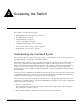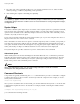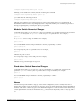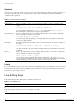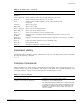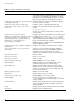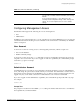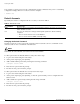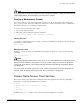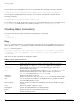Specifications
Command History
ExtremeWare XOS 10.1 Concepts Guide 25
Command History
ExtremeWare XOS “remembers” all the commands you enter. You can display a list of these commands
by using the following command:
history
Common Commands
Table 5 describes some of the common commands used to manage the switch. Commands specific to a
particular feature may also be described in other chapters of this guide. For a detailed description of the
commands and their options, see the ExtremeWare XOS Command Reference Guide.
[Ctrl] + H or
Backspace
Deletes character to left of cursor and shifts remainder of line to left.
Delete or [Ctrl] + D Deletes character under cursor and shifts remainder of line to left.
[Ctrl] + K Deletes characters from under cursor to end of line.
Insert Toggles on and off. When toggled on, inserts text and shifts previous
text to right.
Left Arrow Moves cursor to left.
Right Arrow Moves cursor to right.
Home or [Ctrl] + A Moves cursor to first character in line.
End or [Ctrl] + E Moves cursor to last character in line.
[Ctrl] + L Clears screen and movers cursor to beginning of line.
[Ctrl] + P or
Up Arrow
Displays previous command in command history buffer and places cursor at end of
command.
[Ctrl] + N or
Down Arrow
Displays next command in command history buffer and places cursor at end of command.
[Ctrl] + U Clears all characters typed from cursor to beginning of line.
[Ctrl] + W Deletes previous word.
[Ctrl] + C Interrupts the current CLI command execution.
Table 5: Common Commands
Command Description
clear session <sessId> | all Terminates a Telnet session from the switch.
configure account <name> {password} Configures a user account password.
The switch will interactively prompt for a new password, and
for reentry of the password to verify it. Passwords must have
a minimum of 1 character and can have a maximum of 30
characters. Passwords are case-sensitive; user names are
not case sensitive.
Table 4: Line-Editing Keys (continued)
Key(s) Description