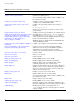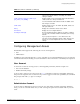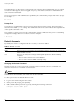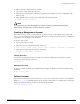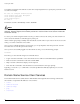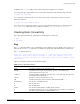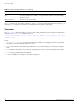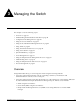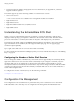Specifications
Command History
ExtremeWare XOS 11.0 Concepts Guide 31
Command History
ExtremeWare XOS “remembers” the commands you enter. You can display a list of these commands by
using the following command:
history
Common Commands
Table 6 describes some of the common commands used to manage the switch. Commands specific to a
particular feature may also be described in other chapters of this guide. For a detailed description of the
commands and their options, see the ExtremeWare XOS Command Reference Guide.
Delete or [Ctrl] + D Deletes character under cursor and shifts remainder of line to left.
[Ctrl] + K Deletes characters from under cursor to end of line.
Insert Toggles on and off. When toggled on, inserts text and shifts previous text to right.
Left Arrow Moves cursor to left.
Right Arrow Moves cursor to right.
Home or [Ctrl] + A Moves cursor to first character in line.
End or [Ctrl] + E Moves cursor to last character in line.
[Ctrl] + L Clears screen and movers cursor to beginning of line.
[Ctrl] + P or Up Arrow Displays previous command in command history buffer and places cursor at end of
command.
[Ctrl] + N or Down Arrow Displays next command in command history buffer and places cursor at end of
command.
[Ctrl] + U Clears all characters typed from cursor to beginning of line.
[Ctrl] + W Deletes previous word.
[Ctrl] + C Interrupts the current CLI command execution.
Table 6: Common commands
Command Description
clear session [<sessId> | all] Terminates a Telnet session from the switch.
configure account <name> <password> Configures a user account password.
Passwords must have a minimum of 1 character and can
have a maximum of 30 characters. Passwords are
case-sensitive; user names are not case sensitive.
configure banner Configures the banner string. You can enter up to 24 rows
of 79-column text that is displayed before the login prompt of
each session. Press [Return] at the beginning of a line to
terminate the command and apply the banner. To clear the
banner, press [Return] at the beginning of the first line.
configure ports <port_list> auto off speed [10 | 100
| 1000 | 10000] duplex [half | full]
Manually configures the port speed and duplex setting of
one or more ports on a switch.
Table 5: Line-editing keys (continued)
Key(s) Description