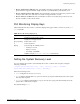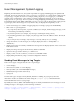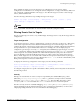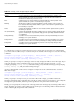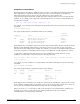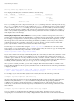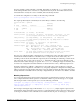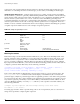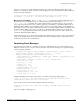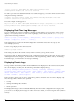User guide
126 ExtremeWare 7.2e Installation and User Guide
Status Monitoring and Statistics
show log events stp.inbpdu.trace detail
The output produced by the command is similar to the following:
Comp SubComp Condition Severity Parameters
------- ----------- ----------------------- ------------- ----------
STP InBPDU Trace Info 2 Total
0 - ports
1 - string
"Port=%0%: %1%"
The Comp heading shows the component name, the SubComp heading shows the subcomponent (if any),
the
Condition heading shows the event condition, the Severity heading shows the severity assigned
to this condition, the
Parameters heading shows the parameters for the condition, and the text string
shows the message that the condition will generate. The parameters in the text string (for example,
%0%
and
%1% above) will be replaced by the values of these parameters when the condition is encountered,
and output as the event message.
Filtering By Components and Conditions. You may want to send the messages that come from a
specific component that makes up ExtremeWare, or send the message generated by a specific condition.
For example, you might want to send only the messages that come from the STP component, or send
the message that occurs when the IP.Forwarding.SlowPathDrop condition occurs. Or you may want to
exclude messages from a particular component or event. To do this, you will construct a filter that
passes only the items of interest, and associate that filter with a target.
The first step is to create the filter using the create log filter command. You can create a filter
from scratch, or copy another filter to use as a starting point. It may be easiest to copy an existing filter
and modify it. Use the following command to create a filter:
create log filter <name> {copy <filter name>}
If you create a filter from scratch, it will initially block all events until you add events (either the events
from a component or a specific event condition) to pass. You might create a filter from scratch if you
wanted to pass a small set of events, and block most. If you want to exclude a small set of events, there
is a default filter that passes events at or above the default severity threshold (unless the filter has been
modified), named DefaultFilter, that you can copy to use as a starting point for your filter.
Once you have created your filter, you can then configure filter items that include or exclude events
from the filter. Included events are passed, excluded events are blocked. Use the following command to
configure your filter:
configure log filter <filter name> [add | delete] {exclude} events [<event condition>
| [all | <event component>] {severity <severity> {only}}]
For example, if you create the filter myFilter from scratch, then issue the following command:
configure log filter myFilter add events stp
all STP events will pass myFilter of at least the default threshold severity (for the STP component, the
default severity threshold is
error). You can further modify this filter by specifying additional
conditions. For example, assume that myFilter is configured as before, and assume that you want to
exclude any events from the STP subcomponent, STP.OutBPDU. Use the following command to add
that condition:
configure log filter myFilter add exclude events stp.outbpdu
You can continue to modify this filter by adding more filter items. The filters process events by
comparing the event with the most recently configured filter item first. If the event matches this filter