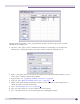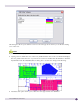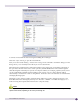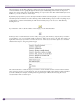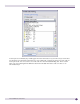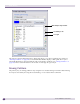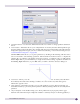User guide
Model Building
Summit WMScanner Users Guide194
The main list box in this dialog displays all the layers that are present in the AutoCAD file. Formatting
an AutoCAD file involves going through the list of layers and deciding which need to be kept and
which ones can be safely removed. Double clicking on a layer causes the other unformatted layers to be
hidden so you can see what is on that layer.
By default, any layers that you have already formatted continue to be displayed so you can see how the
selected layer fits in with the rest of the drawing. After double-clicking a layer to hide everything else, it
is important to note that formatted layers will remain visible, but you can choose to hide them by
clicking the icon.
If you decide to remove all the entities on that layer, you can click the button.
If the layer does contain structures such as walls, doors, glass, tall and heavy objects, then you need to
convert them to one of your current partition categories. There are two ways to do this. The easiest is to
right click on the layer you wish to convert. Choose one of the Convert to menu options to convert the
entities in that layer to the given partition type.
The other method is to select the layer you wish to convert and then use the controls in the Automatic
Layer Processing group to convert the layer. You can specify the height of the partition when formatted
(to make cubicles, for example) and the partition type the layer will become. Pressing the Process
Selection button will covert the layer.