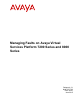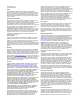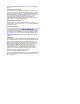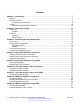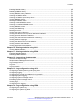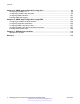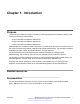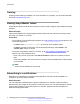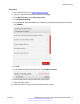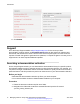Managing Faults on Avaya Virtual Services Platform 7200 Series and 8000 Series Release 4.2.1 NN47227-702 Issue 04.
© 2015 Avaya Inc. All Rights Reserved. Notice While reasonable efforts have been made to ensure that the information in this document is complete and accurate at the time of printing, Avaya assumes no liability for any errors. Avaya reserves the right to make changes and corrections to the information in this document without the obligation to notify any person or organization of such changes.
result in substantial additional charges for your telecommunications services. Avaya Toll Fraud intervention If You suspect that You are being victimized by Toll Fraud and You need technical assistance or support, call Technical Service Center Toll Fraud Intervention Hotline at +1-800-643-2353 for the United States and Canada. For additional support telephone numbers, see the Avaya Support website: http://support.avaya.com or such successor site as designated by Avaya.
Contents Chapter 1: Introduction............................................................................................................ 7 Purpose.................................................................................................................................. 7 Related resources................................................................................................................... 7 Subscribing to e-notifications................................................................
Contents Enabling RMON1 history........................................................................................................ 49 Disabling RMON1 history....................................................................................................... 51 Viewing RMON1 history statistics........................................................................................... 51 Creating an RMON1 alarm............................................................................................
Contents Chapter 15: SNMP trap configuration using ACLI............................................................... 98 Configuring an SNMP host..................................................................................................... 98 Configuring an SNMP notify filter table.................................................................................... 99 Configuring SNMP interfaces...............................................................................................
Chapter 1: Introduction Purpose This document provides information on features in VSP Operating System Software (VOSS). VOSS runs on the following product families: • Avaya Virtual Services Platform 4000 Series • Avaya Virtual Services Platform 7200 Series • Avaya Virtual Services Platform 8000 Series Fault Management provides information about how to prevent faults and improve the performance of the Avaya Virtual Services Platform 7200 Series and 8000 Seriesswitches.
Introduction Training Ongoing product training is available. For more information or to register, you can access the Web site at http://avaya-learning.com/. Viewing Avaya Mentor videos Avaya Mentor videos provide technical content on how to install, configure, and troubleshoot Avaya products. About this task Videos are available on the Avaya Support website, listed under the video document type, and on the Avaya-run channel on YouTube.
Related resources Procedure 1. In an Internet browser, go to https://support.avaya.com. 2. Type your username and password, and then click Login. 3. Under My Information, select SSO login Profile. 4. Click E-NOTIFICATIONS. 5. In the GENERAL NOTIFICATIONS area, select the required documentation types, and then click UPDATE. 6. Click OK. 7. In the PRODUCT NOTIFICATIONS area, click Add More Products. 8. Scroll through the list, and then select the product name. 9. Select a release version. 10.
Introduction 11. Click Submit. Support Go to the Avaya Support website at http://support.avaya.com for the most up-to-date documentation, product notices, and knowledge articles. You can also search for release notes, downloads, and resolutions to issues. Use the online service request system to create a service request. Chat with live agents to get answers to questions, or request an agent to connect you to a support team if an issue requires additional expertise.
Support 3. In the Search dialog box, select the option In the index named .pdx. 4. Enter a search word or phrase. 5. Select any of the following to narrow your search: • Whole Words Only • Case-Sensitive • Include Bookmarks • Include Comments 6. Click Search. The search results show the number of documents and instances found. You can sort the search results by Relevance Ranking, Date Modified, Filename, or Location. The default is Relevance Ranking.
Chapter 2: New in this release The following sections detail what is new in Managing Faults on Avaya Virtual Services Platform 7200 Series and 8000 Series, NN47227-702. VOSS 4.2.1 Features See the following sections for information about feature changes. RMON2 VOSS 4.2.1 adds EDM support for RMON2.
VOSS 4.2 Channelization VOSS 4.2 adds support for channelization of 40 Gbps ports on Avaya Virtual Services Platform 8000 Series. Some commands now support a sub-port parameter to show or configure a specific channel. Log file updates with enhanced secure mode Enhanced secure mode allows the system to provide role-based access levels, stronger password requirements, and stronger rules on password length, password complexity, password change intervals, password reuse, and password maximum age use.
New in this release Remote Monitoring (RMON) VOSS 4.2 adds support for Remote Monitoring 2 (RMON2) and updates information about RMON1. Remote Monitoring (RMON) is a management information base (MIB) or a group of management objects that you use to obtain or configure values using the Simple Network Management Protocol (SNMP). RMON1 is the original version of the protocol, which collects information for OSI Layer 1 and Layer 2 in Ethernet networks.
Chapter 3: Fault management fundamentals Fault management includes the tools and features available to monitor and manage faults. This section provides overview for local alarms, remote monitoring (RMON), traps and logs, and link stage changes (port flapping). Local alarms The switch contains a local alarms mechanism. Local alarms are raised and cleared by applications running on the switch. Active alarms are viewed using the show alarm database command in ACLI.
Fault management fundamentals Within EDM, you can configure RMON1 alarms that relate to specific events or variables. You can also specify events associated with alarms to trap or log-and-trap. In turn, the system traps or logs tripped alarms. You can view all RMON1 information using ACLI or EDM. Alternatively, you can use any management application that supports SNMP traps to view RMON1 trap information. This section describes RMON1 alarms, RMON1 history, RMON1 events, and RMON1 statistics.
Remote Monitoring (RMON) Figure 1: How alarms fire The alarm fires during the first interval that the sample goes out of range. No additional events generate for that threshold until the system crosses the opposite threshold. Therefore, you must carefully define the rising and falling threshold values for alarms. Incorrect thresholds cause an alarm to fire at every alarm interval, or never at all.
Fault management fundamentals and falling values compare to the actual value of the variable that you choose. If the variable falls outside of the rising or falling value range, an alarm triggers, and the system logs an event or trap. When you create an alarm, you also select a sample type, which can be either absolute or delta. Define absolute alarms for alarms based on the cumulative value of the alarm variable. An example of an absolute alarm value is card operating status.
Remote Monitoring (RMON) RMON1 statistics You can use EDM to gather and graph statistics in a variety of formats, or you can save the statistics to a file and export the statistics to a third-party presentation or graphing application. This implementation of RMON1 requires a control row for Ethernet statistics. This control row appears as port 0/1 when you choose RMON > Control > Ethernet Statistics. The row ID is reserved for the control row.
Fault management fundamentals After you globally enable RMON2, you enable monitoring for individual devices. You identify the network hosts for the system to monitor with a manual configuration on the interfaces you want to monitor. The RMON2 feature monitors a list of predefined protocols. The system begins to collect protocol statistics immediately after you turn on RMON. The RMON2 feature collects statistics on: • Protocols predefined by the system.
Link state change control network segment where the system collects the statistics. No ACLI or EDM support exists to add or delete entries in this table. Address map MIB The address map MIB maps the network layer IP to the MAC layer address. The system populates the address map control table MIB with an entry for each host interface that you enable for monitoring on the switch. Network layer host MIB The network layer host MIB monitors the Layer 3 traffic statistics for each host.
Fault management fundamentals Connectivity Fault Management The Shortest Path Bridging MAC (SPBM) network needs a mechanism to debug connectivity issues and isolate faults. This function is performed at Layer 2, not Layer 3. Connectivity Fault Management (CFM) operates at Layer 2 and provides an equivalent of the ping and traceroute commands. The switch supports a subset of CFM functionality to support troubleshooting of the SPBM cloud.
Chapter 4: Key Health Indicators using ACLI The Key Health Indicators (KHI) feature of the switch provides a subset of health information that allows for quick assessment of the overall operational state of the device. Note: The KHI feature is not intended to provide a comprehensive debugging solution. Instead, KHI identifies key information that could lead Avaya support personnel towards discovery of a specific failure.
Key Health Indicators using ACLI show khi performance pthread [{slot[-slot][,...]}] 7. Display internal memory management resource performance and utilization statistics for KHI on the specified slot or all slots: show khi performance slabinfo [{slot[-slot][,...
Displaying KHI performance information 6 7 8 9 10 11 12 13 14 15 16 17 18 19 22 23 24 25 26 27 28 29 38 55 1351 1749 1762 1773 1779 1781 1782 4366 4660 4672 4700 4702 4749 4780 4785 4794 4795 4796 4797 4798 4799 4800 4801 4839 4840 4841 4842 4843 4844 4845 4846 4847 4848 4849 4850 4851 4852 4853 4854 4855 4856 2 2 2 2 2 2 2 2 2 2 2 2 2 2 2 2 2 2 2 2 2 2 2 1 2 1 1 1 1 1 1762 1782 2 2 2 2 4366 4749 4780 4780 4780 4780 4780 4794 4795 4797 4796 4780 4780 4780 4780 4780 4780 4780 4780 4780 4780 4780 4839 4841
Key Health Indicators using ACLI 4857 4858 4859 4860 4907 4946 4949 4973 4982 4989 4847 4846 4848 4849 4847 4780 4946 4946 4973 4982 logger logger logger logger logger slamon.sh logger slamon_second.
Displaying KHI performance information 4788 4789 4790 4791 4792 4793 4785 4794 4795 4802 4803 4804 4808 4796 4805 4806 4807 4809 4797 4810 4811 4812 4813 4814 4815 4816 4798 4799 4800 4801 4839 4873 4874 4875 4876 4840 4865 4866 4867 4868 4841 4861 4862 4863 4864 4842 4908 4909 4910 4911 4912 4913 4914 4915 4916 4917 4918 4919 4920 4921 4922 4923 4924 4925 4926 June 2015 4780 4780 4780 4780 4780 4780 4785 4794 4795 4795 4795 4795 4795 4796 4796 4796 4796 4796 4797 4797 4797 4797 4797 4797 4797 4797 4798
Key Health Indicators using ACLI 4927 4928 4929 4930 4931 4933 4934 4935 4936 4937 4938 4939 4940 4941 4942 4943 4944 4947 4948 4955 4961 4962 4963 4965 4968 4984 4995 4996 4997 4998 4999 5000 5001 5002 5003 5004 5005 5006 5007 5008 5009 5010 5011 5012 5013 5014 5015 5072 5074 5075 5084 5085 5086 4843 4869 4870 4871 4872 4844 4877 4878 4879 4880 4845 4881 28 4842 4842 4842 4842 4842 4842 4842 4842 4842 4842 4842 4842 4842 4842 4842 4842 4842 4842 4842 4842 4842 4842 4842 4842 4842 4842 4842 4842 4842 484
Displaying KHI performance information 4882 4883 4885 4846 4901 4902 4903 4904 4847 4896 4897 4898 4899 4900 4905 4906 5016 5017 5018 5019 5020 5022 5023 5024 5056 5057 5058 5059 5060 5061 5062 5063 5064 5065 5066 5067 5068 5071 4848 4884 4886 4887 4888 4849 4889 4890 4891 4892 4893 4894 4895 4850 4851 4852 4853 4854 4855 4856 4857 4858 4859 4860 4907 4946 4949 June 2015 4845 4845 4845 4846 4846 4846 4846 4846 4847 4847 4847 4847 4847 4847 4847 4847 4847 4847 4847 4847 4847 4847 4847 4847 4847 4847 4847
Key Health Indicators using ACLI 4973 4982 4989 4990 4973 4982 4989 4989 slamon_second.s ns_exec slac slac 0.0 0.0 0.0 0.0 0.0 0.0 0.0 0.
Displaying KHI control processor information kmalloc-256 kmalloc-128 kmalloc-64 kmalloc-32 kmalloc-16 kmalloc-8 kmalloc-192 kmalloc-96 352 896 5120 896 1536 2560 273 966 351 895 5120 883 1535 2558 273 900 256 128 64 32 16 8 192 96 16 32 64 128 256 512 21 42 1 1 1 1 1 1 1 1 22 28 80 7 6 5 13 23 22 28 80 7 6 5 13 23 Variable definitions Use the data in the following table to use the show khi performance command. Table 1: Variable definitions Variable Value {slot[-slot][,...
Key Health Indicators using ACLI 3/7 3/7 3/7 3/7 Ether2_ARP_Request(10) Ether2_ARP_Other(11) Ether2_IPv4_PIM_MC(24) Ether2_IPv4_PIM_UC(26) 0 1 153 4 1 0 151 0 Variable definitions Use the data in the following table to use the show khi cpp command. Table 2: Variable definitions Variable Value slot/port[-slot/port][,...]} Identifies the slot and port in one of the following formats: a single slot and port (1/1).
Chapter 5: Key Health Indicators using EDM The Key Health Indicators (KHI) feature of the switch provides a subset of health information that allows for quick assessment of the overall operational state of the device. Note: The KHI feature is not intended to provide a comprehensive debugging solution. Instead, KHI identifies key information that could lead Avaya support personnel towards discovery of a specific failure.
Key Health Indicators using EDM Name Description PortStatsClear Clears port statistics. Displaying KHI port information About this task Use the following commands to display key health information about the types of control packets and protocols received on a port and sent to the control processor. Procedure 1. In the Device Physical View, select a port. 2. In the navigation tree, expand the following folders: Configuration > Graph. 3. Click Port. 4. Click the CPP Stats tab.
Chapter 6: Link state change control using ACLI Detect and control link flapping to bring more stability to your network. Controlling link state changes Configure link flap detection to control state changes on a physical port. Procedure 1. Enter Global Configuration mode: enable configure terminal 2. Configure the interval for link state changes: link-flap-detect interval <2-600> 3. Configure the number of changes allowed during the interval: link-flap-detect frequency <1-9999> 4.
Link state change control using ACLI Variable definitions Use the data in the following table to use the link-flap-detect command. Table 3: Variable definitions Variable Value Automatically disables the port if state changes exceed the link-flap threshold. By default, auto-port-down is enabled. Use the no operator to remove this configuration. To set this option to the default value, use the default operator with the command.
Chapter 7: Link state change control using EDM Detect and control link flapping to bring more stability to your network. Controlling link state changes About this task Configure link flap detection to control link state changes on a physical port. Procedure 1. In the navigation tree, expand the following folders: Configuration > Edit > Diagnostics. 2. Click General. 3. Click the Link Flap tab. 4. Configure the parameters as required. 5. Click Apply.
Chapter 8: RMON configuration using ACLI This section contains procedures to configure RMON using ACLI. Configuring RMON Enable RMON1 and RMON2 globally, and configure RMON1 alarms, events, history, RAM in bytes to allocate for RMON1, statistics, where RMON1 traps are sent, and whether port utilization is calculated in half or full duplex. By default, RMON1 and RMON2 are disabled globally.
Configuring RMON rmon history <1-65535> {slot/port [/sub-port][-slot/port[/sub-port] [,...]}[buckets <1–65535>][interval <1–3600>][owner WORD<1–127>] 6. Configure the amount of RAM in bytes to allocate for RMON1: rmon memsize <250000–4000000> 7. Configure RMON1 statistics: rmon stats <1-65535> {slot/port [/sub-port][-slot/port[/sub-port] [,...]} [owner <1–127>] 8. Configure whether the RMON1 traps are sent to the owner, or all trap recipients: rmon stats [toOwner][toAll] 9.
RMON configuration using ACLI Variable Value system also generates a single event if the first sample after this entry that becomes valid is greater than or equal to the rising alarm, or the rising or falling alarm. After the system generates a rising event, the system does not generate another such event until the sampled value falls below this threshold and reaches the alarm falling threshold. You cannot modify this object if the associated alarm status is equal to valid.
Configuring RMON Variable Value Use the no operator to disable RMON alarms: no rmon alarm [<1-65535>] event <1-65535> [community WORD<1-127>] [description WORD<0-127>] [log] [owner WORD<1-127> ] [trap] [trap_dest [{A.B.C.D}]] [trap_src [{A.B.C.D}]] Create an event. • <1-65535>— Specifies the event index number. Each entry defines one event that the system generates after the appropriate conditions occur. The default is 1. • log — Displays information about configured traps.
RMON configuration using ACLI Variable Value overflow on a particular media type, and then set the history control interval to a value less than this interval, which is typically most important for the octets counter in a mediaspecific table. The default value is 1800. • owner WORD<1–127>— Specifies the name of the owner. rmon memsize <250000–4000000> Configures the amount of RAM in bytes to allocate for RMON. • <250000–4000000>— Specifies the memory size in bytes. The default is 250 Kilobytes.
Enabling Remote Monitoring on an interface Procedure 1. Enter Global Configuration mode: enable configure terminal 2. Enable RMON on a particular VLAN: vlan rmon <1-4059> 3. Enter GigabitEthernet Interface Configuration mode: enable configure terminal interface GigabitEthernet {slot/port[/sub-port][-slot/port[/subport]][,...]} Note: If your platform supports channelization for 40 Gbps ports and the port is channelized, you must also specify the sub-port in the format slot/port/sub-port. 4.
RMON configuration using ACLI Variable Value alarm Displays the RMON1 alarm table. This RMON1 parameter displays and is limited to link layer information, including MAC information. application-host-stats WORD<1–64> Displays RMON2 application host statistics from one of the following protocols: TCP, UDP, FTP, Telnet HTTP, rLogin, SSHv2, TFTP, SNMP, HTTPS. This RMON2 parameter expands RMON capacity to display network, transport, and application layers. ctl-table Displays the RMON2 control tables.
Displaying RMON information ================================================================================ INDEX DESCRIPTION TYPE COMMUNITY OWNER LAST_TIME_SENT -------------------------------------------------------------------------------60534 Rising Event log-and-trap public 47.17.142.155 none 60535 Falling Event log-and-trap public 47.17.142.
RMON configuration using ACLI 46 Variable Value history Displays the RMON1 history table. This RMON1 parameter displays and is limited to link layer information, including as MAC information. log Displays the RMON1 log table. This RMON1 parameter displays and is limited to link layer information, including as MAC information. network-host-stats Displays RMON2 network-host statistics. This RMON2 parameter expands RMON capacity to display network, transport, and application layers.
Chapter 9: RMON configuration using EDM Remote monitoring (RMON) is a management information base (MIB) or a group of management objects that you use to obtain or configure values using the Simple Network Management Protocol (SNMP). Enabling RMON globally About this task You must globally enable RMON before you can use an RMON function. If you attempt to enable an RMON function before the global flag is disabled, EDM informs you that the flag is disabled and prompts you to enable the flag.
RMON configuration using EDM Name Description Enable Enables RMON. If you select the Enable check box, the RMON agent starts immediately if the amount of memory specified by MemSize is currently available in the device. To disable RMON, clear the Enable check box and click Apply to save the new setting to NVRAM, and then restart the device. The default is disabled. UtilizationMethod Controls whether RMON uses a half-duplex or full-duplex formula to calculate port usage.
Enabling RMON1 history f. Click Apply. Enabling RMON1 history About this task Use RMON1 to establish a history for a port and configure the bucket interval. For example, to gather RMON statistics over the weekend, you must have enough buckets to cover two days. Configure the history to gather one bucket every hour, and cover a 48-hour period. After you configure the history characteristics, you cannot modify them; you must delete the history and create another one. Procedure 1.
RMON configuration using EDM 50 Name Description interface 1, the object is ifIndex 1. The statistics in this group reflect all packets on the local network segment attached to the identified interface. You cannot modify this object if the associated historyControlStatus object is equal to valid(1). BucketsRequested Specifies the requested number of discrete time intervals over which the system save data in the part of the media-specific table associated with this historyControlEntry.
Disabling RMON1 history Disabling RMON1 history About this task Disable RMON1 history on a port if you do not want to record a statistical sample from that port. Procedure 1. In the navigation tree, expand the following folders: Configuration > Serviceability > RMON. 2. Click Control. 3. In the History tab, select the row that contains the port ID to delete. 4. Click Delete. Viewing RMON1 history statistics View RMON1 history statistics when you want to see a statistical sample from the switch.
RMON configuration using EDM Parameter Description Octets Specifies the total number of octets of data (including those in bad packets) received on the network (excluding framing bits but including FCS octets) Pkts Specifies the number of packets (including bad packets) received during this sampling interval. BroadcastPkts Specifies the number of good packets received during this sampling interval that were directed to the broadcast address.
Creating an RMON1 alarm Parameter Description probes placed on a station and a repeater can report the same number of collisions. An RMON probe inside a repeater can ideally report collisions between the repeater and one or more other hosts (transmit collisions as defined by IEEE 802.3k) plus receiver collisions observed on any coax segments to which the repeater is connected. Creating an RMON1 alarm After you enable RMON1 globally, you also create a default rising and falling event.
RMON configuration using EDM Alarms field descriptions Use the data in the following table to use the Alarms tab. Name Description Index Uniquely identifies an entry in the alarm table. Each entry defines a diagnostic sample at a particular interval for an object on the device. The default is 1. Interval Specifies the interval, in seconds, over which the data is sampled and compared with the rising and falling thresholds.
Creating an RMON1 alarm Name Description Value Specifies the value of the statistic during the last sampling period. For example, if the sample type is deltaValue, this value is the difference between the samples at the beginning and end of the period. If the sample type is absoluteValue, this value is the sampled value at the end of the period. This system compares the value with the rising and falling thresholds.
RMON configuration using EDM Name Description valid event index. You cannot modify this object if the associated alarmStatus object is equal to valid. The default is 60535. Owner Specifies the entity that configured this entry and is therefore using the resources assigned to it. Status Specifies the status of this alarm entry. Creating an RMON1 port history alarm Create an RMON1 port history alarm to track the number of alarms fired from a particular port. Procedure 1.
Creating a default RMON1 event 2. Click Alarms. 3. Select the alarm you must delete. 4. Click Delete. Creating a default RMON1 event Create a default rising and falling RMON1 event to specify if alarm information is sent to a trap, a log, or both. Before you begin • You must globally enable RMON. Procedure 1. In the navigation tree, expand the following folders: Configuration > Serviceability > RMON. 2. Click Alarms. 3. Click the Events tab. 4. Click Insert. 5.
RMON configuration using EDM Name Description Owner Specifies the entity that configured this entry and is therefore using the assigned resources. If this object contains a string starting with monitor and has associated entries in the log table, all connected management stations retrieve those log entries, as they have significance to all management stations connected to this device.
Viewing RMON1 events Name Description Type Specifies the type of notification that the probe makes about this event. In the case of a log, the system makes an entry in the log table for each event. In the case of SNMP traps, the system sends an SNMP trap to one or more management stations. Community Specifies the SNMP community where you can send SNMP traps. LastTimeSent Specifies the value of sysUpTime at the time this event entry last generated an event.
RMON configuration using EDM Name Description Owner Specifies the entity that configured this entry and is therefore using the assigned resources. If this object contains a string starting with monitor and has associated entries in the log table, all connected management stations retrieve those log entries, as they have significance to all management stations connected to this device. Viewing the RMON log About this task View the trap log to see which activity occurred. Procedure 1.
Viewing the protocol directory 5. Click Delete. Viewing the protocol directory View the protocol directory to see the list of protocols that RMON2 can monitor. You cannot change the list of protocols. About this task The protocol directory MIB is enabled by default for the predefined protocols. Procedure 1. In the navigation pane, expand the following folders: Configuration > Serviceability > RMON. 2. Click Protocol Directory. 3. Click the Protocol Directories tab.
RMON configuration using EDM Name Description AddressMapConfig Describes and configures the probe support for the network layer and application layer host tables for this protocol. The values can be one of the following: • notSupported • supportedOff • supportedOn If the value is supportedOn, the probe adds entries to the Address Map tab that maps the network layer address to the MAC layer address.
Viewing protocol distribution statistics Distribution Control field descriptions Use the data in the following table to use the Distribution Control tab. Name Description Index Shows a unique identifier for the entry in the table. DataSource Specifies the source of data for this protocol distribution. DroppedFrames Shows the total number of frames that the probe receives and drops but does not include in the StatsDropEvents value.
RMON configuration using EDM Name Description Pkts Shows the number of packets without errors received for this protocol type. This value is the number of link-layer packets so a single, fragmented network-layer packet can increment the counter several times. Octets Shows the number of octets in packets received for this protocol type since it was added to the table. This value does not include octets in packets that contained errors.
Viewing address mappings Viewing address mappings View the mappings of network layer address to physical address to interface. About this task The probe adds entries on this tab based on the source MAC and network addresses in packets without MAC-level errors. The probe populates this table for all protocols on the Protocol Directories tab with a value of AddressMapConfig equal to supportedOn. Procedure 1. In the navigation pane, expand the following folders: Configuration > Serviceability > RMON. 2.
RMON configuration using EDM Procedure 1. In the navigation pane, expand the following folders: Configuration > Serviceability > RMON. 2. Click Network Layer Host. 3. Click the Host Control tab. Host Control field descriptions Use the data in the following table to use the Host Control tab. Name Description Index Shows a unique identifier for the entry in the table. DataSource Shows the source of data for the associated host table.
Viewing application host statistics 3. Click the Network Host Stats tab. Network Host Stats field descriptions Use the data in the following table to use the Network Host Stats tab. Name Description LocalIndex Shows a unique identifier for the entry in the table. HostAddress Shows the host address for this entry. InPkts Shows the number of packets without errors transmitted to this address.
RMON configuration using EDM Application Host Stats field descriptions Use the data in the following table to use the Application Host Stats tab. 68 Name Description Index Shows a unique identifier for the entry in the table. LocalIndex Identifies the network layer protocol of the address. HostAddress Identifies the network layer address of this entry. LocalIndex Identifies the protocol that is counted by this entry.
Chapter 10: Viewing statistics using ACLI Use remote monitoring (RMON) statistics on Ethernet ports to remotely monitor network performance. Viewing RMON statistics View RMON statistics to manage network performance. Procedure 1. Enter Privileged EXEC mode: enable 2.
Viewing statistics using ACLI 70 Parameter Description Port Identifies the source of the data that this etherStats entry analyzes. Owner Specifies the entity that configured this entry and is therefore using the assign resources. Managing Faults on Avaya VSP 7200 Series and 8000 Series Comments on this document? infodev@avaya.
Chapter 11: Viewing statistics using EDM Use remote monitoring (RMON) statistics on Ethernet ports to remotely monitor network performance. Enabling RMON statistics About this task Enable Ethernet statistics collection for RMON. Procedure 1. In the navigation tree, expand the following folders: Configuration > Serviceability > RMON. 2. Click Control. 3. Click the Ethernet Statistics tab. 4. Click Insert. 5. Next to the Port box, click the ellipsis (...) button. 6. Select a port. 7. Click OK. 8.
Viewing statistics using EDM Disabling RMON statistics About this task Disable RMON statistics on a port after you do not need to gather statistics on that port. Procedure 1. In the navigation tree, expand the following folders: Configuration > Serviceability > RMON. 2. Click Control. 3. Click the Ethernet Statistics tab. 4. Select the row that contains the port ID for which you must disable statistics. 5. Click Delete.
Chapter 12: Log and trap fundamentals Use the information in this section to help you understand Simple Network Management Protocol (SNMP) traps and log files, available as part of the switch System Messaging Platform. Overview of traps and logs System log messaging On a UNIX-based management platform, you can use system log (syslog) messaging to manage event messages. The switch syslog software communicates with a server software component named syslogd on the management workstation.
Log and trap fundamentals • Command line interface (CLI) log • software (SW) • Central Processing Unit (CPU) • Internet Protocol (IP) • Virtual Local Area Network (VLAN) • policy • Simple Network Management Protocol (SNMP) log The switch can send information in the system log file, including ACLI command log and the SNMP operation log, to a syslog server. View logs for CLILOG module to track all ACLI commands executed and for fault management purposes.
Simple Network Management Protocol Table 9: Log commands accessible for various users Access level role Commands Administrator The remove and delete commands. No user at any access level. The following commands: • more • edit • rename • copy Administrator All configuration commands can only be accessed by the individual in the administrator role, other than the preceding commands. Administrator and auditor All show commands for log files.
Log and trap fundamentals Important: The switch does not reply to SNMP requests sent to the Virtual Router Redundancy Protocol (VRRP) virtual interface address; it does, however, reply to SNMP requests sent to the physical IP address. An SNMP manager and agent communicate through the SNMP protocol. A manager sends queries and an agent responds; however, an agent initiates traps.
Log message format The following messages are examples of an informational message for CLILOG: CP1 [07/18/14 13:23:11.253] 0x002c0600 00000000 GlobalRouter CLILOG INFO 135.55.40.200 rwa show log file name-of-file log.40300001.1806 13 TELNET: CP1 [07/18/14 13:24:19.739] 0x002c0600 00000000 GlobalRouter CLILOG INFO 135.55.40.200 rwa term more en 15 TELNET: CP1 [07/18/14 13:24:22.577] 0x002c0600 00000000 GlobalRouter CLILOG INFO 135.55.40.200 rwa show log 16 TELNET: CP1 [01/12/70 15:13:59.
Log and trap fundamentals Table 10: Severity levels Severity level Definition EMERGENCY A panic condition that occurs when the system becomes unusable. Usually a severity level of emergency is usually a condition where multiple applications or server are affected. You must correct a severity level of alert immediately. ALERT Any condition requiring immediate attention and correction.
Log files • Error • Alert • Emergency The following table shows the default mapping of internal severity levels to syslog severity levels. Table 11: Default and system log severity level mapping UNIX system error codes System log severity level Internal severity level 0 Emergency Fatal 1 Alert — 2 Critical — 3 Error Error 4 Warning Warning 5 Notice — 6 Info Info 7 Debug — Log files The log file captures hardware and software log messages, and alarm messages.
Log and trap fundamentals continues to create a new log file with incremental sequence number on the internal flash for logging. Log file transfer The system logs contain important information for debugging and maintaining the switch. After the current log file reaches the configured maximum size, the system creates a new log file for logging. The system transfers old log files to a remote host. You can configure up to 10 remote hosts, which creates long-term backup storage of your system log files.
Log file transfer can avoid this if you rename the log file to something other than the format used by system messaging. • If your TFTP server is a UNIX-based machine, files written to the server must already exist. For example, you must create dummy files with the same names as your system logs. This action is commonly performed by using the touch command (for example, touch bf860005.001).
Chapter 13: Log configuration using ACLI Use log files and messages to perform diagnostic and fault management functions. Configuring a UNIX system log and syslog host Configure the syslog to control a facility in UNIX machines that logs SNMP messages and assigns each message a severity level based on importance. About this task You can log system log messages to external system log hosts with both IPv4 and IPv6 addresses with no difference in functionality or configuration using ACLI. Procedure 1.
Configuring a UNIX system log and syslog host Configure optional syslog host parameters by using the variables in the following variable definition tables. 8. View the configuration to ensure it is correct: show syslog [host <1–10>] Example Switch:1(config)# syslog enable Switch:1(config)# syslog host 1 address 47.17.143.
Log configuration using ACLI Variable Value • If the value is circuitless-ip, then for all syslog messages (in-band or out-of-band), the circuitless IP address is used in the IP header. If you configure multiple circuitless IPs, the first circuitless IP configured is used. max-hosts <1-10> Specifies the maximum number of syslog hosts supported, from 1–10. The default is 5. Use the data in the following table to use the syslog host command.
Configuring logging Configuring logging Configure logging to determine the types of messages to log and where to store the messages. About this task Note: The platform logs CLILOG and SNMPLOG as INFO. Normally, if you configure the logging level to WARNING, the system skips all INFO messages. However, if you enable CLILOG and SNMPLOG the system logs ACLI Log and SNMP Log information regardless of the logging level you set. This is not the case for other INFO messages. Procedure 1.
Log configuration using ACLI Variable Value • 2: Error — only error and more serious messages are recorded • 3: Manufacturing — this parameter is not available for customer use • 4: Fatal — only fatal messages are recorded screen Configures the log display on the screen to on. Use the no form of the command to stop the log display on the screen: no logging screen transferFile <1–10> address {A.B.C.D} filename-prefix WORD<0–200 Transfers the syslog file to a remote FTP/TFTP server.
Configuring system logging Table 13: Variable definitions Variable Value 1–10 Specifies the file ID to transfer. address {A.B.C.D} Specifies the IP address of the host to which to transfer the log file. The remote host must be reachable or the configuration fails. filename WORD<0-255> Specifies the name of the file on the remote host. If you do not configure a name, the current log file name is the default. Configuring system logging System logs are a valuable diagnostic tool.
Log configuration using ACLI Table 14: Variable definitions Variable Value flags logging Enables or disables logging to a file a flash file. The log file is named using the format log.xxxxxxxx.sss. The first six characters after the prefix of the file name log contain the last three bytes of the chassis base MAC address. The next two characters specify the slot number. The last three characters denote the sequence number of the log file.
Extending system message control Switch:1(config)# sys msg-control max-msg-num 10 Switch:1(config)# sys msg-control control-interval 15 Switch:1(config)# sys msg-control Variable definitions Use the data in the following table to use the sys msg-control command. Table 15: Variable definitions Variable Value action Configures the message control action. You can either suppress the message or send a trap notification, or both. The default is suppress.
Log configuration using ACLI Switch:1# configure terminal Add a force message control pattern. If you use a wildcard pattern (****), all messages undergo message control. Switch:1(config)# sys force-msg **** Variable definitions Use the data in the following table to use the sys force-msg command. Table 16: Variable definitions Variable Value WORD<4-4> Adds a forced message control pattern, where WORD<4-4> is a string of 4 characters. You can add a four-byte pattern into the force-msg table.
Viewing logs Switch:1(config)#show logging file CP1 [02/06/15 22:38:20.678:UTC] 0x00270428 00000000 GlobalRouter cle: Start CP1 [02/06/15 22:38:21.770:UTC] 0x0027042b 00000000 GlobalRouter s sockserv started, pid:4794 CP1 [02/06/15 22:38:21.771:UTC] 0x0027042b 00000000 GlobalRouter s oom95 started, pid:4795 CP1 [02/06/15 22:38:21.771:UTC] 0x0027042b 00000000 GlobalRouter s oom90 started, pid:4796 CP1 [02/06/15 22:38:21.772:UTC] 0x0027042b 00000000 GlobalRouter s imgsync.
Log configuration using ACLI Variable definitions Use the data in the following table to use the show logging file command. Table 17: Variable definitions Variable Value alarm Displays alarm log entries. event-code WORD<0–10> Specifies a number that precisely identifies the event reported. module WORD<0-100> Filters and lists the logs according to module. Specifies a string length of 0–100 characters.
Configuring ACLI logging About this task Note: The platform logs CLILOG and SNMPLOG as INFO. Normally, if you configure the logging level to WARNING, the system skips all INFO messages. However, if you enable CLILOG and SNMPLOG the system logs ACLI Log and SNMP Log information regardless of the logging level you set. This is not the case for other INFO messages. Procedure 1. Enter Global Configuration mode: enable configure terminal 2. Enable ACLI logging: clilog enable 3.
Log configuration using ACLI CP1 rwa CP1 rwa CP1 rwa CP1 rwa CP1 rwa CP1 rwa CP1 rwa CP1 rwa CP1 rwa CP1 rwa CP1 rwa CP1 rwa [02/15/13 06:50:25.972] ena [02/15/13 06:50:30.288] conf t [02/15/13 06:50:39.412] show vlan basic [02/15/13 06:51:09.488] show isis spbm [02/15/13 06:56:00.992] spbm 23 b-vid 2 primar1 [02/15/13 06:56:59.092] show isis [02/15/13 07:10:54.928] show isis interface [02/15/13 07:12:33.404] show isis spbm [02/15/13 07:45:28.596] ena [02/15/13 07:45:30.236] conf t [02/15/13 07:46:29.
Chapter 14: Log configuration using EDM Use log files and messages to perform diagnostic and fault management functions. This section provides procedures to configure and use the logging system in Enterprise Device Manager (EDM). Configuring the system log About this task Configure the system log to track all user activity on the device. The system log can send messages of up to ten syslog hosts. Procedure 1. In the navigation tree, expand the following folders: Configuration > Edit > Diagnostics. 2.
Log configuration using EDM Name Description OperState Specifies the operational state of the syslog service. The default is active. Header Specifies the IP header in syslog packets to circuitlessIP or default. • If the value is default, the IP address of the VLAN is used for syslog packets that are transmitted in-band using input/output (I/O) ports. • If the value is circuitlessIP, the circuitless IP address is used in the IP header for all syslog messages (in-band or out-of-band).
Configuring the system log table Name Description Id Specifies the ID for the syslog host. The range is 1–10. AddressType Specifies if the address is an IPv4 or IPv6 address. Address Specifies the IP address of the syslog host. You can log system log messages to external system log hosts with both IPv4 and IPv6 addresses. UdpPort Specifies the UDP port to use to send messages to the syslog host (514–530). The default is 514. Enable Enables or disables the sending of messages to the syslog host.
Chapter 15: SNMP trap configuration using ACLI Use Simple Network Management Protocol (SNMP) traps and notifications to gather information about device activities, alarms, and other information on management stations. For more information about how to configure SNMP community strings and related topics, see Configuring Security on Avaya Virtual Services Platform 7200 Series and 8000 Series, NN47227-601.
Configuring an SNMP notify filter table show snmp-server host Example Configure the target table entry. Configure an SNMPv3 host. Switch:1>enable Switch:1#configure terminal Switch:1(config)#snmp-server host 198.202.188.207 port 162 v2c ReadView inform timeout 1500 retries 3 mms 484 Switch:1(config)#snmp-server host 198.202.188.207 port 163 v3 authPriv Lab3 inform timeout 1500 retries 3 Variable definitions Use the data in the following table to use the snmp-server host command.
SNMP trap configuration using ACLI enable configure terminal 2. Create a new notify filter table: snmp-server notify-filter WORD<1-32> WORD<1-32> 3. Ensure that the configuration is correct: show snmp-server notify-filter Example Switch(config)# snmp-server notify-filter profile3 99.3.6.1.6.3.1.1.4.
Configuring SNMP interfaces Configuring SNMP interfaces Configure an interface to send SNMP traps. If the switch has multiple interfaces, configure the IP interface from which the SNMP traps originate. Procedure 1. Enter Global Configuration mode: enable configure terminal 2. Configure the destination and source IP addresses for SNMP traps: snmp-server sender-ip {A.B.C.D} {A.B.C.D} 3.
SNMP trap configuration using ACLI Variable Value sender-ip Configures the SNMP trap receiver and source IP addresses. Specify the IP address of the destination SNMP server that receives the SNMP trap notification in the first IP address. Specify the source IP address of the SNMP trap notification packet that is transmitted in the second IP address. If this address is 0.0.0.
Enabling SNMP trap logging CP1 [02/06/15 22:39:58.530:UTC] 0x00004595 00000000 GlobalRouter SNMP INFO Boot ed with file CP1 [02/06/15 22:39:59.547:UTC] 0x00004603 00400003.67108870 DYNAMIC CLEAR Glob alRouter SNMP INFO 2k card up(CardNum=1 AdminStatus=1 OperStatus=1) CP1 [02/06/15 22:39:59.547:UTC] 0x00004603 00400003.67108870 DYNAMIC CLEAR Glob alRouter SNMP INFO 2k card up(CardNum=2 AdminStatus=1 OperStatus=1) CP1 [02/06/15 22:39:59.547:UTC] 0x00004603 00400003.
Chapter 16: SNMP trap configuration using EDM Use Simple Network Management Protocol (SNMP) traps and notifications to gather information about device activities, alarms, and other information on management stations. This section provides procedures to configure and use SNMP traps in Enterprise Device Manager (EDM). For information about how to configure SNMP community strings and related topics, see Configuring Security on Avaya Virtual Services Platform 7200 Series and 8000 Series, NN47227-601.
Configuring an SNMP host target address Target Table field descriptions Use the data in the following table to use the Target Table tab. Name Description Name Specifies a unique identifier for this table. The name is a community string. TDomain Specifies the transport type of the address. ipv4Tdomain specifies the transport type of address is an IPv4 address. ipv6Tdomain specifies the transport type of address is IPv6. The default is ipv4Tdomain. TAddress Specifies the transport address in xx.xx.xx.
SNMP trap configuration using EDM Configuring target table parameters About this task Configure the target table to configure the security parameters for SNMP. Configure the target table to configure parameters such as SNMP version and security levels. Procedure 1. In the navigation tree, expand the following folders: Configuration > Edit > SnmpV3. 2. Click Target Table. 3. Click the Target Params Table tab. 4. Click Insert. 5. In the Name box, type a target table name. 6.
Configuring SNMP notify filter profiles Configuring SNMP notify filter profiles About this task Configure the SNMP table of filter profiles to determine whether particular management targets receive particular notifications. Procedure 1. In the navigation tree, expand the following folders: Configuration > Edit > SnmpV3. 2. Click Notify Table. 3. Click the Notify Filter Table tab. 4. Click Insert. 5. In the NotifyFilterProfileName box, type a name for the notify filter profile. 6.
SNMP trap configuration using EDM About this task Configure the profile table to associate a notification filter profile with a particular set of target parameters. Procedure 1. In the navigation tree, expand the following folders: Configuration > Edit > SnmpV3. 2. Click Notify Table. 3. Click the Notify Filter Profile Table tab. 4. Click Insert. 5. In the TargetParamsName box, type a name for the target parameters. 6. In the NotifyFilterProfileName box, type a name for the notify filter profile. 7.
Enabling authentication traps Name Description AuthenticationTraps Enables or disables the sending of traps after an error occurs. The default is disabled. LastErrorCode Specifies the last reported error code. LastErrorSeverity Specifies the last reported error severity: 0= Informative Information 1= Warning Condition 2= Error Condition 3= Manufacturing Information 4= Fatal Condition June 2015 Managing Faults on Avaya VSP 7200 Series and 8000 Series Comments on this document? infodev@avaya.
Chapter 17: RMON alarm variables This reference section describes remote monitoring (RMON) alarm variables. RMON alarm variables are divided into three categories. • Security • Errors • Traffic Each category can have subcategories. RMON alarm variables Table 22: RMON alarm variables Category Subcategory Security Errors Interface Variable Definition rcCliNumAccessViolations.0 The number of CLI access violations detected by the system. rcWebNumAccessBlocks.
RMON alarm variables Category Subcategory Ethernet Variable Definition them from being deliverable to a higher-layer protocol. For character-oriented or fixed-length interfaces, the number of inbound transmission units that contained errors, preventing them from being deliverable to a higher-layer protocol. ifOutDiscards The number of outbound packets discarded even though no errors were detected to prevent the packets being transmitted.
RMON alarm variables Category Subcategory Variable Definition is returned by the MAC service to the LLC (or other MAC user). Received frames for which multiple error conditions occur are, according to the conventions of IEEE 802.3 Layer Management, counted exclusively according to the error status presented to the LLC. dot3StatsSingleCollisionFrames A count of successfully transmitted frames on a particular interface where transmission is inhibited by exactly one collision.
RMON alarm variables Category Subcategory Variable Definition generation is described in section 7.2.4.6 of the same document. dot3StatsDeferredTransmissions A count of frames for which the first transmission attempt on a particular interface is delayed because the medium is busy. The count represented by an instance of this object does not include frames involved in collisions.
RMON alarm variables Category Subcategory Variable Definition particular interface that are not otherwise counted. dot3StatsCarrierSenseErrors The number of times the carrier sense condition was lost or never asserted when the switch attempted to transmit a frame on a particular interface. The count represented by an instance of this object increments at most once for each transmission attempt, even if the carrier sense condition fluctuates during a transmission attempt.
RMON alarm variables Category Subcategory Variable Definition object can represent a count of transmission errors on a particular interface that are not otherwise counted. IP ipInHdrErrors.0 The number of input datagrams discarded due to errors in the datagram IP headers, including bad checksums, version number mismatch, other format errors, time-to-live exceeded, and errors discovered in processing IP options. ipInDiscards.
RMON alarm variables Category Subcategory MLT Variable Definition combining them as they are received. icmpInParmProbs.0 The number of ICMP In parameter problem messages received. icmpOutParmProbs.0 The number of ICMP Out parameter problem messages received. rcStatMltEtherAlignmentErrors The number of frames received on an MLT that are not an integral number of octets in length, but do not pass the FCS check.
RMON alarm variables Category Subcategory Variable Definition on a particular MLT later than 512 bit-times into the transmission of a packet; 512 bit-times corresponds to 51.2 microseconds on a 10-Mb/s system. rcStatMltEtherMacTransmitError A count of frames where the transmission on a particular MLT fails due to an internal MAC sublayer transmit error.
RMON alarm variables Category Traffic Subcategory Variable Definition Other rcTblArNoSpace The number of entries not added to the address translation table due to lack of space. snmpInAsnParseErrs.0 The total number of ASN.1 or BER errors encountered by the SNMP protocol entity when it decodes received SNMP messages. rcStgPortInBadBpdus The number of bad BPDUs received by this port.
RMON alarm variables Category Subcategory RmonEther Stats Variable Definition ifOutOctets The total number of octets transmitted from the interface, including framing characters. ifOutMulticastPkts The total number of packets that higher-level protocols requested be transmitted, and that are addressed to a multicast address at this sublayer, including those that are discarded or not sent. For a MAC layer protocol, this includes both Group and Functional addresses.
RMON alarm variables Category Subcategory Variable Definition etherStatsMulticastPkts The total number of good packets received that are directed to a multicast address. This number does not include packets directed to the broadcast address.
RMON alarm variables Category Subcategory Variable Definition IP ipInReceives.0 All incoming IP packets. ipInAddrErrors.0 The number of bad IP destination addresses. ipForwDatagrams.0 IP packets forwarded. ipInUnknownProtos.0 Number of unsupported IP protocols. ipInDelivers.0 The number of IP In packets delivered. ipOutRequests.0 The total number of IP datagrams that local IP user protocols supplied to IP in request for transmission. ipOutNoRoutes.
RMON alarm variables Category Subcategory Snmp Variable Definition icmpInDestUnreachs.0 The number of ICMP destinations unreachable messages received. icmpInTimeExcds.0 The number of ICMP Time Exceeded messages received. icmpOutSrcQuenchs.0 The number of ICMP Source Quench messages sent. icmpOutRedirects.0 The number of ICMP redirect messages sent. icmpOutEchos.0 The number of ICMP Echo request messages sent. icmpOutEchosReps.0 The number of ICMP Echo reply messages sent.
RMON alarm variables Category Subcategory Variable Definition snmpInTooBigs.0 The total number of SNMP PDUs delivered to the SNMP protocol entity and for which the value of the error-status field is tooBig. snmpInNoSuchNames.0 The total number of SNMP PDUs delivered to the SNMP protocol entity and for which the value of the error-status field is noSuchName. snmpInBadValues.
RMON alarm variables Category Subcategory Variable Definition processed by the SNMP protocol entity. snmpInSetRequests.0 The total number of SNMP SetRequest PDUs accepted and processed by the SNMP protocol entity. snmpInGetResponses.0 The total number of SNMP GetResponse PDUs accepted and processed by the SNMP protocol entity. snmpInTraps.0 The total number of SNMP Trap PDUs accepted and processed by the SNMP protocol entity. snmpOutTooBigs.
RMON alarm variables Category Subcategory Bridge Variable Definition snmpOutTraps.0 The total number of SNMP Trap PDUs generated by the SNMP protocol entity. rcStgTimeSinceTopologyChange The time (in hundredths of a second) since the last topology change was detected by the bridge entity. rcStgTopChanges The total number of topology changes detected by this bridge since the management entity was last reset or initialized.
RMON alarm variables Category Subcategory Utilization MLT Variable Definition counted by this object if and only if it is for a protocol processed by the local bridging function, including bridge management frames. dot1dTpLearnedEntryDiscards.0 The total number of Forwarding Database entries learned but discarded due to a lack of space to store them in the Forwarding Database.
RMON alarm variables Category June 2015 Subcategory Variable Definition including framing characters detected by the high-count (64bit) register. rcStatMltIfExtnIfHCInUcastPkts The number of packets delivered by this MLT interface to a higher MLT that were not addressed to a multicast or broadcast address as detected by the high-count (64bit) register. rcStatMltIfExtnIfHCInMulticastPkt The total number of multicast packets delivered to this MLT interface detected by the highcount (64-bit) register.
Glossary Application Programming Interface (API) Defines how to access a software-based service. An API is a published specification that describes how other software programs can access the functions of an automated service. Autonomous System Number (ASN) A two-byte number that is used to identify a specific AS. Avaya command line interface (ACLI) A textual user interface. When you use ACLI, you respond to a prompt by typing a command. After you enter the command, you receive a system response.
link-state advertisement (LSA) link-state advertisement (LSA) Packets that contain state information about directly connected links (interfaces) and adjacencies. Each Open Shortest Path First (OSPF) router generates the packets. Logical Link Control (LLC) A protocol used in LANs to transmit protocol data units between two end stations. This LLC layer addresses and arbitrates data exchange between two endpoints.
Glossary Simple Network Management Protocol (SNMP) SNMP administratively monitors network performance through agents and management stations. spanning tree A simple, fully-connected active topology formed from the arbitrary physical topology of connected bridged Local Area Network components by relaying frames through selected bridge ports. The protocol parameters and states that are used and exchanged to facilitate the calculation of the active topology and to control the bridge relay function.