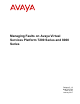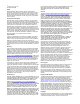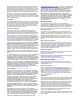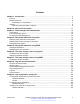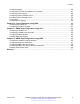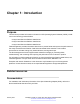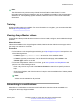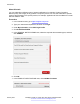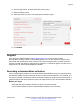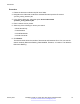Managing Faults on Avaya Virtual Services Platform 7200 Series and 8000 Series Release 5.1.2 NN47227-702 Issue 07.
© 2014-2017, Avaya, Inc. All Rights Reserved. Notice While reasonable efforts have been made to ensure that the information in this document is complete and accurate at the time of printing, Avaya assumes no liability for any errors. Avaya reserves the right to make changes and corrections to the information in this document without the obligation to notify any person or organization of such changes.
documentation, Hosted Service, and the product provided by Avaya including the selection, arrangement and design of the content is owned either by Avaya or its licensors and is protected by copyright and other intellectual property laws including the sui generis rights relating to the protection of databases. You may not modify, copy, reproduce, republish, upload, post, transmit or distribute in any way any content, in whole or in part, including any code and software unless expressly authorized by Avaya.
Contents Chapter 1: Introduction............................................................................................................ 6 Purpose.................................................................................................................................. 6 Related resources................................................................................................................... 6 Subscribing to e-notifications................................................................
Contents Configuring logging................................................................................................................ 46 Configuring the remote host address for log transfer................................................................ 47 Configuring system logging.................................................................................................... 48 Configuring system message control...................................................................................
Chapter 1: Introduction Purpose This document provides information on features in VSP Operating System Software (VOSS). VOSS runs on the following product families: • Avaya Virtual Services Platform 4000 Series • Avaya Virtual Services Platform 7200 Series • Avaya Virtual Services Platform 8000 Series Fault Management provides information about how to prevent faults and improve the performance of the Avaya Virtual Services Platform 7200 Series and 8000 Series switches.
Related resources Note: The ONA works only with the Avaya Virtual Services Platform 4000 Series. For more information about configuring features, refer to the VOSS documentation. See Documentation Reference for VSP Operating System Software, NN47227-100 for a list of all the VSP 4000 documents. Training Ongoing product training is available. For more information or to register, you can access the Web site at http://avaya-learning.com/.
Introduction About this task You can subscribe to different types of general notifications, for example, Product Correction Notices (PCN), which apply to any product or a specific product. You can also subscribe to specific types of documentation for a specific product, for example, Application & Technical Notes for Virtual Services Platform 7000. Procedure 1. In an Internet browser, go to https://support.avaya.com. 2. Type your username and password, and then click Login. 3.
Support 8. Scroll through the list, and then select the product name. 9. Select a release version. 10. Select the check box next to the required documentation types. 11. Click Submit. Support Go to the Avaya Support website at http://support.avaya.com for the most up-to-date documentation, product notices, and knowledge articles. You can also search for release notes, downloads, and resolutions to issues. Use the online service request system to create a service request.
Introduction Procedure 1. Extract the document collection zip file into a folder. 2. Navigate to the folder that contains the extracted files and open the file named .pdx. 3. In the Search dialog box, select the option In the index named .pdx. 4. Enter a search word or phrase. 5. Select any of the following to narrow your search: • Whole Words Only • Case-Sensitive • Include Bookmarks • Include Comments 6. Click Search.
Chapter 2: New in this document The following section details what is new in Managing Faults on Avaya Virtual Services Platform 7200 Series and 8000 Series, NN47227-702. Release 5.1.2 The following features are included in Release 5.1.2: Secure syslog This release introduces the Secure syslog feature that provides security for the communication path between a syslog server and a syslog client.
Chapter 3: Fault management fundamentals Fault management includes the tools and features available to monitor and manage faults. This section provides overview for local alarms, link stage changes (port flapping), and Connectivity Fault Management. Local alarms The switch contains a local alarms mechanism. Local alarms are raised and cleared by applications running on the switch. Active alarms are viewed using the show alarm database command in ACLI.
Connectivity Fault Management Connectivity Fault Management The Shortest Path Bridging MAC (SPBM) network needs a mechanism to debug connectivity issues and isolate faults. This function is performed at Layer 2, not Layer 3. Connectivity Fault Management (CFM) operates at Layer 2 and provides an equivalent of the ping and traceroute commands. The switch supports a subset of CFM functionality to support troubleshooting of the SPBM cloud.
Chapter 4: Key Health Indicators using ACLI The Key Health Indicators (KHI) feature of the switch provides a subset of health information that allows for quick assessment of the overall operational state of the device. Note: The KHI feature is not intended to provide a comprehensive debugging solution. Instead, KHI identifies key information that could lead Avaya support personnel towards discovery of a specific failure.
Displaying KHI performance information show khi performance pthread [{slot[-slot][,...]}] 7. Display internal memory management resource performance and utilization statistics for KHI on the specified slot or all slots: show khi performance slabinfo [{slot[-slot][,...
Key Health Indicators using ACLI 6 7 8 9 10 11 12 13 14 15 16 17 18 19 22 23 24 25 26 27 28 29 38 55 1351 1749 1762 1773 1779 1781 1782 4366 4660 4672 4700 4702 4749 4780 4785 4794 4795 4796 4797 4798 4799 4800 4801 4839 4840 4841 4842 4843 4844 4845 4846 4847 4848 4849 4850 4851 4852 4853 4854 4855 4856 2 2 2 2 2 2 2 2 2 2 2 2 2 2 2 2 2 2 2 2 2 2 2 1 2 1 1 1 1 1 1762 1782 2 2 2 2 4366 4749 4780 4780 4780 4780 4780 4794 4795 4797 4796 4780 4780 4780 4780 4780 4780 4780 4780 4780 4780 4780 4839 4841 4840 4
Displaying KHI performance information 4857 4858 4859 4860 4907 4946 4949 4973 4982 4989 4847 4846 4848 4849 4847 4780 4946 4946 4973 4982 logger logger logger logger logger slamon.sh logger slamon_second.
Key Health Indicators using ACLI 4788 4789 4790 4791 4792 4793 4785 4794 4795 4802 4803 4804 4808 4796 4805 4806 4807 4809 4797 4810 4811 4812 4813 4814 4815 4816 4798 4799 4800 4801 4839 4873 4874 4875 4876 4840 4865 4866 4867 4868 4841 4861 4862 4863 4864 4842 4908 4909 4910 4911 4912 4913 4914 4915 4916 4917 4918 4919 4920 4921 4922 4923 4924 4925 4926 4780 4780 4780 4780 4780 4780 4785 4794 4795 4795 4795 4795 4795 4796 4796 4796 4796 4796 4797 4797 4797 4797 4797 4797 4797 4797 4798 4799 4800 4801 48
Displaying KHI performance information 4927 4928 4929 4930 4931 4933 4934 4935 4936 4937 4938 4939 4940 4941 4942 4943 4944 4947 4948 4955 4961 4962 4963 4965 4968 4984 4995 4996 4997 4998 4999 5000 5001 5002 5003 5004 5005 5006 5007 5008 5009 5010 5011 5012 5013 5014 5015 5072 5074 5075 5084 5085 5086 4843 4869 4870 4871 4872 4844 4877 4878 4879 4880 4845 4881 4842 4842 4842 4842 4842 4842 4842 4842 4842 4842 4842 4842 4842 4842 4842 4842 4842 4842 4842 4842 4842 4842 4842 4842 4842 4842 4842 4842 4842 4
Key Health Indicators using ACLI 4882 4883 4885 4846 4901 4902 4903 4904 4847 4896 4897 4898 4899 4900 4905 4906 5016 5017 5018 5019 5020 5022 5023 5024 5056 5057 5058 5059 5060 5061 5062 5063 5064 5065 5066 5067 5068 5071 4848 4884 4886 4887 4888 4849 4889 4890 4891 4892 4893 4894 4895 4850 4851 4852 4853 4854 4855 4856 4857 4858 4859 4860 4907 4946 4949 4845 4845 4845 4846 4846 4846 4846 4846 4847 4847 4847 4847 4847 4847 4847 4847 4847 4847 4847 4847 4847 4847 4847 4847 4847 4847 4847 4847 4847 4847 48
Displaying KHI performance information 4973 4982 4989 4990 4973 4982 4989 4989 slamon_second.s ns_exec slac slac 0.0 0.0 0.0 0.0 0.0 0.0 0.0 0.
Key Health Indicators using ACLI kmalloc-256 kmalloc-128 kmalloc-64 kmalloc-32 kmalloc-16 kmalloc-8 kmalloc-192 kmalloc-96 352 896 5120 896 1536 2560 273 966 351 895 5120 883 1535 2558 273 900 256 128 64 32 16 8 192 96 16 32 64 128 256 512 21 42 1 1 1 1 1 1 1 1 22 28 80 7 6 5 13 23 22 28 80 7 6 5 13 23 Variable definitions Use the data in the following table to use the show khi performance command. Table 1: Variable definitions Variable Value {slot[-slot][,...]} Specifies the slot number.
Clearing KHI information 3/7 3/7 3/7 3/7 Ether2_ARP_Request(10) Ether2_ARP_Other(11) Ether2_IPv4_PIM_MC(24) Ether2_IPv4_PIM_UC(26) 0 1 153 4 1 0 151 0 Variable definitions Use the data in the following table to use the show khi cpp command. Table 2: Variable definitions Variable Value slot/port[-slot/port][,...]} Identifies the slot and port in one of the following formats: a single slot and port (1/1).
Chapter 5: Key Health Indicators using EDM The Key Health Indicators (KHI) feature of the switch provides a subset of health information that allows for quick assessment of the overall operational state of the device. Note: The KHI feature is not intended to provide a comprehensive debugging solution. Instead, KHI identifies key information that could lead Avaya support personnel towards discovery of a specific failure.
Displaying KHI port information Name Description PortStatsClear Clears port statistics. Displaying KHI port information About this task Use the following commands to display key health information about the types of control packets and protocols received on a port and sent to the control processor. Procedure 1. In the Device Physical View, select a port. 2. In the navigation tree, expand the following folders: Configuration > Graph. 3. Click Port. 4. Click the CPP Stats tab.
Chapter 6: Link state change control using ACLI Detect and control link flapping to bring more stability to your network. Controlling link state changes Configure link flap detection to control state changes on a physical port. Procedure 1. Enter Global Configuration mode: enable configure terminal 2. Configure the interval for link state changes: link-flap-detect interval <2-600> 3. Configure the number of changes allowed during the interval: link-flap-detect frequency <1-9999> 4.
Displaying link state changes Variable definitions Use the data in the following table to use the link-flap-detect command. Table 3: Variable definitions Variable Value Automatically disables the port if state changes exceed the link-flap threshold. By default, auto-port-down is enabled. Use the no operator to remove this configuration. To set this option to the default value, use the default operator with the command.
Chapter 7: Link state change control using EDM Detect and control link flapping to bring more stability to your network. Controlling link state changes About this task Configure link flap detection to control link state changes on a physical port. Procedure 1. In the navigation tree, expand the following folders: Configuration > Edit > Diagnostics. 2. Click General. 3. Click the Link Flap tab. 4. Configure the parameters as required. 5. Click Apply.
Chapter 8: Log and trap fundamentals Use the information in this section to help you understand Simple Network Management Protocol (SNMP) traps and log files, available as part of the switch System Messaging Platform. Overview of traps and logs System log messaging On a UNIX-based management platform, you can use system log (syslog) messaging to manage event messages. The switch syslog software communicates with a server software component named syslogd on the management workstation.
Log and trap fundamentals • Command line interface (CLI) log • software (SW) • Central Processing Unit (CPU) • Internet Protocol (IP) • Virtual Local Area Network (VLAN) • policy • Simple Network Management Protocol (SNMP) log The switch can send information in the system log file, including ACLI command log and the SNMP operation log, to a syslog server. View logs for CLILOG module to track all ACLI commands executed and for fault management purposes.
Secure syslog Table 4: Log commands accessible for various users Access level role Commands Administrator The remove and delete commands. No user at any access level. The following commands: • more • edit • rename • copy Administrator All configuration commands can only be accessed by the individual in the administrator role, other than the preceding commands. Administrator and auditor All show commands for log files.
Log and trap fundamentals After starting the syslog server, to ensure authentication, you must setup a remote port forwarding connection to connect the switch with the remote SSH client or the remote TLS server. Secure syslog using SSH: The syslog server is installed on a host that serves as SSH client. The SSH client requests a connection with the SSH server that resides on the switch. A remote port forwarding connection, called secure-forwarding, gets established between the syslog server and the switch.
Log message format Important: The switch does not reply to SNMP requests sent to the Virtual Router Redundancy Protocol (VRRP) virtual interface address; it does, however, reply to SNMP requests sent to the physical IP address. An SNMP manager and agent communicate through the SNMP protocol. A manager sends queries and an agent responds; however, an agent initiates traps.
Log and trap fundamentals The following messages are examples of an informational message for CLILOG: CP1 [07/18/14 13:23:11.253] 0x002c0600 00000000 GlobalRouter CLILOG INFO 135.55.40.200 rwa show log file name-of-file log.40300001.1806 13 TELNET: CP1 [07/18/14 13:24:19.739] 0x002c0600 00000000 GlobalRouter CLILOG INFO 135.55.40.200 rwa term more en 15 TELNET: CP1 [07/18/14 13:24:22.577] 0x002c0600 00000000 GlobalRouter CLILOG INFO 135.55.40.200 rwa show log 16 TELNET: CP1 [01/12/70 15:13:59.
Log message format Table 5: Severity levels Severity level Definition EMERGENCY A panic condition that occurs when the system becomes unusable. Usually a severity level of emergency is usually a condition where multiple applications or server are affected. You must correct a severity level of alert immediately. ALERT Any condition requiring immediate attention and correction.
Log and trap fundamentals • Error • Alert • Emergency The following table shows the default mapping of internal severity levels to syslog severity levels. Table 6: Default and system log severity level mapping UNIX system error codes System log severity level Internal severity level 0 Emergency Fatal 1 Alert — 2 Critical — 3 Error Error 4 Warning Warning 5 Notice — 6 Info Info 7 Debug — Log files The log file captures hardware and software log messages, and alarm messages.
Log file transfer continues to create a new log file with incremental sequence number on the internal flash for logging. Log file transfer The system logs contain important information for debugging and maintaining the switch. After the current log file reaches the configured maximum size, the system creates a new log file for logging. The system transfers old log files to a remote host. You can configure up to 10 remote hosts, which creates long-term backup storage of your system log files.
Log and trap fundamentals can avoid this if you rename the log file to something other than the format used by system messaging. • If your TFTP server is a UNIX-based machine, files written to the server must already exist. For example, you must create dummy files with the same names as your system logs. This action is commonly performed by using the touch command (for example, touch bf860005.001).
Chapter 9: Log configuration using ACLI Use log files and messages to perform diagnostic and fault management functions. Configuring a UNIX system log and syslog host Configure the syslog to control a facility in UNIX machines that logs SNMP messages and assigns each message a severity level based on importance. About this task You can log system log messages to external system log hosts with both IPv4 and IPv6 addresses with no difference in functionality or configuration using ACLI. Procedure 1.
Log configuration using ACLI Configure optional syslog host parameters by using the variables in the following variable definition tables. 8. View the configuration to ensure it is correct: show syslog [host <1–10>] Example Switch:1(config)# syslog enable Switch:1(config)# syslog host 7 address 1.1.1.
Configuring a UNIX system log and syslog host Variable Value ip-header-type Specifies the IP header in syslog packets to circuitless-ip or default. • If the value is default, the IP address of the VLAN is used for syslog packets that are transmitted in-band using input/ output (I/O) ports. • If the value is circuitless-ip, then for all syslog messages (in-band or out-of-band), the circuitless IP address is used in the IP header.
Log configuration using ACLI Variable Value secure-forwarding tcp-port <1025–49151> Set tcp-port for secure forwarding of syslog for host. The default tcp-port is 1025. Important: The tcp-port 6000 cannot be used, as it is used as an internal port for Internal Spanning Tree (IST). severity [] [] [] Specifies the severity levels for which to send syslog messages for the specified modules.
Configuring secure forwarding Parameter Description Enable Enables or disables the sending of messages to the syslog host. The default is disabled. SecureForwardingMode Specifies the mode in which the syslog messages are securely forwarded. The supported values are ssh, tls, and none. The default is none, which means that secure forwarding is disabled. TcpPort Specifies the TCP port to use for secure forwarding for a particular host. The default is 1024.
Log configuration using ACLI show syslog host <1–10> 9. (Optional) Remove the server certificate name: no syslog host <1–10> secure-forwarding mode tls server-cert-name 10. (Optional) Set secure-forwarding mode to none for a particular host: default syslog host <1–10> secure-forwarding mode Next steps After configuring secure forwarding on the switch, set the syslog server to be able to see the log messages on the interactive syslog viewer.
Installing root certificate for syslog client Variable Value tcp-port <1025–49151> Set tcp-port for secure forwarding of syslog for host. The default tcp-port is 1025. To set the TCP port to default value, use command default syslog host <1–10> secure-forwarding tcp-port. Important: The tcp-port 6000 cannot be used, as it is used as an internal port for Internal Spanning Tree (IST).
Log configuration using ACLI Configuring logging Configure logging to determine the types of messages to log and where to store the messages. About this task Note: The platform logs CLILOG and SNMPLOG as INFO. Normally, if you configure the logging level to WARNING, the system skips all INFO messages. However, if you enable CLILOG and SNMPLOG the system logs ACLI Log and SNMP Log information regardless of the logging level you set. This is not the case for other INFO messages. Procedure 1.
Configuring the remote host address for log transfer Variable Value • 2: Error — only error and more serious messages are recorded • 3: Manufacturing — this parameter is not available for customer use • 4: Fatal — only fatal messages are recorded screen Configures the log display on the screen to on. Use the no form of the command to stop the log display on the screen: no logging screen transferFile <1–10> address {A.B.C.
Log configuration using ACLI Table 10: Variable definitions Variable Value 1–10 Specifies the file ID to transfer. address {A.B.C.D} Specifies the IP address of the host to which to transfer the log file. The remote host must be reachable or the configuration fails. filename WORD<0-255> Specifies the name of the file on the remote host. If you do not configure a name, the current log file name is the default. Configuring system logging System logs are a valuable diagnostic tool.
Configuring system message control Table 11: Variable definitions Variable Value flags logging Enables or disables logging to a file a flash file. The log file is named using the format log.xxxxxxxx.sss. The first six characters after the prefix of the file name log contain the last three bytes of the chassis base MAC address. The next two characters specify the slot number. The last three characters denote the sequence number of the log file.
Log configuration using ACLI Switch:1(config)# sys msg-control max-msg-num 10 Switch:1(config)# sys msg-control control-interval 15 Switch:1(config)# sys msg-control Variable definitions Use the data in the following table to use the sys msg-control command. Table 12: Variable definitions Variable Value action Configures the message control action. You can either suppress the message or send a trap notification, or both. The default is suppress.
Viewing logs Switch:1# configure terminal Add a force message control pattern. If you use a wildcard pattern (****), all messages undergo message control. Switch:1(config)# sys force-msg **** Variable definitions Use the data in the following table to use the sys force-msg command. Table 13: Variable definitions Variable Value WORD<4-4> Adds a forced message control pattern, where WORD<4-4> is a string of 4 characters. You can add a four-byte pattern into the force-msg table.
Log configuration using ACLI Switch:1(config)#show logging file CP1 [02/06/15 22:38:20.678:UTC] 0x00270428 00000000 GlobalRouter cle: Start CP1 [02/06/15 22:38:21.770:UTC] 0x0027042b 00000000 GlobalRouter s sockserv started, pid:4794 CP1 [02/06/15 22:38:21.771:UTC] 0x0027042b 00000000 GlobalRouter s oom95 started, pid:4795 CP1 [02/06/15 22:38:21.771:UTC] 0x0027042b 00000000 GlobalRouter s oom90 started, pid:4796 CP1 [02/06/15 22:38:21.772:UTC] 0x0027042b 00000000 GlobalRouter s imgsync.
Configuring ACLI logging Variable definitions Use the data in the following table to use the show logging file command. Variable Value alarm Displays alarm log entries. CPU WORD <0-100> Filters and lists the logs according to the CPU that generated the message. Specify a string length of 0-25 characters. To specify multiple filters, separate each CPU by the vertical bar (|), for example, CPU1|CPU2. detail Displays CLI and SNMP logging information.
Log configuration using ACLI About this task Note: The platform logs CLILOG and SNMPLOG as INFO. Normally, if you configure the logging level to WARNING, the system skips all INFO messages. However, if you enable CLILOG and SNMPLOG the system logs ACLI Log and SNMP Log information regardless of the logging level you set. This is not the case for other INFO messages. Procedure 1. Enter Global Configuration mode: enable configure terminal 2. Enable ACLI logging: clilog enable 3.
Configuring ACLI logging CP1 rwa CP1 rwa CP1 rwa CP1 rwa CP1 rwa CP1 rwa CP1 rwa CP1 rwa CP1 rwa CP1 rwa CP1 rwa CP1 rwa [02/15/13 06:50:25.972] ena [02/15/13 06:50:30.288] conf t [02/15/13 06:50:39.412] show vlan basic [02/15/13 06:51:09.488] show isis spbm [02/15/13 06:56:00.992] spbm 23 b-vid 2 primar1 [02/15/13 06:56:59.092] show isis [02/15/13 07:10:54.928] show isis interface [02/15/13 07:12:33.404] show isis spbm [02/15/13 07:45:28.596] ena [02/15/13 07:45:30.236] conf t [02/15/13 07:46:29.
Chapter 10: Log configuration using EDM Use log files and messages to perform diagnostic and fault management functions. This section provides procedures to configure and use the logging system in Enterprise Device Manager (EDM). Configuring the system log About this task Configure the system log to track all user activity on the device. The system log can send messages of up to ten syslog hosts. Procedure 1. In the navigation tree, expand the following folders: Configuration > Edit > Diagnostics. 2.
Configuring the system log table Name Description OperState Specifies the operational state of the syslog service. The default is active. Header Specifies the IP header in syslog packets to circuitlessIP or default. • If the value is default, the IP address of the VLAN is used for syslog packets that are transmitted in-band using input/output (I/O) ports. • If the value is circuitlessIP, the circuitless IP address is used in the IP header for all syslog messages (in-band or out-of-band).
Log configuration using EDM Name Description Id Specifies the ID for the syslog host. The range is 1–10. AddressType Specifies if the address is an IPv4 or IPv6 address. Address Specifies the IP address of the syslog host. You can log system log messages to external system log hosts with both IPv4 and IPv6 addresses. UdpPort Specifies the UDP port to use to send messages to the syslog host (514–530). The default is 514. Enable Enables or disables the sending of messages to the syslog host.
Chapter 11: SNMP trap configuration using ACLI Use Simple Network Management Protocol (SNMP) traps and notifications to gather information about device activities, alarms, and other information on management stations. For more information about how to configure SNMP community strings and related topics, see Configuring Security on Avaya Virtual Services Platform 7200 Series and 8000 Series, NN47227-601.
SNMP trap configuration using ACLI show snmp-server host Example Configure the target table entry. Configure an SNMPv3 host. Switch:1>enable Switch:1#configure terminal Switch:1(config)#snmp-server host 198.202.188.207 port 162 v2c ReadView inform timeout 1500 retries 3 mms 484 Switch:1(config)#snmp-server host 198.202.188.207 port 163 v3 authPriv Lab3 inform timeout 1500 retries 3 Variable definitions Use the data in the following table to use the snmp-server host command.
Configuring an SNMP notify filter table enable configure terminal 2. Create a new notify filter table: snmp-server notify-filter WORD<1-32> WORD<1-32> 3. Ensure that the configuration is correct: show snmp-server notify-filter Example Switch(config)# snmp-server notify-filter profile3 99.3.6.1.6.3.1.1.4.
SNMP trap configuration using ACLI Configuring SNMP interfaces Configure an interface to send SNMP traps. If the switch has multiple interfaces, configure the IP interface from which the SNMP traps originate. Procedure 1. Enter Global Configuration mode: enable configure terminal 2. Configure the destination and source IP addresses for SNMP traps: snmp-server sender-ip {A.B.C.D} {A.B.C.D} 3.
Enabling SNMP trap logging Variable Value sender-ip Configures the SNMP trap receiver and source IP addresses. Specify the IP address of the destination SNMP server that receives the SNMP trap notification in the first IP address. Specify the source IP address of the SNMP trap notification packet that is transmitted in the second IP address. If this address is 0.0.0.
SNMP trap configuration using ACLI CP1 [02/06/15 22:39:58.530:UTC] 0x00004595 00000000 GlobalRouter SNMP INFO Boot ed with file CP1 [02/06/15 22:39:59.547:UTC] 0x00004603 00400003.67108870 DYNAMIC CLEAR Glob alRouter SNMP INFO 2k card up(CardNum=1 AdminStatus=1 OperStatus=1) CP1 [02/06/15 22:39:59.547:UTC] 0x00004603 00400003.67108870 DYNAMIC CLEAR Glob alRouter SNMP INFO 2k card up(CardNum=2 AdminStatus=1 OperStatus=1) CP1 [02/06/15 22:39:59.547:UTC] 0x00004603 00400003.
Chapter 12: SNMP trap configuration using EDM Use Simple Network Management Protocol (SNMP) traps and notifications to gather information about device activities, alarms, and other information on management stations. This section provides procedures to configure and use SNMP traps in Enterprise Device Manager (EDM). For information about how to configure SNMP community strings and related topics, see Configuring Security on Avaya Virtual Services Platform 7200 Series and 8000 Series, NN47227-601.
SNMP trap configuration using EDM Target Table field descriptions Use the data in the following table to use the Target Table tab. Name Description Name Specifies a unique identifier for this table. The name is a community string. TDomain Specifies the transport type of the address. ipv4Tdomain specifies the transport type of address is an IPv4 address. ipv6Tdomain specifies the transport type of address is IPv6. The default is ipv4Tdomain. TAddress Specifies the transport address in xx.xx.xx.
Configuring target table parameters Configuring target table parameters About this task Configure the target table to configure the security parameters for SNMP. Configure the target table to configure parameters such as SNMP version and security levels. Procedure 1. In the navigation tree, expand the following folders: Configuration > Edit > SnmpV3. 2. Click Target Table. 3. Click the Target Params Table tab. 4. Click Insert. 5. In the Name box, type a target table name. 6.
SNMP trap configuration using EDM Configuring SNMP notify filter profiles About this task Configure the SNMP table of filter profiles to determine whether particular management targets receive particular notifications. Procedure 1. In the navigation tree, expand the following folders: Configuration > Edit > SnmpV3. 2. Click Notify Table. 3. Click the Notify Filter Table tab. 4. Click Insert. 5. In the NotifyFilterProfileName box, type a name for the notify filter profile. 6.
Enabling authentication traps About this task Configure the profile table to associate a notification filter profile with a particular set of target parameters. Procedure 1. In the navigation tree, expand the following folders: Configuration > Edit > SnmpV3. 2. Click Notify Table. 3. Click the Notify Filter Profile Table tab. 4. Click Insert. 5. In the TargetParamsName box, type a name for the target parameters. 6. In the NotifyFilterProfileName box, type a name for the notify filter profile. 7.
SNMP trap configuration using EDM Name Description AuthenticationTraps Enables or disables the sending of traps after an error occurs. The default is disabled. LastErrorCode Specifies the last reported error code. LastErrorSeverity Specifies the last reported error severity: 0= Informative Information 1= Warning Condition 2= Error Condition 3= Manufacturing Information 4= Fatal Condition January 2017 Managing Faults on Avaya VSP 7200 Series and 8000 Series Comments on this document? infodev@avaya.
Glossary Application Programming Interface (API) Defines how to access a software-based service. An API is a published specification that describes how other software programs can access the functions of an automated service. Autonomous System Number (ASN) A two-byte number that is used to identify a specific AS. Avaya command line interface (ACLI) A textual user interface. When you use ACLI, you respond to a prompt by typing a command. After you enter the command, you receive a system response.
Glossary link-state advertisement (LSA) Packets that contain state information about directly connected links (interfaces) and adjacencies. Each Open Shortest Path First (OSPF) router generates the packets. Logical Link Control (LLC) A protocol used in LANs to transmit protocol data units between two end stations. This LLC layer addresses and arbitrates data exchange between two endpoints.
Simple Network Management Protocol (SNMP) Simple Network Management Protocol (SNMP) SNMP administratively monitors network performance through agents and management stations. spanning tree A simple, fully-connected active topology formed from the arbitrary physical topology of connected bridged Local Area Network components by relaying frames through selected bridge ports.