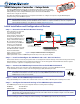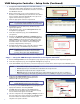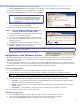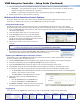User's Manual
1
VNM Enterprise Controller • Setup Guide
The Extron VNM Enterprise Controller is a dedicated control device used to manage
large VN-Matrix systems. The VNM Enterprise Controller allows users to view, manage,
and dynamically control multiple VN-Matrix systems and networked VN-Matrix
domains from a single user interface.
This guide provides basic instructions for an experienced installer to configure and operate a single VNM Enterprise
Controller using a basic VN-Matrix system.
NOTE: See the VNM Enterprise Controller User Guide, VN-Matrix 200 Series User Guide, VN-Matrix 225 Series User Guide,
VN-Matrix 300 User Guide, and the VN-Matrix 325 User Guide for complete installation, network configuration,
and mounting information. User guides are available at www.extron.com.
Initial Installation and Conguration of Devices
Step 1 — Determine the Default Network Settings
Before any device is connected
to a network, the default
network settings of each
device must be changed. On an
existing network, check with
the network administrator for a
range of available IP addresses.
On a closed network that is
used exclusively for VN-Matrix
devices, it is recommended
to use addresses within the
range of 192.168.254.1 through
192.168.254.254 with a subnet
mask of 255.255.255.0.
Figure 1 shows an example
addressing scheme for a
simple system that contains a VNM Enterprise Controller, an encoder, and a decoder.
Step 2 — Install and Congure the VN-Matrix 200 / 225 / 300 / 325 Devices
Connect these devices as necessary and power them on. Configure the network settings of these devices using a PC running
HyperTerminal. For installation and configuration instructions, see the setup guides included with these devices. Figure 1
can also be used as a guide for configuring network settings.
Step 3 — Connect the VNM Enterprise Controller to the VN-Matrix Network
While directly looking at the rear panel of the VNM Enterprise Controller, connect the VN-Matrix network
to the left Ethernet connector of the controller using Category (CAT) 6 twisted pair cable.
NOTE: The right Ethernet connector should be used only if a secondary VNM Enterprise Controller
is installed. For information on how to set up a secondary VNM Enterprise Controller, see the
VNM Enterprise Controller User Guide.
Step 4 — Power on the VNM Enterprise Controller
Plug a standard IEC power cord into the controller and connect it to a 100 to 240 VAC, 50 Hz or 60 Hz power source.
Step 5 — Congure the Network Settings of the VNM Enterprise Controller
The VNM Enterprise Controller is preconfigured with the following network settings:
IP address: 192.168.254.254
Subnet mask: 255.255.255.0
NOTE: With these settings, the VN-Matrix 200 / 225 / 300 / 325 devices must use IP addresses within the range of
192.168.254.1 through 192.168.254.253 and use the same subnet mask. The example in figure 1 uses the default
settings of the VNM Enterprise Controller.
Use the following procedure to change the network settings of the VNM Enterprise Controller, if necessary.
LAN -1
LAN -2
STATUS
RGB/DVI OVER IP
VN-MATRIX 200 SERIES
LAN -1
LAN -2
STATUS
RGB/DVI OVER IP
VN-MATRIX 200 SERIES
PC (Source)
Display
VNM 200 (Encoder)
Local IP Address: 192.168.254.101
Controller IP Address: 192.168.254.254
Local IP Address: 192.168.254.102
Controller IP Address: 192.168.254.254
Local IP Address: 192.168.254.254
Controller IP Address: 192.168.254.254
VNM 225 (Decoder)
Local Network
Switch
RGB
or
DVI
DVI
Ethernet
RS-232 RS-232
Ethernet
Ethernet
Ethernet
Browser User
Control
VNM Enterprise Controller (System Controller)
Figure 1. Example VN-Matrix Network Configuration
Right Connector
Left Connector