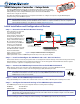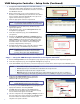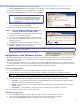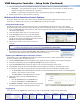User's Manual
4
VNM Enterprise Controller • Setup Guide (Continued)
Extron Headquarters
+1.800.633.9876 (Inside USA/Canada Only)
Extron USA - West Extron USA - East
+1.714.491.1500 +1.919.863.1794
+1.714.491.1517 FAX +1.919.863.1797 FAX
Extron Europe
+800.3987.6673
(Inside Europe Only)
+31.33.453.4040
+31.33.453.4050 FAX
Extron Asia
+800.7339.8766
(Inside Asia Only)
+65.6383.4400
+65.6383.4664 FAX
Extron Japan
+81.3.3511.7655
+81.3.3511.7656 FAX
Extron China
+4000.398766
Inside China Only
+86.21.3760.1568
+86.21.3760.1566 FAX
Extron Middle East
+971.4.2991800
+971.4.2991880 FAX
Extron Korea
+82.2.3444.1571
+82.2.3444.1575 FAX
Extron India
1800.3070.3777
Inside India Only
+91-80-3055.3777
+91 80 3055 3737 FAX
© 2012 Extron Electronics — All rights reserved. All trademarks mentioned are the property of their respective owners. www.extron.com
68-1999-50
Rev. B 02 12
3. Select the following menus and configure the settings as necessary to allow for optimal decoder streaming.
z Configure — Sets global parameters specific to selected VN-Matrix units. Use this window to change the device
name and configure the operating mode of the device.
z Format — Use this window to adjust the format of the signal being output by a VN-Matrix display.
4. Repeat this procedure for other decoders as necessary.
Web-based User Interface Control Options
This section details some of the control options that are available when using the web-based user interface. For more
information on available control options, see the VNM Enterprise Controller User Guide.
Using the Switcher Page
The Switcher page is used to assign encoders (sources) to decoders (displays). This allows the user to control what is
streamed throughout the entire system using a single page. Use the following procedure to configure the Switcher page.
1. Click on the switcher link located at the top right of the web page (if login is required, follow steps 5b through 5d).
The Switcher page appears.
2. From the Sources column, click on an encoder (source).
3. From the Displays column, click on a decoder (display).
4. Click Take. A connection is created between the selected
encoder (source) and decoder (display). Figure 10 shows that
Encoder1 is streaming media to Decoder3.
5. Repeat this procedure to create other connections as
necessary.
NOTE: To remove a connection, select a connection (from the Connections column) and click Break Connection.
To remove all connections, select a connection and click Break All Connections.
6. If audio data is present within the stream, click on the edit link located at the top right of
the Switcher page and select the Switch audio with video option (see image at right).
This keeps the audio and video data together when creating connections.
Updating the VNM Enterprise Controller License
Updating the license of the VNM Enterprise Controller is sometimes necessary to enable certain features of the system.
Use the following procedure to update the license.
1. Click the Configuration tab. The Configuration page appears (if login is required, follow steps 5b through 5e).
2. From the Configuration page, click the System config link (see figure 5 on page 2).
3. From the Controllers field, select the IP address of the controller that requires a new license.
4. Click License. The Controller License Management window appears (see figure 11). Keep this window open.
5. Contact Extron Sales Support and provide the following information (contact information is available below):
z The serial number of the VNM Enterprise Controller. This can be obtained from the Controller License Management
window or from the back of the controller.
z The order number of the VNM Enterprise Controller.
6. Extron Sales Support provides a structure key and a
license key.
z Enter the structure key into the Options field.
z Enter the license key into the Checksum field.
7. Click Update License to assign the new license settings and
then close the Controller License Management window.
Logging Out
To log out, click on the logout link located at the top right of the web page or simply close the web browser.
Figure 10. Switcher Page
Figure 11. Controller License Management Window