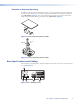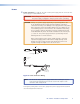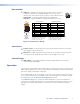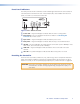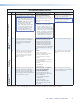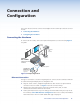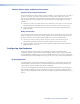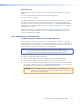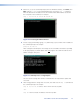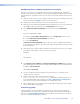User's Manual
Configuring the IPL T CR48 using direct PC connection
This type of connection is used initially to connect to and configure the IPL T CR48. The
default settings of the unit (IP address, subnet mask, and [optional] administrator name and
password) must be changed in order to use the unit on an intranet (LAN) or on the Internet
(WAN).
1. Plug one end of a CAT 5 crossover Ethernet cable into the rear panel Ethernet connector
on the IPL T CR48. See figure 7 for RJ-45 connector wiring.
2. Plug the other end of the Ethernet cable into the Ethernet port on your PC.
3. Right-click on the Network Neighborhood or My Network Places icon on your Windows
(98, 2000, NT, ME, XP) desktop and select Properties from the menu.
4. Select Internet Protocol (TCP/IP) from the list and click on Properties.
- or -
If you are using Windows 2000:
a. Right-click Local Area Connection and select Properties from the menu.
b. Select Internet Protocol (TCP/IP) from the list.
c. Click on Properties.
If Internet Protocol (TCP/IP) is not on the list, it must be added (installed). Refer
to your Windows user guide or the online Help system for information on how to install
the TCP/IP protocol.
5. Write down your current IP address and subnet mask below. If your PC is set to “Obtain
an IP address automatically,” make a note of that, instead.
IP Address:
. . .
Subnet Mask:
. . .
6. Click Specify an IP address or Use the following IP address (depending on
your operating system) and leave the default gateway blank. Enter the following values:
IP Address: 192.168.254.253
Subnet Mask: 255.255.0.0
7. Save the changes and exit the Network setup. Reboot the PC, if required, for the
changes to become effective.
8. Launch your Web browser (Internet Explorer), and type
http://192.168.254.254/index.html in the Address field of the browser. The
IPL T CR48 default Web page is displayed. See IPL T CR48 Interface Configuration,
earlier in this section, for more information on configuring your unit.
9. After configuring your IPL T CR48, repeat steps 3 and 4 to change your TCP/IP settings
back to their original configuration.
Firmware upgrades
Firmware upgrades become available as improvements are made to the versatility and
functionality of the IPL T CR48. These upgrade are available for download from the Extron
Web site. See Upgrading the firmware in the “Communication and Control” section for
more information on upgrading the firmware.
IPL T CR48 • Connection and Configuration 14