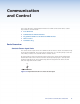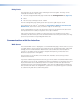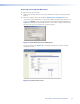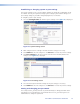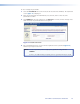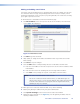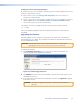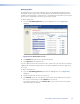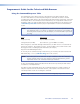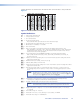User's Manual
Managing files
File Management is a useful tool that allows you to use and upload existing and custom
Web pages. Custom pages can be developed using a third-party Web page development
program such as FrontPage
®
or Dreamweaver
®
. File Management also allows you to remove
unnecessary or outdated files when they are no longer needed.
To add or update files:
1. Select the File Management tab. The File Management screen (figure 20) is
displayed.
Figure 20. File Management Screen
2. Click Browse to locate the file you want to upload.
3. Click Upload File to upload the file.
The file is added to the list of files under the Files column. After ten files have been loaded,
additional file management pages appear in the page navigation area (on the right side of
the screen).
To delete unwanted files:
1. Select the File Management tab and the File Management screen (figure 20) is
displayed.
2. Find the file you want to delete in the Files list.
3. Click Delete for the file to be deleted. If you want to delete additional files, wait for
the screen to refresh before clicking Delete for the next file.
If you want to delete all files, click Delete All. The file count reverts to zero and all
subsequent pages are deleted.
IPL T CR48 • Communication and Control 22