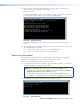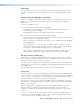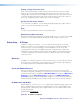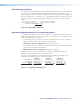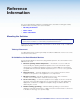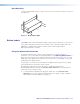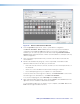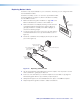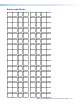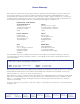User guide
SMX System MultiMatrix Switcher • Reference Information 115
Figure 72. Button Label Generator Window
2. From the Systems drop-down list, select a system button configuration.
The Matrix Switchers 3232 or 1616 selections most closely match the button
configuration of the SMX (the SMX option gives you four rows of blank buttons).
However, you can select any option from this menu. Selecting Customize Button
Layouts
opens a blank worksheet on which customized buttons can be placed in any
desired configuration.
3. Click on the button representation that you want to edit. A red box surrounds the
selected button.
4. Edit the selected button by using any of the tools provided on the Button Label
Generator window. Some of the edits you can make are:
• Enter text and select the font, text size, and text color from the drop-down lists on
the menu bar.
• Select an icon from the Button Picture Palate and drag it to a button.
• Place a bitmap image from your computer on a selected button.
To remove all the text or the image from a button, click Clear Button. To remove the
text and images from all the buttons, click Clear All Buttons.
To access the Help program, select Use Help from the Help menu.
5. After creating the labels, print them out by selecting Print from the File menu in the
upper-left corner of the Button Label Generator window.
To save the button label set as an .xml file on your computer, select Save As from the
File menu and give the label a file name.