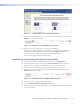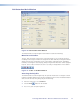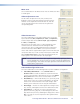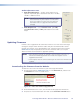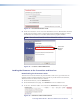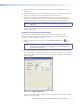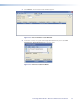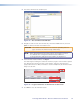User Guide Owner manual
Figure 12. Software Button on the Disk Opening Screen
3. On the Control Software screen, scroll to locate the FOX Extenders line, and click the
Install link in the far right column.
Figure 13. Install Link for the FOX Extenders Software
4. Follow the on-screen instructions to complete the installation.
By default, the installer program creates a folder for the software at C:\Program
Files\Extron\FOX_Extenders (all Windows systems except Windows 7) or
C:\Program Files (x86)\Extron\FOX_Extenders (Windows7).
An icon can be placed on the Windows desktop.
Downloading and Installing the Software from the Web
1. Visit the Extron website at www.extron.com and select the Download tab.
2. On the Download Center screen, click the Control Software button. A Control
Software screen is displayed, containing a list of control software products.
3. In one of the linked alphabets at the top and bottom of the screen, click F.
4. On the “F” software products page, scroll to locate FOX Extenders, and click the
Download link at the far right.
Figure 14. Download Link for the FOX Extenders Program
5. On the next screen, fill in the required information.
6. Click the Download FOXExtendercs_vnxn.exe button.
7. Follow the instructions on the download screens to download the software and install
it on your computer.
PowerCage FOX Tx/Rx AV • Remote Communication and Control 25