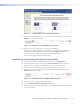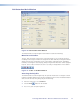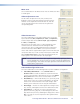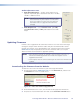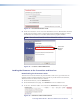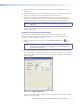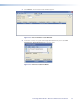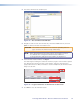User Guide Owner manual
4. Follow the instructions on the download screens to save the installer file to your
computer.
5. In Windows Explorer or another file browser, locate the Firmware Loader executable
file in your computer’s file system and double-click on it to open it.
6. Follow the instructions on the Installation Wizard screens to install the Firmware
Loader on your computer. Unless you specify otherwise, the installer program places
the Firmware Loader file, “FWLoader.exe” at C:\Program Files\Extron\FWLoader.
NOTE: In Windows 7, the file is located at C:\Program Files (x86)\Extron\
FWLoader.
If the Extron and FWLoader folders do not yet exist in your Program Files folder, the
installer creates them.
Updating the PowerCage FOX firmware
The serial port on your computer must be connected to the Config port on the
PowerCage 1600 front panel. See “RS-232 Connections” in the “Installation and
Operation” section for more information.
1. Within the FOX Extenders program, click the Firmware Loader button on the
toolbar.
NOTE: If the Firmware Loader button does not appear on the program toolbar,
the Firmware Loader software is not installed. See “Downloading the
Firmware Loader,” above.)
2. If you have not previously updated firmware for the PowerCage FOX unit, the Add
Device window opens. From the drop-down menus on the RS-232 screen, select the
appropriate Com port number and baud rate (the default is 9600). (See the illustration
on the next page.)
Figure 24. Add Device Window
If you have previously updated firmware for this model,the Firmware Loader window
appears. Proceed to step 4.
PowerCage FOX Tx/Rx AV • Remote Communication and Control 32