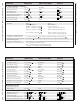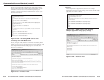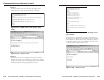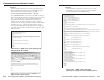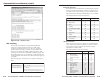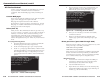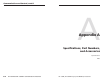User`s manual
IPL T SF24 and IPL T SFI244 • Communication and Control
IPL T SF24 and IPL T SFI244 • Communication and Control
Communication and Control, cont’d
<html>
<head><title>Example 2</title></head>
<h2><b>HTML Example 2</b></h2>
<body>
The following lines demonstrate how to send commands to RS-232 Com Port #1
of an IPLink Product:
<p>
<a href="index.html?cmd=W01RS|1!">Select Input #1</a>
<br>
<a href="index.html?cmd=W01RS|2!">Select Input #2</a>
</p>
</body>
</html>
<html>
<head><title>Example 1</title></head>
<h2 b>HTML Example #1</h2 b>
<body>
The following lines demonstrate how to read status from the IPLink Product:
<p>
IPLink Product Name: <b>IPL T SFI244</b>
<br>
IPLink Product Description: <b>Two Bi-Directional Serial Ports [RS232], Four
Flex I/O, Four IR Ports</b>
<br>
IPLink Product Part Number: <b>60-544-06</b>
<br><hr>
<p>
This example requires an Extron Crosspoint 84HVA connected to IPL T SFI244
serial port #1.
<p>
Part Number: <b>N60-337-01%0D%0A</b>
<br>
Connection Info: <b>V08X04 A08X04 Exe0%0D%0A</b>
<br>
Firmware Version: <b>Ver2.02%0D%0A</b>
4-334-32
The host SSI commands in figure 4-26a request the product
name, product description and product part number of an IP
Link device. The remote SSI commands request the part
number, connection information and firmware version of an
attached serial device.
Figure 4-26b — Resulting HTML source code
served by an IP Link Web server
Notice, in figure 4-26b, that the commands executed by the IP
Link box in response to SSI references have been replied to, and
were implemented when the Web page was served to the
browser as seen below.
Figure 4-26c — Browser view
Example 2
The example below (figure 4-27a) shows how a simple
hyperlink and a remote query string can be used to build a Web
page that can control a device.
Figure 4-27a — HTML source code showing
multiple hyperlinks using query strings
Figure 4-27b — Browser view