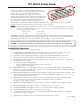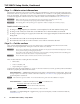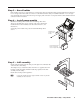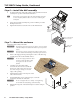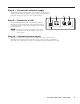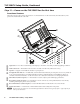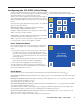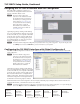Setup guide
TLP 350CV Cable Cubby • Setup Guide
6
TLP 350CV Setup Guide, Continued
Step 11 — Power on the TLP 350CV for the first time
Front Panel Features
The front panel provides control and operation of connected devices via the touchscreen, the side buttons, and a
speaker mounted inside the cable well.
a
c
b
d
g
f
h
e
a
Light Sensor — Provides auto-dimming of the display to maximize viewability in differing lighting conditions.
b
LCD touchscreen — The backlit LCD screen has a resolution of 320 x 240, with touch overlay.
c
Speaker — Supports aural feedback of button or panel presses.
d
Configurable Side buttons — 10 dedicated, customizable function buttons provide quick access to key functions.
A set of replacement buttons is included with the TLP 350CV. Individual buttons with additional labels are
available on the Extron Web site. See the TLP 350CV User's Manual for instructions on changing the buttons.
e
Menu Button (under faceplate) — A menu button is used to adjust system and display preferences.
f
Reset Button (under faceplate) — A reset button is used to activate any of the predefined factor reset modes,
including returning the panel to factory defaults.
g
Reset LED Indicator (under faceplate) — Green LED that flashes to indicate the various reset modes.
h
Illumination LEDs — A small block of LEDs illuminate the Cable Cubby inner AAP plates.
N
The menu and reset buttons are accessible through small holes without removing the faceplate. A paperclip may be
used to press the buttons.