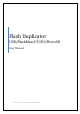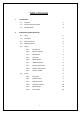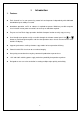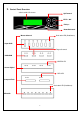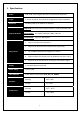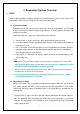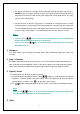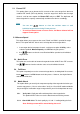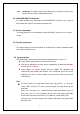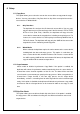Manual

2. The Green LED above each target channel will begin flashing during the copy process.
DO NOT remove any device while the Green LED is flashing. Remove the target devices
only after the Green LED stops flashing and replace with a new target device. The copy
process starts automatically.
3. You do not have to wait for copy process to complete on all target channels. Simply
repeat the process of removing the finished target devices and replacing with a blank one
in each individual target channel. LCD displays the number of successful and failed copy
as well as copy still in progress. The Red LED will come on when there is an error.
Note
:
1. You can press
key to view the status and progress of each independent
target channel during Asynchronous copy process.
2. You can also press
key to check the status of each device for error when
Red LED comes on.
2. Compare:
This option allows you to compare the target device with copied data against the source for
accuracy.
3. Copy + Compare
This option allows duplicator to start copy process for a certain amount of data and compare the
copy result with source immediately. If there is no error, the process will continue to copy another
certain amount of data and follow with compare again until finish copy and compare all data.
4. Capacity check
This option allows you to verify the device capacity.
1. Insert target device into proper channel. Using buttons to scroll down the menu option
to option 4: “Capacity Check”, then press OK to select. The duplicator will verify the device
capacity within 3 seconds. Press
to display the actual capacity.
2. Use
buttons to toggle through all devices in each channel to verify individual capacity.
Note:
You can use
buttons to verify the device capacity when the Red LED comes
on indicating the duplicator has encountered an error.
5. Utility
6