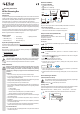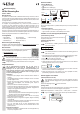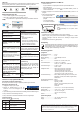Instructions
c) Miracast
Mirror to EZCast using Miracast if your Android device supports “Smart View” on Samsung,
“Multi-screen” on Huawei, “Multi-screen Interaction” on OPPO etc.
Vivo
Screen mirroring
OPPO
Multi-screen
Interaction
Samsung
Smart View
Huawei
Multi-screen
MiniBox-12345678
Cast to
Screen mirroring for iOS
• Screen mirroring can be achieved using EZAir on iOS devices.
• Swipe and click “Screen Mirroring” and then choose “MiniBox_xxxxxxxx”.
Make sure EZCast and your device are both connected to the same Wi-Fi network.
MiniBox-12345678
Screen
Mirroring
Screen Mirroring
a) EZCast App settings b) EZCast App features
Device Name:
Change the device name.
EZChannel:
Create an EZCast account and bind with the
MiniBox to access more features.
• Discover and personalize your video
channels.
• Search videos across different websites.
• Auto-play: Automatically start video
streaming when the MiniBox is connected
to the internet.
Internet:
Connect EZCast to Wi-Fi
Resolution: Change the output resolution.
Language: Change the language.
Password: Change EZCast password.
EZAir Mode (only for iOS):
Switch mirroring mode between “mirror
only” and “mirror + streaming” for iOS
devices.
Video / Photo / Music:
Wirelessly Stream and playback local media
les from devices to the MiniBox wirelessly.
EZChannel (auto play):
Automatically start video streaming from
internet once your MiniBox is connected to
the internet.
Live Camera: Capture videos from a local
camera through the EZCast Mini.
Cloud Storage: Access data from Cloud
servers such as Dropbox and Google Drive.
Wallpaper: Set a keyword and
automatically play images in standby mode.
Voice Control:
Pair EZCast Mini with any Google Home/
Assistant/ Amazon Echo Dot, streaming
entertainment service using voice commands
such as “Hey Google, ask EZCast to play
holiday video.”
Upgrade:
Connect to a router to download the latest
rmware. Do not disconnect from the
internet or cut power to the MiniBox
while the rmware is being upgraded!
Reset to Default:
Reset to factory default settings.
DLNA:
Stream multimedia les via DLNA protocol.
Setup for Laptop (Windows / MacOS)
a) Download and install the EZCast application
Visit https://www.EZCast.com/app to download platform-specic applications.
b) Connect to Wi-Fi
1. Access the Wi-Fi list on your computer.
2. Select your “MiniBox-xxxxxxxx” then enter the
password shown on the TV screen.
3. Launch the EZCast application, your EZCast device will connect automatically and show
the SSID.
4. Click “Internet” and connect to your Wi-Fi.
5. Click “Search Device” and select your MiniBox-xxxxxxxx from the device list.
c) Screen mirroring
Select “Mirroring” in the EZCast application:
Icon Description
Settings
Mirror screen
Search device
Mon 09:30 AM
2019/07/01
ENG
MiniBox-12345678
Mirror / extend screen for Mac OS
1. Connect to EZCast
- Make sure the MiniBox and your laptop are both connected to the same network.
- Launch the EZCast application.
- Click the search for device icon to nd your MiniBox “MiniBox_xxxxxxxx”, then select
it.
2. Select the icon from the top menu bar then select “MiniBox_xxxxxxxx” to begin mirroring.
3. Once your Mac is screen
mirroring, you can toggle
between:
- “Mirror Built-in Display” to
mirror
- “Use as Separate Display” to
extend your screen.
Resetting to factory defaults
• Press the reset button by inserting a pin into the hole.
• The product will revert to factory default settings.
Care and cleaning
• Disconnect the product from the mains before each cleaning.
• Do not use any aggressive cleaning agents, rubbing alcohol or other chemical solutions as
they can cause damage to the housing and malfunctioning.
• Clean the product with a dry, bre-free cloth.
Disposal
Electronic devices are recyclable waste and must not be disposed of in the
household waste. At the end of its service life, dispose of the product in accordance
with applicable regulatory guidelines. You thus fulll your statutory obligations and
contribute to the protection of the environment.
Technical data
a) General
Input voltage / current ................... 5 V/2 A
Power consumption ...................... 4.5 W
Ethernet connection ...................... 10/100/1000 Mbps via RJ-45
LAN cable ..................................... CAT 6
Wi-Fi ............................................. IEEE 802.11ac, 2.4 GHz, 5 GHz 2T2R
Transmission frequency................ 2.4 GHz: 2.412 - 2.485 GHz
5 GHz 5.15 - 5.25 GHz; 5.725 - 5.825 GHz
Transmission power...................... 2.4 GHz <17 dbm
5 GHz <13 dbm
Full HD output ............................... 3840 x 2160 p 30 fps video, audio output
1920 x 1080 p 60 fps video, audio output
1280 x 720 p 60 fps video, audio output
1280 x 960 p (4:3) 85 fps, video, audio output
1024 x 768 p (4:3) 70 fps, video, audio output
Functions / support ....................... EZCast, EZAir, DLNA, Google Home, Voice Control, iOS
DLNA client, YouTube, Amazon Alexa, Google Assistant,
AliGenie, Mi AI
Voice assistant device name ........ EZCast
Supported OS ............................... Android
TM
4.4 or above
Apple iOS 10 or above
Windows
®
(32 and 64 bit variations) 7/8/10 or above
MacOS 10.10 or above
Chrome OS
Operating conditions ..................... 10 to 40 ºC, 10 – 90 % RH (non-condensing)
Storage conditions ........................ -20 to +70 ºC, 5 – 90 % RH (non-condensing)
Dimensions (L x W x H) ................ 135 x 130 x 20 mm (laying down)
135 x 80 x 125 mm (upright)
Weight .......................................... 188 g
b) Power adaptor
Input.............................................. 100 - 240 V/AC 50/60 Hz 0.3 A
Output ........................................... 5V/DC 2000 mA
100% Fri 09:30 AM
Mirror Built-in Display
Use As Separate Display
2
3
MiniBox-12345678
1
This is a publication by Conrad Electronic SE, Klaus-Conrad-Str. 1, D-92240 Hirschau (www.conrad.com). All rights
including translation reserved. Reproduction by any method, e.g. photocopy, microlming, or the capture in electronic data
processing systems require the prior written approval by the editor. Reprinting, also in part, is prohibited. This publication
represent the technical status at the time of printing.
Copyright 2020 by Conrad Electronic SE. *2239065_v4_0420_02_dh_m_en