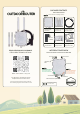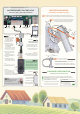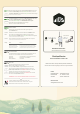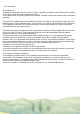User Manual
After accessing the router admin panel, navigate to System > System from the top menu.
Under the tab of General Settings, click the Sync with browser button to sync the time.
Go to System > Administration, input new custom router password twice, and save settings.
*Keep the new password in a safe place.
Go to Network > Wireless, click the Edit button on SSID: Outdoor-WiFi-xxx (Mode: Master).
Scroll down to Interface Configuration, change Wi-Fi SSID on ESSID field.
Click the tab of Wireless Security, choose WPA-PSK/WPA2-PSK on Encryption.
Input the Wi-Fi password on the Key field, then save settings.
It will use 1-2 minutes to reboot the Wi-Fi hotspot.
On the front page, check the modem status and the signal strength on the
right-side DEVICE section.
Go to Network > Interfaces, check the IP and traffic flow of the MOBILE interface.
It is non-necessary to change APN unless the mobile carrier requires to do so.
Click the Edit button on the MOBILE. Tap the Primary SIM1 (or SIM2) tab to change APN.
* Check the APN tutorial on https://ezen.link/APN.
It is also not necessary to change the protocol unless default one is no supported.
* Check the protocol tutorial on https://ezen.link/protocol.
Turn on DHCP mode on the phone or computer to obtain a local IP address from the
4G router. To use a static IP address, please comply with the below format.
Computer IP
Subnet mask
Gateway (Router IP)
192.168.30.100~249 ( pick one IP from 100~249 )
255.255.255.0 ( 24 on Windows )
192.168.30.1
Status
Disabled
Connection attempt failed
Network device is not present
Connected but no internet
Solution
Check if the SIM card is locked.
Re-insert the SIM card and check the signal strength.
The Guardian module is resetting. Wait for 2-3 minutes.
Check if the data plan supports use on a 4G router.
1. Status
2. Interface
3. APN
4. Protocol
MOBILE MODEM
LOCAL NETWORKS
The router might have glitches after running for days or weeks.
Reboot the router could solve most of the issues.
You may go to System > Reboot or unplug the PoE injector to reboot the router.
If the router works unstable after made changes to the firmware, please go to
System > Backup / Flash Firmware. Click the Perform reset button to run a soft reset.
If unable to access the router admin panel, please run a hard reset.
When the device is powered on, tap and hold the round Reset button for 5 seconds.
Then release it and wait for 4 minutes to boot up.
! IMPORTANT ! DO NOT TURN OFF POWER WHILE RESETTING THE ROUTER!
Thanks for reading! If you have questions while using the router,
please check the online manual at ezr33.outdoorrouter.com/v/33l
Please feel free to contact us if you need any further assistance.
RECOVERY
5. Debug
STEP 4.5
STEP 4.6
STEP 4.2
STEP 4.3
Router
password
Wi-Fi SSID
& password
Reboot
Soft
Reset
Hard
Reset
STEP 4.4
OutdoorRouter
www.outdoorrouter.com
Feel free to contact us if you need any further assistance.
Call Us
United Kingdom
United States
Australia
Send An E-Mail
sales@outdoorrouter.com
+44 020 3575 1156
+1 323 521 4621
+61 02 8205 3116
Wenn Sie weitere Unterstützung benötigen, können Sie uns gerne kontaktieren.
WORKING PRINCIPLE
WIE FUNKTIONIERT EIN 4G-ROUTER?
Mobile
Internet
Cell
Tower
Wi-Fi & Ethernet
Secondary
Router
EZR33
Outdoor
4G Router