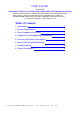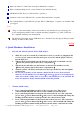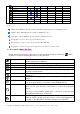User's Manual
© Copyright 1995-2002 EzKey CORP. all rights reserved User’ s Guide Version 1.2 Page: 10 / 28
Search
Open the Internet Explorer Search pane
5-6. Description of Multimedia Key Zone
Play/Pause
Play or Pause music or a movie. Once paused, press this ke
y again to
resume playing.
Stop
Stop the music or movie that is playing.
Volume up
Hold down this key to quick increase the volume.
Volume down
Hold down this key to quick decrease the volume.
Mute
Turn off the sound. Press again to turn the sound back on.
Pre-track
Switch to the next media track. Press once for each subsequent track.
Next track
Switch to the previous media track. Press once for each preceding track
Eject
Eject the CD from the CD-Rom drive
Volume Wheel, Mute
Increase, decrease, Mute the volume.
5-7. Description of Application Key Zone
Power
Put the system into power-
off mode if the PC supports power management
and has it enabled. The user can switch off the computer directly by
holding this key at least 3 sec. If
power management is not enabled, this
key will not work. Power-
on function availability depends on the
motherboard setup function. (In some case, press the Power key will put
the computer to sleep) For more information on such functions, read the
computer manual or contact the computer manufacturer.
Optional function:Press this will report the batteries status on the screen.
Sleep
Put the system into sleep mode if the PC supports power management and
has it enabled. The user can put the computer to slee
p by press this key. It
will protect data and saving energy.
To press the power key or sleep key
again will awake the computer (In some case, press any key will awake
computer also).
If power management is not enabled, this key will not
work.
Log Off
Op
en the Log Off Windows dialog box. Logging off closes all of
programs, disconnects the computer from the network and prepares the
computer to be used by someone else.
My computer
Open My Computer. My computer shows the contents of your floppy disk,
hard disk, CD-
ROM drive and network drives. You can also search for and
open files and folders, and gain access to options in Control Panel to
modify the computer’ s settings.
Calculator
Start Microsoft Calculator.
Note: for the “Log Off” key:
For Win 95 / 98 / ME / XP: Some applications require a great deal of system resources. This
can lead to the delayed reaction of the “Log Off” key. If the Log Off dialog window does not open
when the key is pressed or only the “Start” menu opens, press “ESC”. Then press the “Log Off” key
again.
For Win NT: The “Log Off” key feature is not available under Win NT.
For Win 2000: The “Log Off” key has to be activated. To do so, proceed as follows:
“Settings-Taskbar-Advanced-Display Logoff”: