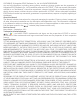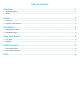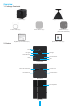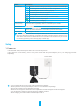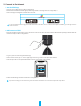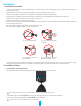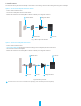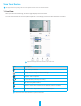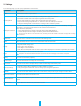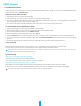User's Manual
Table Of Contents
6
View Your Device
The App interface may change due to version update. Please refer to the actual interface.
1� Live View
When you launch the EZVIZ app, the device page displays as shown below.
You can view and listen to a live feed, take snapshots or recordings, and choose video definition as needed.
Swipe left and right across the screen to see more icons.
Icon Description
Share. Share your device.
Settings. View or change the device settings.
Snapshot. Take a snapshot.
Record. Manually start/stop recording.
Talk. Start using talk and listen.
Definition. Select video resolution from Ultra HD, Hi-Def or Standard.
Multi-screen Live. Tap to select live view window layout.
Please refer to the actual interface for specific information.