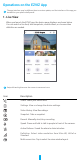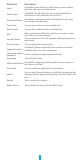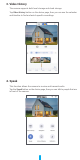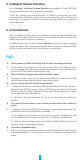User's Manual
11
5. Intelligent Human Detection
Go to Settings - Intelligent Human Detection and enable it. Then EZVIZ will
send you notications when a human is detected.
To let the camera respond differently in different situations, you can
customize the detection notification by changing the value of detection
sensitivity. The higher sensitivity is, the easier people farther to the camera
can be detected.
6. Active Defense
With intelligent human detection enabled, alarms will automatically be
triggered and videos will be recorded once human or animal is detected.
Alarm stops until no motion is detected.
In addition, you can also tap the Active Defense button on the device page to
trigger an alarm. The camera will sound an alarm and the spotlight will ash
quickly to deter intruders, which can last up to one minute.
FAQ
Q: If the camera is oine on the App, will the video recording continue?
A: If the camera is powered on but disconnected from the Internet, then
local recording will continue but cloud recording will stop. If the camera is
powered off, both video recordings will stop.
Q: Why the alarm is triggered when nobody in the image?
A: Congure a lower value for the detection sensitivity. Please notice that
vehicle and animals are also alarm triggering sources.
Q: How to use the microSD card for local storage?
A: 1. Make sure that there is a micro SD card inserted and that the camera is
added to your EZVIZ account. Open the EZVIZ app and enter the “Device
Details” interface, if the “Initialize Storage Card” button appears, you need
to initialize the micro SD card rst.
2. The micro SD card recording for the motion detection is enabled by
default.
Q: The mobile phone cannot receive alarm prompts when the camera is
online.
A: 1. Make sure that t he EZVIZ app is running on your mobile phone and that
the Motion Detection Notication is enabled.
2. For Android system, make sure the app is running in background; and
for iOS, enable the message push function in “Settings > Notication”.
3. If still no alarm prompts, press and hold the RESET button for about 4
seconds restore the camera settings.
Q: Live view or playback failed.
A: Make sure that your network is well connected. Watching live videos needs
a good bandwidth. You can refresh the video, or change a network and try
again.