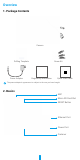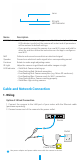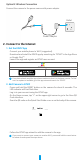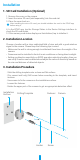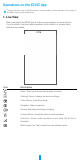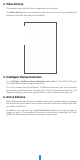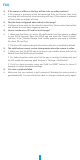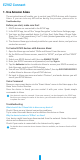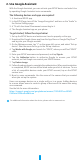User's Manual
9
2. Use Google Assistant
With the Google Assistant, you can activate your EZVIZ device and watch live
by speaking Google Assistant voice commands.
The following devices and apps are required:
1. A functional EZVIZ app.
2. In the EZVIZ app, turn off the "Image Encryption" and turn on the "Audio" in
the Device Settings page.
3. A TV with functional Chromecast connecting to it.
4. The Google Assistant app on your phone.
To get started, follow the steps below:
1. Set up the EZVIZ device and make sure it works properly on the app.
2. Download the Google Home app from the App Store or Google Play Store
TM
and log into your Google account.
3. On the Myhome screen, tap “+” on the upper-left corner, and select "Set up
device" from the menu list to go to the Set up interface.
4. Tap Works with Google,andsearchfor"EZVIZ",whereyouwillnd"EZVIZ"
skills.
5. Enter your EZVIZ username and password, and tap Sign in.
6. Tap the Authorize button to authorize Google to access your EZVIZ
account, so that Google can control your EZVIZ devices.
7. Tap Return to app.
8. Follow the above steps to complete the authorization. When synchronization
is completed, EZVIZ service will be listed under your list of services. To see
a list of compatible devices under your EZVIZ account, tap on the EZVIZ
service icon.
9. Now try some commands. Use the name of the camera that you created
when you set up the system.
Users can manage devices as a single entity or in a group. Adding devices
to a room allows users to control a group of devices at the same time using
one command.
See the link for more information:
https://support.google.com/googlehome/answer/7029485?co=GENIE.
Platform%3DAndroid&hl=en
For additional information about the device, please refer to www.ezviz.eu.