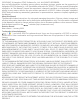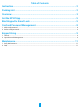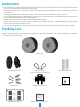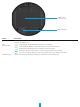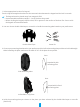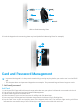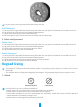User's Manual
9
For your privacy security, please keep cards along with you.
Add Password
1. Lauch your EZVIZ app within bluetooth range and make sure your phone is bluetooth connected to the lock.
2. Tap your lock and choose Card and Password Management.
3. Tap the Password tag and choose Add Password.
4. Enter the name of your card and set term of validity and click Next Step.
2� Delete card/password
Delete Card
1. Lauch your EZVIZ app within bluetooth range and make sure your phone is bluetooth connected to the lock.
2. Tap your lock and choose Card and Password Management.
3. Tap the Card tag and choose the card you want to delete.
4. Tap Delete and Yes, this card will be deleted.
Delete Password
1. Lauch your EZVIZ app within bluetooth range and make sure your phone is bluetooth connected to the lock.
2. Tap your lock and choose Card and Password Management.
3. Tap the Password tag and choose the password you want to delete.
4. Tap Delete and Yes, this password will be deleted.
Keypad Using
• The keypad is in sleep mode when working. Awake it by pressing any key before you need to set it on the
EZVIZ app.
• This chapter takes card-password keypad as an example. The password keypad doesn't support cards.
1� Unlock
Password Unlock Card Unlock
If unlock failed, you can try following measures:
• Please make sure your password is correct and within term of vadility.
• Please make sure your card is correct and within term of vadility.
• Please make sure both of your lock and keypard has full battery. Check their status on EZVIZ app and
change batteries if the battery voltage is low.
• Please make sure the keypad is well bound to the lock.