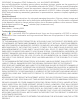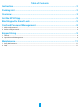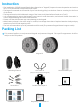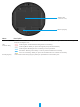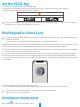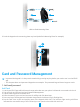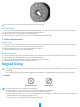User's Manual
5
Get the EZVIZ App
1. Connect your mobile phone to Wi-Fi (suggested).
2. Download and install the EZVIZ app by searching for “EZVIZ” in the App Store or Google PlayTM.
3. Launch the app and register an EZVIZ user account.
EZVIZ App
If you have already used the app, please make sure that it is the latest version. To nd out if an update is
available, go to the app store and search for "EZVIZ".
Bind Keypad to Smart Lock
• The app interface may be different due to version update, and the interface of the app you installed on your
phone shall prevail.
• The lock is able to bind only one password keypad or card-password keypad.
The keypad should be used along with lock. Please add the lock to the EZVIZ app rst (for more information, please
refer to user manual of the lock), and then bind the keypad to the lock by the following methods.
1. Press and hold the anti prying key when you put batteries in the battery slot. Other you have to silence the alarm
on the EZVIZ app after you bind the keypad to the lock.
2. Lauch your EZVIZ app within bluetooth range and make sure your phone is bluetooth connected to the lock.
3. Tap your lock and choose Setting -> Accessory Management -> Card-password Keypad/Password Keypad.
4.
Press and hold the Conrm Key for 3s until the LED indicator ring is ashing blue, the keypad is ready for binding
to the lock.
Bind the Accessory
5. Add the keypad by following the wizard on the app.
The EZVIZ app will automatically enter keypad page when the accessory is bound successfully.
• Please make sure that the accessory are close to the lock if binding failed.
• Retry from step 1 if binding failed.
Installation Instructions
Please tap to watch the installation video.