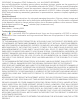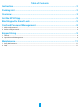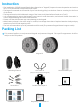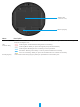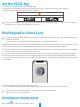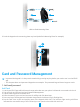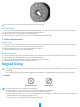User's Manual
8
With Inclined Mounting Plate
5. Push the keypad on the mounting plate very hard (take Plain Mounting Plate for example).
Card and Password Management
• In general the keypad is in sleep mode. Awake it by pressing any key before you need to set it on the EZVIZ
app.
• This chapter takes card-password keypad as an example. The password keypad doesn't support cards.
1� Add card/password
Add Card
1. Lauch your EZVIZ app within bluetooth range and make sure your phone is bluetooth connected to the lock.
2. Tap your lock and choose Card and Password Management.
3. Tap the Card tag and choose Add Card.
4. Enter the name of your card and set term of validity and click Next Step.
5. Press any key of the keypad and click Next Step when the indicator ring is ashing blue.
6. Put the card close to the card swiping area of the keypad within 30s. The indicator light turning solid blue
indicates the successful entry of the card and you can open the door with this card now.